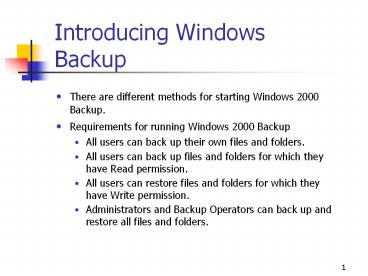Introducing Windows Backup PowerPoint PPT Presentation
Title: Introducing Windows Backup
1
Introducing Windows Backup
- There are different methods for starting Windows
2000 Backup. - Requirements for running Windows 2000 Backup
- All users can back up their own files and
folders. - All users can back up files and folders for which
they have Read permission. - All users can restore files and folders for which
they have Write permission. - Administrators and Backup Operators can back up
and restore all files and folders.
2
Planning Issues for Windows Backup
- Determine which files and folders to back up.
- Determine how often to back up.
- Determine which target media to use for storing
backup data. - Determine whether to perform network or local
backup jobs.
3
Examining Backup Types
4
Combining Backup Types
- Normal and differential backups
- Normal and incremental backups
- Normal, differential, and copy backups
5
Performing Preliminary Tasks
- Ensure that the files you want to back up are all
closed. - Check the removable media device.
- Is the device attached to a computer on the
network? - Is the device powered on?
- Is the tape device attached to the local
computer? - Is the device on the Microsoft Windows 2000
Hardware Compatibility List (HCL)? - Is the media loaded in the media device?
6
Selecting Files and Folders to Back Up
7
Specifying Backup Destination and Media Settings
- Backup media type
- Backup media or file name
- Advanced backup settings
- Set by using the Completing The Backup Wizard
page. - Click Advanced if you want to set advanced
settings. - Click Finish if you dont want to set any
advanced settings.
7
8
Scheduling Backup Jobs
- Click Later on the When To Back Up page of Backup
Wizard. - Enter a name for the backup job in the Job Name
box. - Click Set Schedule to have the backup run at a
later time.
9
Preparing to Restore Data
- Base your restore strategy on the backup type
used. - Perform a trial restore periodically.
- Keep documentation for each backup job.
- Keep a record of multiple backup jobs in a
calendar format.
10
Selecting Backup Sets, Files, and Folders to
Restore
- Determine what needs to be restored.
- Individual files and folders
- An entire backup job
- A backup set
- Use the Restore Wizard to restore data.
- Expand the media type that contains the data you
want to restore. - Select the data you want to restore.
- Click Finish to start the restore or Advanced to
set advanced options.
11
Specifying Advanced Restore Settings
- Restore Files To
- When Restoring Files That Already Exist
- Select The Special Restore Options You Want To Use
12
Changing Windows Default Backup Options
- Select Options on the Tools menu in Windows
Backup. - Select the appropriate tab.
- General
- Restore
- Backup Type
- Backup Log
- Exclude Files