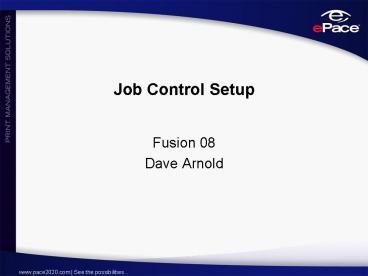Job Control Setup PowerPoint PPT Presentation
1 / 19
Title: Job Control Setup
1
Job Control Setup
- Fusion 08
- Dave Arnold
2
Job Types
- Determine job number assigned.
- Determine job number prefix assigned.
- Determines job jacket to print.
- Can be used for capturing report data.
- Can be integrated with the Job Planning module.
3
Seeded Job Types
- Printing Job
- Finished Goods Job
- Combo Job
- Price List Job
4
Function
- Printing Job Standard printing job which
displays prepress, press, bindery, etc. for all
press types. - Finished Goods Job Works in conjunction with
the Inventory module. This is for customer goods
which are going to be pulled, packed and shipped.
System produces a pick ticket rather than the
standard print ticket.
5
Function continued
- Combo Job Used for the purpose of distributing
job cost among 2 or more jobs. The order entry
screen changes slightly however, prints the
standard printing job jacket. - Price List Job This job type is used solely in
conjunction with the PLQ module. This job type
also produces a different job jacket specific to
the PLQ module.
6
Possible Job Type Options
- Sheet-fed Print
- Web Print
- Digital Print
- Buyout Only
- Bindery/Mail Only
- Book Work
- POP
7
Job Type Settings
- Description User defined.
- Jacket Type Choose most logical (hard coded).
- Job number sequence Setup in Job Control
Settings. - Job number prefix Setup in Job Control
Settings. - Sub Job Types Optional and user defined. Breaks
down the job type an additional layer. - Job Type Plans Only used in conjunction with
job planning module.
8
Sub Job Types
- Used to breakdown the job type for user level
reporting purposes solely. - Possible options
- Capturing print jobs and press size.
- Capturing print jobs and type of piece
manufactured. - Digital jobs and type of data (variable vs.
static). - Buyout jobs and type of purchase.
9
Job Type Plans
- Creates the planning record ePace will use in the
Job Planning module. - Estimating creates the planning record
automatically eliminating the need to set this up
manually. - PLQ can create a planning record automatically if
setup properly. - Planning record is based on the activity code.
10
Job Status Codes
- Used to define the status of a job and all of its
parts. - Status control the behavior of a job.
- Status codes are broken down into 2 types
- Admin status job as a whole
- Production status the job part only
- Both admin production status share the same
maintenance file.
11
System Status Codes
- ePace uses the following status, therefore should
not be altered for other intentions unless they
will not be used. - Credit Hold
- Open
- Closed
- Cancelled
12
Status Code Settings
- Admin to Production System will automatically
synchronize the production status with admin
status. The production status will not change the
admin status. - Admin If the status is available as admin
status (job level) only. - Production If the status is available on the
job part level only. - Open If the job is considered still open.
Consider a job on credit hold is still open.
13
Settings Continued
- Sched Ok Only used for those using ePace
Scheduler software. ePace can prevent a job from
migrating to Scheduler based on its status. - Editable - System can prevent a user from editing
data on a job and/or job part. Often used with
the closed status to prevent users from changing
jobs after billing. - Auto-Changeable Determines if another process
can change this status automatically.
14
Settings Continued
- Billing OK Used only for the auto bill feature
in ePace. This flag allows a job to automatically
be invoiced. - Job Charges OK Allows a job to accept job
transactions. These come from various places in
ePace such as data collection entries, PO
receipts, inventory pulls, etc.
15
Status Code Integration
- What processes in ePace can control the job
status? - Manual change on job
- Manual change on job part
- Job shipment
- Job billing
- Data collection entry (activity code)
16
Job Projects
- Means to link multiple jobs together for the
purpose of user level reporting. - No integration to billing.
- User defined lists.
- Can be de-activated upon completion.
17
Job Control Global Settings
- Use Job Projects Enables the user drop down
list in job control. - Split Forms Enables the job to display each
press form (run) vs. sum of all forms. Additional
control available on the press level. - Combo Job fields ePace will allow you to
determine how you want costs split when using a
combo job.
18
Global Settings continued
- Job Number Sequences Relative to the job type,
you will establish your job numbers here.
Likewise, prefixes as applicable will be
established here as well. Up to 9 variables are
available. - Enable FreightLink Only for those who have
purchased the FreightLink module. This flag will
enable the FreightLink menu items in job control.
19
Its Your Turn!