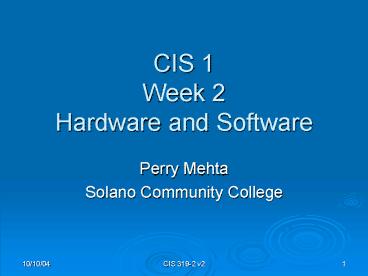CIS 1 Week 2 Hardware and Software PowerPoint PPT Presentation
1 / 97
Title: CIS 1 Week 2 Hardware and Software
1
CIS 1Week 2Hardware and Software
- Perry Mehta
- Solano Community College
2
Workshop 2 OverviewHardware
- Input Devices
- Output Devices
- Processing Devices
- Storage Devices
- Network Devices
3
What is a Computer?
- A computer is an electronic device, operating
under the control of instructions (software)
stored in its own memory unit, that can accept
data (input), manipulate data (process), and
produce information (output) from the processing.
Generally, the term is used to describe a
collection of devices that function together as a
system.
4
Trends in Computer System Capabilities
5
1st Generation Computing(1945-1955)
- Mostly hard wired vacuum tube machines
- 1 user and 1 task
- Pre-Operating System
- ENIAC
6
2nd Generation Computing(1955-1965)
- 1955 introduced the transistor
- Introduction of separation of system designers
and operators - Punched card era
- Introduction of batch systems
- Minimal Operating System tasks
- system compilers
- system loaders
7
2nd Generation Computing(1955-1965)
IBM 7094
IBM 1401
8
2nd Generation Computing(1955-1965)
Early Batch System Operation
9
2nd Generation Computing(1955-1965)
- Programmer produced punched card collection (PCC)
- Multiple PCCs were transferred to tape
- Tape was run on mainframe
- Output printed after all jobs complete
10
3rd Generation Computing(1965-1980)
- Move to standardized hardware
- Becoming smaller more general purpose
- Multiprogramming gained over batch
- multiple jobs in memory at the same time
- Introduction of basic OS concepts
- Birth of Unix Linix
- Most computing done on Mainframes
- birth of the minicomputer
11
3rd Generation Computing(1965-1980)
Cray 29
Cray 23
12
3rd Generation Computing(1965-1980)
IBM System 360
13
3rd Generation Computing(1965-1980)
- Multiprogramming
- many jobs in memory at once
- scheduling became important (1 CPU)
14
4th Generation Computing(1980 - Present)
- Growth of the microcomputer (PC)
- Widespread use of general purpose single user
systems - Timesharing and GUI environments
- Introduction of DOS
IBM PC 1
15
4th Generation Computing(1980 - Present)
- DOS
- originally produce by Tim Paterson at Seattle
Computer Products - bought then modified by Bill Gates and Tim
Paterson to become MS-DOS - added BASIC
- packaged with IBMs PC 1
- Lead to the development of Windows in 1985
16
4th Generation Computing(1980 - Present)
- ASCI White
- Most powerful computing platform ever built!
- 12.3 TeraOps (12,300,000,000,000 operations per
second)
17
4th Generation Computing(1980 - Present)
18
Generations of Computer Systems
- First Generation
- 1940-1950 Vacuum tubes
- Second Generation
- 1950-1964 Transistors
- Third Generation
- 1964-1971 Integrated Circuits
- Fourth Generation
- 1971-present Microprocessors
- Fifth Generation
- Future Massively Parallel
- Computer system types
- Mainframes
- Minicomputers
- Microcomputers
- Handhelds
- Others?
19
Computer System Categories
20
Microcomputer Systems
- Handheld Computers
- PDA, Information Appliances
- Notebook Computers
- Desktop Computers
- Workstations
21
Network Computers and Terminals
- Benefits
- Lower purchase cost
- Easier maintenance
- Easier software distribution and licensing
- Computer platform standardization
- Reduced end user support requirements
- Improved manageability
- Network Computer (Thin Client)
- NetPC
- Network Terminal
22
Modems and Their Uses
Modems can send data from one computer to another
using telephone lines. Modems are commonly used
to connect to the Internet
External Modem Plugs into computer externally
Internal Modem Fits inside computer
.
23
Client Server Networking
Host Systems/ Superservers
24
Devices that comprise a computer system
Monitor (output)
Speaker (output)
System unit (processor, memory)
Printer (output)
Storage devices (CD-RW, Floppy, Hard disk, zip,)
Mouse (input)
Scanner (input)
Keyboard (input)
25
What Does A Computer Do?
- Computers can perform four general operations,
which comprise the information processing cycle. - Input
- Process
- Output
- Storage
26
How Does a Computer Know what to do?
- It must be given a detailed list of instructions,
called a compute program or software, that tells
it exactly what to do. - Before processing a specific job, the computer
program corresponding to that job must be stored
in memory. - Once the program is stored in memory the compute
can start the operation by executing the program
instructions one after the other.
27
Computing Systems Hardware and Software
- A computer is a machine designed to perform
operations specified with a set of instructions
called a program. - Hardware refers to the computer equipment.
- keyboard, mouse, terminal, hard disk, printer
- Software refers to the programs that describe the
steps we want the computer to perform.
28
What Are The Primary Components Of A Computer ?
- Input devices.
- Central Processing Unit (containing the control
unit and the arithmetic/logic unit). - Memory.
- Output devices.
- Storage devices.
29
Computer System Components
30
Computer Hardware
- CPU - Central processing unit
- ALU - Arithmetic and logic unit
- ROM - Read only memory
- RAM - Random access memory
31
The Central Processing Unit
- Contains electronic circuits that cause
processing to occur - CPU interprets instructions to the computer,
performs the logical and arithmetic processing
operations, and causes the input and output
operations to occur - Brain of the computer
32
The Central Processing Unit
- A CPU is on a chip called a microprocessor
- It continuously follows the fetch-decode-execute
cycle
33
The Central Processing Unit
- The CPU contains
Arithmetic / Logic Unit
Control Unit
Registers
34
The Central Processing Unit
- The speed of a CPU is controlled by the system
clock - The system clock generates an electronic pulse at
regular intervals - The pulses coordinate the activities of the CPU
- The speed is measured in megahertz (MHz)
35
Memory
- RAM - Random Access Memory
- Main memory of the computer
- Consists of electronic components that store data
including numbers, letters of the alphabet,
graphics and sound - Any information stored in RAM is lost when the
computer is turned off
- ROM - Read Only Memory
- Memory that is etched on a chip that has start-up
directions for your computer - Permanent memory.
36
Amount Of RAM In Computers
- The amount of memory in computers is typically
measured in kilobytes or megabytes - One kilobyte (K or KB) equals approximately 1,000
memory locations and one megabyte (M or MB)
equals approximately one million locations A
memory location, or byte, usually stores one
character - A computer with 8 MB of memory can store
approximately 8 million characters - One megabyte can hold approximately 500 pages of
text information
37
CPU and Main Memory
Chip that executes program commands
38
Secondary Memory Devices
Information is moved between main memory and
secondary memory as needed
Secondary memory devices provide long-term storage
Central Processing Unit
Hard disks Floppy disks ZIP disks Writable
CDs Tapes
Main Memory
39
Motherboard
16 Bit ISA Slots Allows expansion of computer
through modem, sound and video cards
32 Bit PCI Slots Allows expansion cards that can
transfer data faster than ISA slots
Microprocessor Single integrated circuit that
executes the majority of the instructions to
process data
Battery Provides power for the system clock
Power Connector Supplies power to the motherboard
ROM BIOS Basic Input/Output System stores
permanent instructions that start the computer
SIMM RAM Bank Single Inline Memory Module stores
data to be used by the microprocessor
Cache RAM Stores and retrieves information for
the microprocessor at a faster rate than SIMM RAM
so instructions can be executed faster
40
Input Technology Trends
41
Common Input Devices
- Keyboard
- Pointing Devices
- Pen Based Computing
- Speech Recognition
- Optical Scanning
- Magnetic Ink Character Recognition
- Smart Cards
- Digital Cameras
42
The Keyboard
- Most commonly used input device
- Data entered by manually keying in or typing
certain keys - A keyboard typically has 101 or 105 keys
43
The Mouse
- Pointing device
- Used to control movement of mouse pointer on the
screen to make selections from the screen - Mouse has one to five buttons
- Bottom of the mouse is flat and contains a
mechanism that detects movement of the mouse
44
Output Technology Trends
45
Common Output Devices
- Video Output
- CRT
- LCD
- Printed Output
- Inkjet
- Laser
46
Output Devices
- Output devices make the information resulting
from the processing available for use. The two
output devices more commonly used are the printer
and the computer screen. - The printer produces a hard copy of your output,
and the computer screen produces a soft copy of
your output.
47
Storage Trends
48
Floppy Disks
- Portable, inexpensive storage medium
- Consists of a thin, circular, flexible plastic
disk with a magnetic coating enclosed in a
square-shaped plastic shell.
49
Structure Of Floppy Disks
- Initially Floppy disks were 8-inches wide, they
then shrank to 5.25 inches, and today the most
widely used folly disks are 3.5 inches wide and
can typically store 1.44 megabytes of data. - A folly disk is a magnetic disk, which means that
it used magnetic patterns to store data. - Data in floppy disks can be read from and written
to. - Formatting is the process of preparing a disk for
reading and writing. - A track is a narrow recording band that forms a
full circle on the surface of the disk.
50
Floppy Disk
- The disks storage locations are divided into
pie-shaped sections called sectors. - A sectors is capable of holding 512 bytes of
data. - A typical floppy stores data on both sides and
has 80 tracks on each side with 18 sectors per
track.
51
Hard Disks
- Consists of one or more rigid metal plates coated
with a metal oxide material that allows data to
be magnetically recorded on the surface of the
platters - The hard disk platters spin at a high rate of
speed, typically 5400 to 7200 revolutions per
minute (RPM) - Storage capacites of hard disks for personal
computers range from 10 GB to 120 GB (one billion
bytes are called a gigabyte)
52
Characteristics of Magnetic Disks
53
Hard Disk Storage
Sector When formatting the hard drive,
the computer divides the disk into
radial sections called sectors.
Track Circular and concentric paths the
read/write heads follow when reading information
from the disk.
54
Compact Discs
- Flat round, portable storage medium that is
usually 4.75 inch in diameter. - A CD-ROM (read only memory), is a compact disc
that used the same laser technology as audio CDs
for recording music. In addition it can contain
other types of data such as text, graphics, and
video. - The capacity of a CD-ROM is 650 MB of data
55
Compact Discs
- A CD-ROM is portable read-only memory
- A microscopic pit on a CD represents a binary 1
and a smooth area represents a binary 0 - A low-intensity laser reflects strongly from a
smooth area and weakly from a pit - A CD-Recordable (CD-R) drive can be used to write
information to a CD once - A CD-Rewritable (CD-RW) can be erased and reused
- The speed of a CD drive describes how fast it can
write information to a CD-R (24x), a CD-RW (10x),
and how fast it can read (40x)
56
DVDs
- A DVD is the same size as a CD, but can store
much more information - The format of a DVD stores more bits per square
inch - A CD can store 650 MB, while a standard DVD can
store 4.7 GB - A double sided DVD can store 9.4 GB
- Other advanced techniques can bring the capacity
up to 17.0 GB - There are various recordable DVD technologies
the market will determine which will dominate
57
USB Media Drives
- Called
- Thumb Drives
- Jump Drives
- Rapidly replacing the Floppy Disk
- Flash Memory
- Once a file is deleted, it can not be unerased
- Various Sizes
- 64mb
- 128mb
- 256mb
- 1Gb
- 2Gb
58
Primary Secondary Storage Media
59
Advanced NetworkingConnecting the Future
- Look at the video
- Note the following trends
- Computer System
- Input
- Output
- Storage
- Software
60
Computer Software
- Operating System
- interface with the user
- unix, windows, linux, ...
- Software Tools
- word processors (MicrosoftWord, WordPerfect, ...)
- spreadsheet programs (Excel, Lotus1-2-3, ...)
- mathematical computation tools (MATLAB, MathCAD,
...) - Computer Languages
- machine language
- assembly language
- binary language
- high level languages (C, C, Ada, FORTRAN, VB,
java)
61
Summary
62
Software
63
Objectives
- Operating Systems
- Programming Languages
- Software Applications
- Software Acquisition
64
Software
- Software is the key to productive use of
computers - Software can be categorized into two types
- Operating system software
- platform that brings hardware and software
together - Application software
- carries out certain tasks and objectives are
business necessitates
65
Categories of Computer Software
66
Trends in Computer Software
First Generation
Second Generation
Third Generation
Fourth Generation
Fifth Generation
Trend Toward Easy-to-Use Multipurpose
Network-Enabled Application Packages for
Productivity and Collaboration
User-Written Programs Machine Languages
Packaged Programs Symbolic Languages
Operating Systems High-Level Languages
DBMS Fourth-Gen Languages Microcomputer
Packages
Natural Object-Oriented Languages Multipurpo
se Graphic- Interface Network-Enabled
Expert-Assisted Packages
Trend Toward Visual or Conversational
Programming Languages and Tools
67
Common General- Purpose Applications
- Electronic Mail
- Word Processing
- Presentation Graphics
- Multimedia
- Personal Information Manager
- Groupware
68
Web Browsers
69
Multimedia Technologies
70
Business Enterprise Application Software
71
Categories of Programming Languages
72
Programming Language Translation
73
Developing a Computer Program
Input data
High-level language
Low-level Language
Compiler
Link/load
Executablemodule
Source code
Machine language
Output
- Programmer
- Writes program in source code (VB, C, FORTRAN,
Pascal, Java, etc) - Compiler
- Converts source code to machine language program
- Linker
- Combines machine language program with service
libraries converts to executable module - Interpreter
- Converts source code to machine language and
executes one line at a time
74
Operating System Software
- Operating system software tells the computer how
to perform the functions of loading, storing and
executing an application and how to transfer
data. - Today, many computers use an operating system
that has a graphical user interface (GUI) that
provides visual clues such as icon symbols to
help the user. Microsoft Windows 98 is a widely
used graphical operating system. DOS (Disk
Operating System) is an older but still widely
used operating system that is text-based.
75
Functions of an Operating System
76
Office Automation
- Need to cut costs through automation
- Need to keep things simple
- Need to concentrate on generating revenue vs
wasting time, talent, and cash on internal
infrastructure and administration
77
Application Software
- Application Software consists of programs that
tell a computer how to produce information. Some
of the more commonly used packages are - Word processing
- Electronic spreadsheet
- Database
- Presentation graphics
78
Word Processing
- Word Processing software is used to create and
print documents. A key advantage of word
processing software is that users easily can make
changes in documents.
79
Word Processing
- Enter Information
- Display Information
- Edit Information
- Store Retrieve Information
- Print Information
80
Features of Word Processing
- Spell checker
- Grammar checker
- Thesaurus
- Macros
- Sorting
- Redlining
- Search Replace
- Merge
81
Electronic Spreadsheets
- Electronic spreadsheet software allows the user
to add, subtract, and perform user-defined
calculations on rows and columns of numbers.
These numbers can be changed and the spreadsheet
quickly recalculates the new results.
82
Spreadsheets
- Spreadsheet/Worksheet
- Rows/Columns
- Electronic Spreadsheets
83
Business Applications
- Automate Record Keeping
- Summarize Raw Data
- Produce Information
- Perform Analysis - Models
- Simplify Control Processes
- Improve Communications
- Helps with Decisions
84
Functions of Spreadsheets
- Entering Data
- Cell Address - Cell Reference
- Active Cell
- Editing Data
- Sorting Worksheets
- Printing Worksheets
85
Problem Solving
- Use of Templates
- Recalculation
- Sensitivity Analysis
- Linking Spreadsheets
- Creating Business Graphics
- Chart Types
86
Developing a Spreadsheet
- Define the Problem
- Plan the Spreadsheet Layout
- Enter Spreadsheet into Computer
- Test and Use the Spreadsheet
87
Database Software
- Allows the user to enter, retrieve, and update
data in an organized and efficient manner, with
flexible inquiry and reporting capabilities.
88
Data Sharing
- Database
- Database Management System
89
Database Management Functions
- Integrating Databases
- Reducing Redundancy
- Sharing Information
- Maintaining Integrity
- Enabling Database Evolution
90
Distributed Databases
- Shared Database
- Distributed Database
- Partitioning
- Replication
- Distribution Strategies
91
Distributed Database Design
- Database Directory
- Storage Costs
- Processing Costs
- Communication Costs
- Retrieval Processing
- Reliability
- Frequency of Updates/Queries
92
Shared Database Structures
- Schema
- Relational Database
- Object Actions
- Hierarchical Database
- Network Database
- Views
- Indexes
93
Database Management Packages
94
Presentation Graphics
- Presentation graphic software allows the user to
create documents called slides to be used in
making the presentations. Using special
projection devices, the slides display as they
appear on the computer screen.
95
Collaboration Software
- What is it?
- Why would you want?
- Application Software
- NetMeeting
- Groupware
- Lotus Notes
96
Software Acquisition
- Buy
- Buy and Modify
- Build in-house
- Outsource to Build
97
References
- Celano, J. (2004). Week 3 notes. Personal
communications