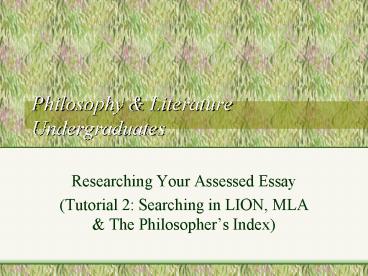Philosophy PowerPoint PPT Presentation
1 / 94
Title: Philosophy
1
Philosophy Literature Undergraduates
- Researching Your Assessed Essay
- (Tutorial 2 Searching in LION, MLA The
Philosophers Index)
2
In this Tutorial you will be shown how to
- Find your way to a menu of relevant data-bases on
the Library web pages - Conduct some searches on LION, MLA and
Philosophers Index - Distinguish between bibliographic and full-text
results - Operate a bridge-link between a bibliographic
record and a full-text source
3
Some thoughts before I begin to search...
- Can I search using my own words?
- Might it help to browse terms stored in the
database? - What results am I getting? Full-text, references
only, or a combination?
4
Pitching my search correctly
- Am I using a few general terms so that I am
including too much? - Am I using too many narrow terms so that I am
excluding some useful results? - Am I remembering to juxtapose useful variant
terms to cover my topic (ie fiction or novel,
ethics or morals)?
5
Having opened Subjects then Arts, click on
the link for English.
6
Now open E-resources.
Notice this direct link to Englishs own site.
7
Scroll down the menu
8
You are going to open LION. Note the description
first.
9
A lot to choose from! For a subject search, click
here. Authors only delivers primary sources.
10
For a better search-page, open Criticism.
11
Note various ways of limiting your search
See how your search terms can be entered in
different boxes. Subject is the best place for
the name of a writer.
12
For a narrower search, limit your second term to
the Title box.
13
This gives you mainly reviews (you havent set
any limiters).
14
For a broader search, you experiment with looking
for Plato anywhere.
Still no limiters set.
15
A mixed bag, but some useful results among
them. You open Baldwin.
16
Rather a lot of subjects! Scroll down.
17
Your result is from a collection of essays, so a
list of contents is provided.
18
For a new search you decide to restrict yourself
to articles only.
19
This seems a disappointing result for two such
basic key-terms.
20
The problem may be with the Subject. Its
better to give more of the name. If in doubt,
open the list.
21
Ah! Your search defaulted on the wrong Coleridge.
Tick the correct one further down.
22
Another way is to put Coleridge here, but you
will miss some material.
So dont forget to use the list which will focus
your search down to one individual.
23
You now have a much better result.
24
Items with this icon are full-text.
You havent limited Kant to the Title, so here
are a broad range of results.
25
You decide to open item 9.
26
You are given a full reference, with an abstract
summary. Scroll down for the article text.
27
This is your text (in HTML format).
28
To trace your key-term Kant click on Edit and
Find.
29
Type the term again and click here.
30
This takes you straight to the paragraph where
your term occurs.
31
You want to save the article so you tick this box.
32
Now open Marked List.
33
Remember that Library terminals are not linked to
printers. Prefer Email.
Here is your reference. You can decide how you
want to save.
34
You want to read a review of a recent book. Tick
the box here.
35
Where full-text isnt available, copy the
reference and check Library holdings.
Here is a relevant result. Note it is not
full-text but bibliographic only.
36
You return to the menu to open MLA. Note its
scope and date limitation.
37
Its best to get used to Advanced Search right
away, as it gives you so much more scope!
38
Careful! Author means critic or scholar here.
The Search defaults to Keywordbut here are some
other ways to search.
39
You enter your search-terms using the standard
default.
40
You find 8 results (in all languages!)
41
Scroll down to select item 8.
42
This is the bibliographic entry. You now know of
the existence of the article! Click here for a
possible full-text link.
43
No link is available perhaps because the your
article dates from 1979. You return to the
previous screen.
44
Click here to see if Warwick owns a run of the
journal.
45
Yes! Warwick has a complete set. You will need to
make your own photocopy.
The e-link begins too late for your reference.
46
You want to search by a writers full name. The
best way is to open this field to get the exact
form.
47
Click on the largest file. You now have at your
command all the records relating to Nabokov.
48
You can throw against this another subject term
to focus your search.
Keep the standard default for the second term.
49
Here are the results. Item 2 looks interesting.
50
Rather an obscure journal. See if you can find a
full-text link.
51
No luck! See if you can find a print-run at
Warwick. Return to previous screen and click on
the Warwick Library link as before.
52
This is quite an uncommon journal so its not
held at Warwick. Return to the full record of the
article.
53
Once ticked, click here.
You feel this article would be really helpful, so
you tick the box to save it.
54
You can now email the reference to yourself (or
use the Export function to download).
55
Document Supply forms are kept opposite the Floor
1 Enquiry Desk.
Fill in the subject line so that you recognise
the incoming email. Armed with full details you
can ask your supervisor for permission to use
Warwicks free Document Supply Service.
56
Meanwhile, item 5 might be some use. You decide
to look at that.
57
Ever hopeful, you try the full-text link once
more
58
A yes at last. There is a link to JSTOR
available. Click here.
59
The link takes you straight to the text. You can
email/download (as you did in the previous
tutorial) from JSTOR.
60
You decide to repeat your search, but using a
variant term.
61
Some different results from last time. You scroll
on down.
62
Items 7-8 are the same one is a reprinted book
essay, the other the original article. See Type.
Item 8 could be interesting. You open it.
63
Try the various links as before
64
You find there is a printed set of the journal in
the Library.
65
Now return to the general Arts page to open the
Philosophy page.
66
Click here
Dont forget this is where you go to find this
tutorial and others like it.
67
You now open the Philosophers Index. Note its
cut-off date (1940).
68
To juxtapose terms and refine your searching, you
prefer Advanced.
69
This is your choice of fields for each search
term.
Descriptors for standard terms selected by PI,
whether or not used in the title .
Use this when searching for a philosopher by name.
70
To begin, this is a simple default search.
71
A large set to sift through, as the search is
picking up your terms anywhere everywhere
72
as you scroll down, you see the relevance is
often low.
73
You decide to refine your search by setting more
exact fields.
74
All these results relate in a more integral way
to the notion of Self.
75
You scroll through these (bibliographic) records,
then decide to investigate the full-text link to
item 20.
76
This window offers you a link to JSTOR
77
The link takes you straight to the full text.
78
You try a more general search, but using the
Descriptors
79
Because the terms are so general, the results are
numerous.
80
One way to reduce the quantity of results is to
set some external limits.
81
You can limit by type of document or language.
82
You can limit your results to the English
language
83
You decide its the journal articles which matter
to you
84
This has stripped 92 less relevant results out of
your search.
85
You can also refine the search internally by
adding another term.
86
This produces concentrated results. You decide to
link to item 2.
87
The window offers you a link to LION.
88
It drops you at the reference first, which you
can open to see the full text.
89
The abstract also helps you to confirm the
relevance of the article.
90
Click here to email or download
Not all links can provide you with full text via
Warwick. So you decide the save the references by
ticking the boxes.
91
This is the automatic default
Fill in your email address and note the topic.
92
(No Transcript)
93
If you are still a bit unsure
- Go through the Tutorial once more
- Look carefully at how searches are set out on
the screen - Ask for further help
- Contact peter.larkin_at_warwick.ac.uk
- or h.gough_at_warwick.ac.uk
94
(No Transcript)