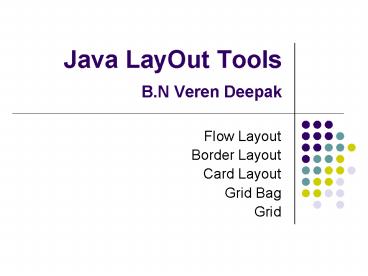Java LayOut Tools B.N Veren Deepak - PowerPoint PPT Presentation
1 / 12
Title:
Java LayOut Tools B.N Veren Deepak
Description:
Is the Object that determines manner in which components are arranged in ... 7. top inset, left inset, bottom inset, right inset External padding of the part. ... – PowerPoint PPT presentation
Number of Views:57
Avg rating:3.0/5.0
Title: Java LayOut Tools B.N Veren Deepak
1
Java LayOut Tools B.N Veren Deepak
- Flow Layout
- Border Layout
- Card Layout
- Grid Bag
- Grid
2
GUI Designer should
- Know Users and their needs
- Prevent errors
- Make information readily available
- Optimise User abilities
- Consistent with placement of colour shemes and
components
3
LayOut Manager
- Is the Object that determines manner in which
components are arranged in container - Java standard Class libraries predefined Layout
managers are - Flow LayOut, Border, Card, Grid, GridBag Layout
defined in the AWT. - Order Layout in the Swing.
- Extended layouts are additional layout managers
included with simplicity professional.
4
Layout manager
- Each layout managers has own rules governing how
the components will be arranged - Some layout managers pay attention to a
- component's preferred size or alignment
- A layout manager attempts to vary layout as
components are added and as containers are
resized - We can assign layout manager for a container
however every container has a layout manger by
default.
5
Flow Layout
- Puts as many components possible on row and moves
to next row - Rows are created as needed to accomadate all of
components - Components are displayed order in which they are
added to container
6
Flow layout
- Each button is made large enough to accommodate
its label - Components can be left aligned, right aligned or
centred. - Horizontal and vertical lines can be explicitly
set.
7
Border Layout
- This layout can hold upto five parts arranged in
north, south, east and west. - Each area displays one component just as another
container like Jpanel - Each of four areas enlarges as components are
added to it. - Centre area expands to fill space as needed
- Nothing added to outer areas they take no space
and others expand to fill gap void. - Holds five empty spaces, when done with adding
parts spaces can be deleted by unchecking show
empty panels check box
8
Grid layout
- Presents a containers components in rectangular
grid of rows and columns. - One component is placed in each cell of grid and
all cells have same size. - Size of each cell is determined by the overall
size of container - Components are added from top to bottom and left
to right on each row. - Grid layout hold rowscolumns empty spaces
- Remaining empty spaces are removed by unchecking
show empty panels checkbox. - Grid dimensions are diminished empty spaces are
removed from bottom and right. - Parts sitting in these spaces removed to
Recycling bin
9
Box layout
- Organises components either horizontally in one
row or vertically in one column - By combing multiple containers using box layout
different configurations can be created - New Boxlayout object must be created for each
component - Multiple containers with box layouts are often
preferred to one container that uses more
complicated Gridbag layout manager - Components are placed top to bottom or left to
right based on arrival - To fill up space between components invisible
components are added - Rigid area is created using createRigidArea
method of box class. - Glue is created using createHorizontalGlue or
create verticaGluemethods
10
Grid bag Layout
- Most flexible and versatile among AWT layout
managers. - Once set of parts have been added user can
specify set of constraints to be applied to each
part and how parts should be laid out respect to
each other - Starts with single empty single space, user can
add or remove empty spaces or change order of
parts using properties.
11
Grid bag layout contd..
- Grid bag constraints are
- 1. gridx, gridy The part's position in the grid.
- 2. width, height The number of rows and columns
the part should occupy. - 3.anchor A part can be anchored to any side of
its cell. The user can choose a value by clicking
the mouse in the grid in the appropriate table
cell. - 4. fill How the part should expand to fill extra
space. The possible values are none, horizontal,
vertical, and both. The user can cycle through
these values by clicking the mouse on the
appropriate table cell. - 5. xweight, yweight Specifies how extra space
should be distributed among parts. - 6. x internal..., y internal... Internal padding
of the part. - 7. top inset, left inset, bottom inset, right
inset External padding of the part.
12
Extended Layouts
- Tabbed card layout
- Left side layout
- Right side layout
- Bottom layout
- Top layout
- Scroll panel layout
- Absolute layout