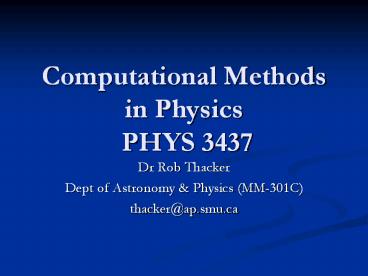Computational Methods in Physics PHYS 3437 PowerPoint PPT Presentation
Title: Computational Methods in Physics PHYS 3437
1
Computational Methods in Physics PHYS 3437
- Dr Rob Thacker
- Dept of Astronomy Physics (MM-301C)
- thacker_at_ap.smu.ca
2
Todays Lecture
- Methods getting started with Unix shells
- Notes editted from Greg Wilsons Software
Carpentry course - http//www.swc.scipy.org/ this is a FANTASTIC
resource - 10,000 ft view of programming
- You can skip this lecture if
- You know what a shell is
- You know the difference between an absolute path
and a relative path - You know what ls,cp, and wc do
- You understand redirection and pipes
3
ENIAC programmers Gloria Gorden, Ester Gerston
An ENIAC programming card showing switch positions
4
A note on software standards
- Experimental results are only publishable if they
are believed to be correct and reproducible - Equipment calibrated, samples uncontaminated,
relevant steps recorded, etc. - In practice, rely on expectations and cultural
norms - Drilled into people starting with their first
high school chemistry class - Only actually check work that is already under
suspicion - How well do computational scientists meet these
standards? - Correctness of code rarely questioned
- We all know programs are buggy
- but when was the last time you saw a paper
rejected because of concerns over software
quality? - Reproducibility often nonexistent
- How many people can reproduce, much less trace,
each computational result in their thesis?
5
Industry isnt a whole lot better
- Commercial projects of all sizes routinely go
over time and over budget - What they deliver is often incomplete, riddled
with bugs, and not what the customer actually
wanted - How is this possible?
- Low expectations
- Like American cars in the 1970s
- Lack of accountability
- Hard to sue software developers
- Most shrink-wrap licenses effectively say, This
CD could be blank, and we wouldn't have to give
you back your money.
6
Solutions are available though
- and weve known about them for years
- They just aren't evenly distributed
- This is one of the reasons good programmers are
up to 28 times better than bad ones - See Facts Fallacies of Software Engineering
by Robert L Glass - Improving quality improves productivity
- The more effort you put into making sure it's
right the first time, the less total time it'll
take to get it built - The tools and techniques that help you write
better code also help you write more code, faster - Version control (such as CVS, RCS)
- Symbolic debuggers (e.g. DBX, see the primer)
- Test-driven development (developing standard test
cases that must be passed)
7
CLUI vs GUI
- Most modern tools have a graphical user interface
(GUI) - They're easier to use
- But command-line user interfaces (CLUIs) still
have their place - Easier to build a simple CLUI than a simple GUI
- Higher action-to-keystroke ratio
- Once you're over the learning curve
- Easier to see and understand what the computer is
doing on your behalf - Which is part of what this course is about
- Most important it's easier to combine CLUI tools
than GUI tools - Small tools, combined in many ways, can be very
powerful - This lecture focuses on Unix
- Because while there are good Unix emulators for
Windows, there aren't good Windows emulators for
Unix
8
The Unix Shell
- The most important command-line tool is the
command shell - Usually just called the shell
- Looks (and works) like an interactive terminal
circa 1980 - Many different shells have been written
- The Bourne shell, called sh, is an ancestor of
many of them - We'll use bash (the Bourne Again Shell) or csh (c
shell)
9
The Shell is not the Unix OS
- The operating system is not just another program
- Automatically loaded when the computer boots up
- Runs everything else (including shells)
- The OS manages the computer's hardware
- Provides a common interface to different chips,
disks, network cards, etc. - So that user-level applications can run anywhere
- The OS also keeps track of what programs are
running, what privileges they have, etc. - Which makes it crucial to security
10
Filesystem
- Files are stored in directories (often called
folders) - Results in the familiar directory tree
- Remember - items in different directories can
have the same name - On Unix, the file system has a unique root
directory called / - Every other directory is a child of it, or a
child of a child, etc. - On Windows, every drive has its own root
directory - So C\home\Admin\notes.txt is different from
J\home\Admin\notes.txt - When you're using Cygwin, you can also write
C\home\Admin as c/home/Admin - Or as /cygdrive/c/home/Admin
- Some Unix programs give "" a special meaning, so
Cygwin needed a way to write paths without it
11
First steps
- Easiest way to learn basic Unix commands is to
see them in action - Type pwd (short for "print working directory) to
find out where you are - Unfortunately, most Unix commands have equally
cryptic names - pwd
- /home/Admin
- Then type ls (for listing) to see what's in the
current directory - ls
- data hello.dat hello.dat
- To see what's in the data directory, type ls data
- ls data
- file.txt listing.dat
12
Getting around the shell
- Or type cd data to go into data
- i.e., change the current working directory to
data - Type ls on its own
- Type cd .. to go back to where you started
- cd data
- pwd
- /home/Admin/data
- ls
- file.txt listing.dat
- cd ..
- pwd
- /home/Admin/
13
Paths
- A path is a description of how to find something
in a file system - An absolute path describes a location from the
root directory down - Equivalent to a street address
- Always starts with "/"
- /home/Admin is Admin's home directory
- A relative path describes how to find something
from some other location - Equivalent to saying, Four blocks north, and
seven east - From /home/Admin, the relative path to file.txt
is /data/file.txt - Every program (including the shell) has a current
working directory
14
Execution cycle
- When you type a command like ls, the OS
- Reads characters from the keyboard
- Passes them to the shell (because it's the
currently active window) - The shell
- Breaks the line of text it receives into words
- Looks for a program with the same name as the
first word - See in a moment how the shell knows where to look
- Runs that program
- That program's output goes back to the shell
- which gives it to the OS
- which displays it on the screen
- All well-designed software systems work this way
- Break the task down into pieces
- Write a tool that solves each sub-problem
15
The Unix Manual
- You can find out information about any command,
e.g. ls in this case, by typing - man ls
- The resulting page will tell you all about the
command - May seem a dense and difficult at first, but
after a while you get used to the format and
things become quite obvious
16
Providing options to commands
- Can make ls produce more informative output by
giving it some flags - By convention, flags for Unix tools start with
"-", as in "-c" or "-l" - Some flags take arguments (such as filenames)
- Show directories with trailing slash
- ls -F
- data/ hello.dat hello.dat
- Show all files and directories, including those
whose names begin with . - By default, ls doesn't show things whose names
begin with . - So that . and .. don't always show up
- ls a
- . .bash_history .bashrc .inputrc data
hello.dat - .. .bash_profile .emacs.d .inputrc hello.dat
17
Creating Files Directories
- Rather than messing with the course files, let's
create a temporary directory and play around in
there - mkdir tmp
- Note no output (but -v (verbose) would tell
mkdir to print a confirmation message) - Go into that directory no files there yet
- cd tmp
- ls
- Use the editor of your choice to create a file
called earth.txt with the following contents - Name Earth
- Period 365.26 days
- Inclination 0.00
- Eccentricity 0.02
18
A note on editors
- On a windows machine you can always use notepad
- The standard Unix editor is vi
- Non-trivial to use, has both a command and
editting mode - Good to know though, since you are pretty much
guaranteed to have it on any system - emacs is the most popular editor
- A bit easier to use, quite powerful
- nano or pico are stripped down versions of
emacs that are very easy to use - Used in the mail program pine for composing
messages
I recommend using nano or pico if you havent
used an editor before, become familiar with those
and then learn what you need for vi and emacs
19
Rapid editting
- Easiest way to create a similar file venus.txt is
to copy earth.txt and edit it - cp earth.txt venus.txt
- nano venus.txt
- ls -t
- venus.txt earth.txt
- -t tells ls to list by modification time, instead
of alphabetically
20
Looking at files
- Check the contents of the file using cat (short
for concatenate) - Prints the contents of a file to the screen
- cat venus.txt
- Name Venus
- Period 224.70 days
- Inclination 3.39
- Eccentricity 0.01
- Compare the sizes of the two files using ls l
- ls -l
- total 2
- -rw-r--r-- 1 Admin None 69 Oct 2 1129
earth.txt - -rw-r--r-- 1 Admin None 69 Oct 2 1134
venus.txt - Fifth column is size in bytes
- We can also get details about the number of words
and characters
21
wc word count
- wc earth.txt venus.txt
- 4 9 73 earth.txt
- 4 9 73 venus.txt
- 8 18 146 total
- Columns show lines, words, and characters
22
File ownership permissions
- On Unix, every user belongs to one or more groups
- The groups command will show you which ones you
are in - Every file is owned by a particular user and a
particular group - Can assign read (r), write (w), and execute (x)
permissions independently to user, group, and
others - Read can look at contents, but not modify them
- Write can modify contents
- Execute can run the file (e.g., it's a program)
- ls -l shows this information
- Along with the file's size and a few other things
- Permissions displayed as three rwx triples
- Missing permissions shown by "-"
- So rw-rw-r-- means
- User and group can read and write
- Everyone else can read, but not write
- No one can execute
23
File directory permissions
- Change permissions using chmod (uuser, ggroup,
oworld) - chmod ux hello allows hello's owner to run it
- chmod o-r notes.txt takes away the world's read
permission for notes.txt - Any set of shell commands can be turned into a
program! - If it's worth doing again, it's worth automating
- Create a file called nojunk with the following
commands - !/usr/bin/bash
- rm -f .junk
- Use man ls to find out what the -f flag does
24
More on permissions
- !/usr/bin/bash means run this using the Bash
shell - Any program name can follow the !
- We'll see some possibilities later
- Change permissions to rwxr-xr-x
- Run it with ./nojunk
- Don't call your temporary test programs test
- There's already another program called test
- Youve just turned a file into an executable
script (or shell script)
25
Useful commands
- man Documentation for commands.
- cat Concatenate and display text files.
- cd Change working directory.
- chmod Change permissions
- clear Clear the screen.
- cp Copy files and directories.
- date Display the current date and time.
- diff Show differences between two text files.
- echo Print arguments.
- head Display the first few lines of a file.
- ls List files and directories.
- mkdir Make directories.
- more Page through a text file.
- mv Move (rename) files and directories.
- od Display the bytes in a file.
- passwd Change your password.
- pwd Print current working directory.
- rm Remove files.
- rmdir Remove directories.
- sort Sort lines.
- tail Display the last few lines of a file.
- uniq Remove adjacent duplicate lines.
- wc Count lines, words, and characters in
a file.
26
Wildcards
- Some characters (called wildcards) mean special
things to the shell - matches zero or more characters
- So ls bio/.txt lists all the text files in the
bio directory - ls bio/.txt
- bio/albus.txt bio/ginny.txt bio/harry.txt
bio/hermione.txt bio/ron.txt - ? matches any single character
- So ls jan-??.txt lists text files whose names
start with jan- followed by two characters - You can probably guess what ls jan-??. does
- Note
- The shell expands wildcards, not individual
applications - ls can't tell whether it was invoked as ls .txt
or as ls earth.txt venus.txt - Wildcards only work with filenames, not with
command names - ta does not find the tabulate command
27
Humour
The Assembly language programmer
28
Redirection
- A running program is called a process
- Every process automatically has three connections
to the outside world - Standard input (stdin) connected to the keyboard
- Standard output (stdout) connected to the screen
- Standard error (stderr) also connected to the
screen - Used for error messages
- You can tell the shell to connect standard input
and standard output to files instead - command lt input_file reads from input_file
instead of from the keyboard - Don't need to use this very often, because most
Unix commands let you specify the input file (or
files) as command-line arguments - command gt output_file writes to output_file
instead of to the screen - Only normal output goes to the file, not error
messages - command lt input_file gt output_file does both
29
Redirection - examples
- Save number of words in all text files in the tmp
directory to words.len - cd tmp
- wc .txt gt words.len
- Nothing appears on the screen because output is
being sent to the file words.len - Check contents using cat
- cat words.len
- 4 9 69 earth.txt
- 4 9 69 venus.txt
- 8 18 138 total
- Try typing cat gt junk.txt
- No input file specified, so cat reads from the
keyboard - Output sent to a file
30
Redirection things to avoid
- Taking input from the keyboard through cat into a
file can be viewed as the world's dumbest text
editor - When you're done, use rm junk.txt to get rid of
the file - Don't type rm unless you're really, really sure
that's what you want to do - Could be the cause of some real heartache!
- Don't redirect out to the same file, e.g. sort
words gtwords - The shell sets up redirection before running the
command - Redirecting out to an existing file truncates it
make it empty - sort then goes and reads the empty file
- Contents of words are lost
31
Pipes
- Suppose you want to use the output of one program
as the input of another - e.g., use wc -w .txt to count the words in some
files, then sort -n to sort numerically - The obvious solution is to send output of first
command to a temporary file, then read from that
file - wc -w .txt gt words.tmp
- sort -n words.tmp
- 9 earth.txt
- 9 venus.txt
- rm words.tmp
- The right answer is to use a pipe
- Written as ""
- Tells the operating system to connect the
standard output of the first program to the
standard input of the second - wc -w .txt sort -n
- 9 earth.txt
- 9 venus.txt
- 18 total
32
Pipes can give you great flexibility
- More convenient and less error prone than
temporary files - Can chain any number of commands together
- and combine with input and output redirection
- grep 'Title' spells.txt sort uniq -c sort
-n -r head -10 gt popular_spells.txt - Any program that reads from standard input and
writes to standard output can use redirection and
pipes - Such programs are often called filters
- If your programs work like filters, you (and
other people) can combine them with standard
tools - A combinatorial explosion of goodness
33
Recommended exercises
- Go to the software carpentry home page
- http//www.swc.scipy.org
- Try the exercises on the Shell Basics page
- Indeed I recommend working through all the
exercises at some point in your career if you
expect to do a lot of programming
34
10,000 ft view of Programming
- Ill just focus on FORTRAN
- FORMula TRANslator (1957)
- Evolved from FORTRAN I, to F66, F77, F90, F95,
F2000,. Soon to be F2008 - Old programming style (procedural) that has been
modified in later versions to support newer ideas
such as Object Oriented Programming - Still FORTRAN is little used outside science
- You are free to supply solutions in any language
you want but they must work with any data files I
supply for questions and run on the departmental
Sun machines
35
Programming Steps
- 1) Design algorithm
- Brainstorm on a board if you like, but write
something down in pen and paper - 2) Translate this algorithm to FORTRAN
- At minimum you should be able to implement the
algorithm using FORTRAN commands - Develop the code in an editor
- If you can test each subroutine
- 3) Compile the program
- 4) Execute
36
A note on converting languages
- All languages (except machine code) must be
translated into machine instructions by some
process - The only language that is not translated is
machine code - Any program that converts one language into
another is a translator
Translator
Source language program
Object language program
The process of translating to machine code can
take several steps through intermediate languages.
37
Assemblers vs Compilers
- The translator for assembly-gtmachine code is
called an assembler - The C compiler (for example) is effectively a
translator from C to machine code - But! Some compilers step through intermediate
generation of assembly that you can see - The resultant code is then passed to an assembler
- This step may or may not be visible
- High level language compilers are considerably
harder to design than an assembler - More abstraction requires the compiler designer
work harder
38
Compilation stages exposed
C/FORTRAN .c or .f filename
Assembly language source (.s)
Machine code object file (.o)
Executable
39
Desired Properties of Programs
- Efficient
- Algorithm should be optimally programmed
- Use memory effectively
- Readability (your programming style)
- Vertical tabbed alignment
- Easy mnemonics for variable names (this is quite
important!) - Well commented
- Generality
- Flexible inputs (not always possible though)
- Adaptable pieces can be used in other codes
40
Summary
- You should now be able to move around Unix
directories - List files, change permissions and edit
- You should now understand paths, both relative
and absolute - Know how to use redirection pipes
41
Next Lecture
- Introduction to algorithms