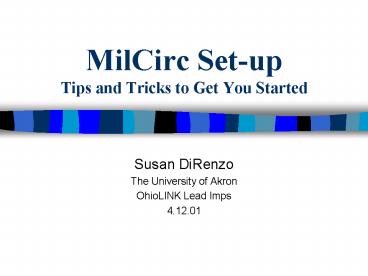MilCirc Setup Tips and Tricks to Get You Started PowerPoint PPT Presentation
1 / 31
Title: MilCirc Setup Tips and Tricks to Get You Started
1
MilCirc Set-up Tips and Tricks to Get You Started
- Susan DiRenzo
- The University of Akron
- OhioLINK Lead Imps
- 4.12.01
2
Where to Get MilCirc Help/Info
- CSDirect Tutorials
- Millennium Circulation FAQ
- Millennium Administration FAQ
- Millennium Circulation Manual
3
CSDirect Tutorials
- http//csdirect.iii.com/tutorials/
- Using Millennium Applications
- General Millennium features
- Examples are not MilCirc specific
- Millennium Circulation Login Manager
- Must have CSDirect login/password to access
tutorials
4
Millennium Circulation FAQ
- http//csdirect.iii.com/faq/milcirc_faq.shtml
- MilCirc specific questions and answers
- Must have CSDirect login/password to access FAQs
5
Millennium Administration FAQ
- http//csdirect.iii.com/faq/miladmin_faq.shtml
- Specs, technical details, installation
information - Must have CSDirect login/password to access FAQs
6
Millennium Circulation Manual
- Consider making at least one print copy of the
manual for yourself
7
Printing the Millennium Circulation Manual
- To Print the Entire Millennium Circulation Manual
- Access the Millennium Circulation Manual
- Under File, Select Print
- Select Section
- Click in the box next to each and every section
of the manual - Click on OK
8
Printing the Millennium Circulation Manual
9
Tip 1Read the MilCirc Manual
- General overview of MilCirc operations and
features - Not much information regarding MilCirc set-up is
found in the main portion of the manual - See Appendix for most helpful set-up information
10
Tip 2 Draw up a Deployment Plan for MilCirc
installs/implementation
- Give yourself time to work out bugs glitches,
and become familiar with MilCirc before
installing library-wide (campus-wide) - Get one or two volunteers to help you test the
basic features of MilCirc (Circ and Course
Reserves) - Verify all machines slated to run MilCirc are
brought up to spec before attempting installs
11
Tip 3Create and Customize Test Login
- III will create several MilCirc logins upon
installation - milcirc ?
- iiimcirc?
- System
- The System login contains default settings for
Millennium Circulation. Use as a template to
customize MilCirc logins - You cannot log in to MilCirc using the System
login
12
UA Libraries MilCirc LoginsINNOPAC LOGIN
ADMINISTRATION
13
Accessing Login Manager
14
UA Libraries MilCirc LoginsLOGIN MANAGER
15
Preferences
- Preferences define the appearance of Millennium
Circulation for a particular login. - Change color, font, or view
16
Manger Controlled Options
- Define the behavior of Millennium Circulation for
a particular login - Control access to Tabs and Modes
17
Tabs
- Tabs
- Control access to specific functions such as
- Checkout
- Checked out items
- Checkin
- Holds
- Fines
- Bookings
- ILL
- Linked Patrons
- INN-Reach
18
Modes
- Six basic MilCirc modes
- Circ Desk
- Renew (No-Patron)
- Checkin (No-Patron)
- Holds by Title
- Check-out to Visiting Patron
- Check-out to Remote Site
- Four Back-Office MilCirc modes
- Count Use
- Course Reserves
- Clear Holdshelf
- View Outstanding Holds
- Modes appear on Navigation Bar
19
MilCirc Screen
20
Copying Manager Controlled Options
- Click on the Manager-Controlled option box for
the login you want to customize - Select the login you want to copy from
- You will need to copy the System
manager-controlled options to access Course
Reserves (among other modes) - Follow the same procedure to copy Preferences
21
Copying Manager Controlled Options
22
Tip 4Limit Network Access to MilCirc
- If you so chose, limit network access to MilCirc
- Default is set to allow access from all IPs
- Use to restrict access from off-campus
- Use to force specific logins (just like telnet)
23
Limiting Network Access to MilCirc
- A gt ADDITIONAL system functions
- A gt ALTER system parameters
- L gt LOGIN names parameters
- N gt Limit NETWORK access
- Add IP address, access info, login info to
MILLENIUM, MILPACSERVER, and MILDATA services
24
Limiting Network Access to MilCirc
25
Tip 5Activate required function authorizations
over 100
- Even if your library is not currently using
password options over 100, certain functions
between 101-199 must be activated in order to
access MilCirc functions - You are not required to activate functions over
100 for entire system - (15 gt Use PASSWORDS and AUTHORIZATIONS functions
101-199.....................NO
26
Activate Functions Authorizations Over 100
27
Activate Functions Authorizations Over 100
28
Activate Functions Authorizations Over 100
29
Tip 6Create Logins for General Use
- Draw up plan for creating MilCirc logins
- Form a working committee to design MilCirc logins
for multi-library sites
30
Tip 7Take a Deep Breath
- Now that youve mastered MilCirc set-up, take a
deep breath and relax for a day or two - Because your next step is to become a MilCirc
function and features expert
31
MilCirc Set-up Tips and Tricks to Get You Started
- http//www.uakron.edu/library/ulsys/presentations/
ol/ - Susan DiRenzo
- The University of Akron
- OhioLINK Lead Imps
- 4.12.01