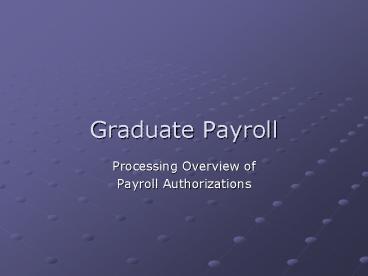Graduate Payroll PowerPoint PPT Presentation
1 / 32
Title: Graduate Payroll
1
Graduate Payroll
- Processing Overview of
- Payroll Authorizations
2
Overview
- Purpose
- This documentation is not intended to replace
hands-on training required by the Payroll
Department for new users of the Graduate
Assistant application. - This overview is intended to be a supplemental
resource or refresher guide to assist
departments with the processing of GA employment
transactions within the Genesys system. - Please contact the Graduate Payroll Manager to
arrange a time for a formal informational
training session.
3
Main Frame - Signing Into Genesys
- Open a mainframe session
- At the prompt type GENSPROD
- Press the Enter key
4
CMS Identification
- Type your CMS user ID
- New users need to contact UITS to request a CMS
account for necessary access to FOCUS and
Genesys. - Type your password
- Press the Enter key
5
Logging into HR Genesys
- Type PPRE at the prompt
- Press Enter
6
Genesys HR Entry Access
- Type in your three character Genesys ID.
- New users need to contact the Department of Human
Resource to request a Genesys account. - Type your password
- If you lose or forget your password, please
contact Human Resources to reset the password. - Press F2 to access the Human Resources
environment to create a payroll authorization
7
Genesys Menus
- Choose and press F9 Distributed Processing Menu
- Choose and press F1 Distributed Grad Assistant
Menu - Menu selections are restricted based on access
rights granted at the time of account set up.
8
Distributed Grad Assistant Menu
- Selections from this menu are determined based on
the action to be performed. - For example
- To process a payroll authorization new hire,
departments enter via GR00 screen. Press F1 for
DEPARTMENT G.A. PROCESSING - To process a separation, press F3, GR06 screen,
GRADUATE ASSISTANT SEPARATION - Genesys screen names are listed in the right-hand
column.
9
Navigating Through Genesys
- Departments can access an employees record by
last name, employee number, or SS. - Depending on which search criteria you use in the
SEARCH VALUE field determines which F key you
select. - The lower right hand corner of each screen
contains an additional navigational feature. - Users can navigate directly to a particular
screen by entering the 4-digit screen name (ex
GR03) on the line at the lower right corner and
then pressing enter. - Users will be brought directly to that particular
screen.
10
Initial Payroll Query GR00
- To determine if a payroll record exists for a
Graduate student, enter the SS (with dashes)
and press F4 - If the ENTER key is pressed instead of F4, the
program will unsuccessfully search the payroll
records and return an invalid response. - If the ENTER key was pressed in error, retype the
SS and then press F4 to initiate the search. - Error Message
- Explanations to follow
11
Common Error Messages on GR00
- EQUAL RECORD NOT FOUND
- No record exists in Genesys that matches the SS
entered. - Confirm SS is correct.
- A NEW GRADUATE ASSISTANT payroll record can be
created. - Press F7
- NO MATCHING GRAD SCHOOL RECORD
- This person does not have an active Graduate
School Record in PeopleSoft. - PeopleSoft updates Genesys nightly with current
student information. - Contact the Grad School to determine student
status - APPLICANT ON FILE. COMPLETE VIA GRO2
- Initial payroll authorization started but the
process was aborted prior to completion. - Proceed to screen GR02
- SECURITY BREACH FOR GROUP
- Genesys recognizes that this SS has a payroll
record on file. - Another department may already have access to
grads record.
- The student currently or formally worked on
another payroll.
- The Graduate Assistant is returning after a leave
of absence, and a different department has access
to an old payroll record. - Contact Payroll before proceeding.
- SECURITY VIOLATION
- The Users Genesys logon I.D. has been set up
incorrectly. - Contact Human Resources to correct access
problem.
12
Create a NEW Payroll UZA Applicant Record
GR01
- Enter students SS without using dashes.
- Enter the first initial middle initial, and
the full last name. - Press Enter once.
- Genesys accepts the information. It then resets
and clears the information to allow new data
entry. - The system does not confirm information entered
on this page while viewing this screen.
Departments need to progress to the next screen
to obtain confirmation of data entered. - You have now created a UZA payroll record for
this particular graduate assistant. - Press F8 to proceed to GR02 I-9 data entry
screen. -
Action keys
13
Resuming Data Entry of UZA Payroll Record
- A message on GR00 that says APPLICANT ON FILE..
COMPLETE VIA GR02 will appear when a SS is
entered on GR00 for an applicant record that had
to be aborted prior to completion - When this happens proceed directly to the GR02
screen to resume work on the NEW hire process. - Type GR02 in the lower right had corner and press
Enter. - Occasionally departments will have difficulties
accessing the preliminary UZA grad record. - In the search value field enter the UZA TRANKEY
number that was created on the GR01 screen, and
then press F1 to retrieve the record. - Example of UZA Trankey number
- The UZA number equals UZA0ss (without dashes)
as one continuous string of characters.
14
Helpful Hints
- Information in RED is writeable meaning
departments can add/edit information. - Information in WHITE is for display purposes only
and cannot be overwritten. Any discrepancies
with this information should be reported to the
Graduate School or Payroll. - Put a question mark (?) in any field requiring
data that you are unsure of. Press enter. A
window will open to explain what information is
required in that field. - Use the page up/down or arrow keys to scroll
through the choices. Put the curser on your
selection, then press ENTER to exit back to the
active screen. Your selection will be imported
to that field.
15
I-9 Data Entry GR02
- Enter or update the start and end dates for the
academic semester/s grad will be employed. - Use the TAB key to move through the fields.
- Tab to the CITZ COU and enter or update (if
applicable) the country of citizenship. - Tab to BIRTH COU enter or update (if applicable)
birth country. - I-9 Problem field is a 32 character field that
the user can add comments for their own purpose. - Tab to I-9 Status enter Y if an I-9 has been
completed and will be sent to Payroll. Enter P
if completion of the I-9 is pending the arrival
of the graduate assistant. - I-9 Pending status will need to be updated to a
Y as soon as the graduate assistant arrives on
campus and the I-9 has been completed. - Press Enter twice when data entry is complete.
- Press F8 to proceed to the GR03 screen.
16
DEPT / SALARY / EMPL / FUNDING GR03
- Action Code The use of appropriate action codes
are essential to maintaining accurate employment
history. Action codes also drive various
processes, such as the tuition waiver process
managed by the Bursars Office.
http//www.payroll.uconn.edu/hginfo/QuickGuideActC
odes.xls - FRS The total percentage of coding must equal
100 funding. - A single FRS account can be used, or multiple
lines of coding in any combination of , as long
as the total equals 100. - DEPT WRK indicates which department has access
to the graduate assistants Genesys record. - DEPT WRK information can only be added by a
department during the initial hire process. - Any subsequent changes to the DEPT WRK must be
made through the Graduate School. - Although DEPT WRK is a red writable field,
departments will receive an error message if they
attempt to change the value. - UBOX 4 digit field. Zero (0) must be used for
the first digits place holder rather then the
truck-route number. (ex. Educational
Psychologys UBOX is 2064 the UBOX field on the
GR03 screen will be 0064).
17
DEPT / SALARY / EMPL / FUNDING GR03
- SAL LEVEL Information is fed to Genesys from
PeopleSoft. If there is a discrepancy with the
pay level please contact the Graduate School. - EMPLYD Percentage amount can range from 50
to 100. - EMPLOY CD T Teaching, R Research,
S Teaching Research - COMMENT 31 available spaces. Enter a brief
description of action. (ex. NEW HIRE FALL 06) - Press ENTER - Check for error messages. (Common
error messages to follow.) If there are no error
message on the bottom of the screen - PRESS
ENTER TO CONFIRM CHANGE. - Press enter a 2nd time to complete transaction.
Failure to do so will result in an invalid PA. - Press F8 to proceed to GR04 screen
18
Common Error Messages on GR03
- U- Invalid Action Code
- Verify action code used.
- Contact Payroll if unsure of error.
- U-Invalid FRS/General Fund Acct.
- Verify FRS account.
- Re-key FRS account number or use a different
account number. - Contact Accounting Office if unable to resolve
error message. - U-Invalid Ubox.
- Zero should be the 1st place holder followed by
the last 3 s in the department unit - U-Invalid G.A. Employment Code
- T (Teaching), R (Research), or S (Combination of
both Teaching and Research) are the only valid
codes. - U-Last action not processed
- A previous transaction needs to be finalized even
if it was incorrect. - Proceed to the GR04 screen. Press Enter to
Confirm Change, print screen and resume data
input on GR03.
- Contact the Grad School for the following error
messages - No Speak, Not Clear to Teach The grad student
hasnt passed or has not taken the Speak test. - PROVISIONAL Cant Hold GA.
- GPA Below 3.0.
- NO MATCHING GRAD SCHOOL RECORD.
- Student W/gt3 I Grades.
- APPRVL field is G Graduate assistants record
is blocked at the Grad School.
19
Payroll Authorization Confirmation Sheet
GR04
- Final Genesys processing step.
- If message on screen says NOT A VALID PA contact
Payroll to determine the problem. - A valid PA will have the PRESS ENTER TO CONFIRM
CHANGE message in lower right. - Press Enter one time print the screen.
- Obtain the appropriate signatures.
- Send original GR04 screen print plus one copy of
GR04, and offer-letter to the Payroll Department. - This stage must be completed even if it is
determined there is an error on the screen. If
the transaction isnt completed, a correction
cannot be processed on GR03. GR03 message will
state LAST ACTION NOT PROCESSED.
20
Separation - Action code 712 GR06
- Separations must be processed for any Graduate
Assistant who will be leaving the University and
does not plan on returning for the subsequent
semester due to - Graduation
- Secured a job outside of the University
- Personal reasons
- Postponing educational pursuits
- Transferring to the Professional Payroll
- Start on the GR06 screen.
- Enter the SS in the SRCH KEY field and press F4
- Type action code 712 in the UCONN INT field.
- Enter separation date
- Enter REASON code TTA Term Temporary
Appointment, or RGS Resign in Good Standing - Type a comment and press Enter.
- Press Enter again to confirm change
- Press F8 to proceed to the GR04 Screen to
complete the transaction.
21
FRS Changes GR07
- The GR07 screen is only intended to make changes
to the funds from which the grad is being paid.
If you need to make a FRS change in conjunction
with any other type of change, exit this screen
and process the transaction on GR03. - Start on the GR07 screen. Enter the SS in the
SRCH KEY field and press F4. - This screen does not require an action code. The
action code is defaulted for you. - Change action start and end dates.
- Key in FRS account (s) to be used and percentages
to be charged for each code. - coding must total 100. This is not the of
time a grad is being paid. This only reflects
how the funds are disbursed between accounts. - Press Enter twice to confirm change.
- Press F8 to proceed to the GR04 Payroll
Authorization screen to complete the transaction. - It is not necessary to submit a new offer letter
with the funding code change.
22
Level Increase - Action Code 406 GR03
- The Graduate School validates that the student
meets the criteria for the level increase. The
Graduate School updates Peoplesoft with level
change information. - PeopleSoft feeds the level increase/decrease
information to Genesys. - Departments are responsible for completing and
sending a payroll authorization to Payroll to
activate the level increase. - The action code, effective start date, and
comment are defaulted onto screen GR03 based on
the date in PeopleSoft. - Departments need to validate the information,
press the Enter key to confirm the change, and
press F8 to proceed to the GR04 screen to
complete the transaction. - Other actions such as FRS changes and changes
can be processed simultaneously with the level
change provided the effective dates coincide with
each other. - All payroll authorizations for level changes must
have an accompanying revised offer letter signed
by the graduate assistant and authorized
department administrator.
23
Percent () increase/decrease Action Code 506
GR03
- Percent increases or decreases can be processed
as a retro action as needed to compensate for
prior work preformed. - Enter SS in the search value field and then
press F4. - Enter action code 506.
- Enter effective date of change in the START
field. - If necessary add additional coding. Coding must
total 100 funding - Change the EMPLYD field to reflect the change.
- Enter a comment that reflects the change.
- Press Enter twice to confirm change.
- Press F8 to complete transaction on the GR04
screen - If a Y appears in the NEEDS APPRVL field, the
appropriate account holder must approve use of
the funds by initially the screen print next to
the Y.
24
Reporting Tools
- The FOCUS GENSMENU reporting tool allows
departments to generate reports to capture
outstanding - processing issues that need to be addressed.
- http//www.payroll.uconn.edu/hginfo/gensmenureport
s.doc - F1992R92 P.A. CLEARED BY GRADUATE SCHOOL
- Transactions that require Graduate School
approval will be listed on this report after the
Graduate School has processed the action to clear
the hold. (Speak test holds, GPA holds) - F1992R93 PENDING I9 / BENEFITS SIGN-UP
- New Graduate Assistant payroll authorizations can
be generated with the I-9 pending. This report
will list any Graduate Assistant whose I-9
information has not been completed, or updated in
Genesys. - I-9 regulations state the I-9 must be completed
within three (3) working days of the employment
start date. - International students can make an appointment
with a Payroll representative to complete the I-9
at the same time they are filling out their
Federal W-4 form. - Pay checks will be held by Payroll if the status
of the I9 remains Pending after 30 days past
the GA start date. - This report will also list any student who has a
temporary 998 number in Genesys. International
Graduate Assistants are responsible for applying
for a valid Social Security . As soon as they
receive this number they MUST bring their SS card
to the Grad School so the valid SS can be loaded
into PeopleSoft. Payroll will hold the checks of
students who fail to update their SS with the
Graduate School in a timely manner. - F1992R94 GRADUATE ASSISTANT BY WORK LOCATION
- This report will generate a complete listing of
all Graduate Assistants entered into Genesys for
your specific work location. - F1992R98 - SALARY LEVEL CHANGE (or in some cases
a decrease in levels) - This report will list Graduate Assistants who
have inconsistent information between the
Graduate School (PeopleSoft) and Payroll.
25
Retro Actions
- FRS Accounts
- Retroactive FRS changes are handled in the same
manner non-retro FRS changes are handled. - If an error message appears instructing
department to contact Payroll, call extension
6-6797 to complete the transaction. - Refer to the FRS procedure for detailed
instructions. - A revised offer letter is not required.
- Separations
- Departments must notify Payroll AS SOON AS
POSSIBLE of any retroactive separation that
occurs outside of the usual semester end date. - Call Payroll before or immediately after
processing the payroll authorization. Graduate
Assistants are paid concurrently and a call can
help to reduce the amount of the overpayment (if
any) made to the graduate assistant. - Refer to the Separations procedure for detailed
instructions.
26
Cont..Retro Actions
- Stipend Level Changes
- Departments are often notified after the start of
the semester that their GA has met the
requirements for a level increase effective
retroactively to the first day of the semester.
Departments need to use the original action code
(102, or 104, or 120, or 507) with CR in the
correction field. - For level changes that start on the second day of
the semester or later, use action code 406. - Most retroactive level changes can be processed
at the department level. Please call 6-6797 if
an error message appears on the screen after the
ENTER key is pressed. - Refer to the procedure for Level Increase.
- Percent of Employment Changes
- Retroactive percent changes that are effective
on the first day of the current semester must be
processed using the original action code (102, or
104, or 120, or 507) with CR in the correction
field. - For changes that start on the second day of the
semester or later use, action code 506. - Most retroactive percent changes can be processed
at the department level. Please call 6-6797 if
an error message appears on the screen after the
ENTER key is pressed. - Refer to the procedure for Percent Changes.
- Access Rights to Grad Payroll Record
- Only one department at a time is allowed access
rights to a Graduate Assistants payroll record. - Changes to access rights must be addressed at the
Graduate School. (ext 6-6005)
27
Hierarchy of Action Codes
- Use the following action codes when processing a
change in Genesys to a Graduate Assistants
payroll record. - Use 406
- Salary Level, OR
- Salary Level, and employed change, OR
- Salary Level, and End Date, OR
- Salary Level, and Funding Code change, OR
- Salary Level, employed, and FRS change, OR
- Salary Level, employed, and end date change, OR
- Salary Level, end date and FRS change, OR
- Salary Level, employee, FRS and end date change
- Use 506
- employed, OR
- employed, and end date, OR
- employed and FRS change, OR
- employed, end date, and FRS change
- Use 507
- End date change, OR
- End date and FRS change
- CORRECTIONS TO THE ORIGINAL INFORMATION USING THE
ORIGINAL HIRE DATE MUST USE THE CR FEATURE ON
THE GR03 SCREEN. - CALL PAYROLL FOR ASSISTANCE IF ERROR OCCURS
DURING PROCESSING.
28
I-9s When are they required?
- A Graduate Assistant who is new to the University
and was never paid on any UCONN payroll must
complete an I-9 - A Graduate Assistant who is returning after a
break in service - such as a semester off - needs
a revivified or new I-9 completed and sent to
Payroll. - Any Graduate Assistant who was previously
employed on any another UCONN payroll must
complete an I-9.
- Questions regarding I-9 requirements for
international students should be directed to
Ellen Lowe, Payroll Department. - Handbook for Employers (instructions for
completing I-9s) http//www.osha.gov/pls/epub/wag
eindex.download?p_fileF6844/I9_Handbook.pdf - New I-9s are NOT needed if a graduate assistant
is changing departments provided there isnt a
break in service.
29
Offer Letters When are they required?
- All Graduate Assistantship appointments require
an offer letter. - The offer letter must be submitted with the
payroll authorization. - Pay level and percent changes require new or
revised offer letters to be submitted with the
payroll authorization.
- Rule-of-Thumb
- If you are making any kind of change to the
compensation a Graduate Assistant is receiving
then a new or revised offer letter is required. - Attach the offer letter to the GR04 payroll
authorization before sending it to Payroll.
30
Additional Information
- Fee Bill payroll deductions are set up and
managed by the Bursars Office. Payroll does not
have access rights to set up or change deduction
amounts. All inquires must be addressed at the
Bursars Office located in the Wilber Cross
building. - Graduate Assistants who do not complete Federal
and State withholding forms will be taxed at the
highest tax withholding rate until they complete
and submit the appropriate forms.
- The States Core-CT system only allows employees
to choose one State tax status, one Federal Tax
status, and one Direct Deposit option. - These rules apply if the Graduate Assistant is
receiving payments on another UCONN payroll or is
working for another state agency. - Direct deposit authorization forms do not need to
be resubmitted each semester. he information
remains active in the States Core-CT system even
during the summer break. - Any change to bank or account information must be
relayed to Payroll as soon as possible to prevent
funds from being deposited into an invalid
account. - Depending on the immediacy of the situation, a
phone call to the Payroll Department is
warranted.
31
More Additional Information
- Temporary 998 identification numbers assigned to
international students must be updated as soon as
the Graduate Assistant receives a valid US social
security number. - The Graduate Assistant needs to bring their
social security card to the Graduate School to
initiate the update process. - The Graduate School forwards a copy of the SS
card to the Registrars Office to update the
Student Admin System and to the Payroll
Department for tax purposes. - Once the Student Admin System has been updated,
an overnight interface updates the HR/Payroll
System.
- When Graduate Assistants work for two different
departments, only one department is allowed
access to a Graduate Assistants record. The
primary department must be contacted by the
secondary department with the pertinent
information for data entry. - A copy of both departments offer letters must
accompany the payroll authorization when a
graduate assistant is shared. This also
applies to stipend and percent of employment
changes for shared Graduate Assistants. - Any GR04 screen print that has a Y in the NEEDS
APPRVL field (next to the FUNDING DATA) requires
the initials of the account holder next to the
Y.
32
Logging off of Genesys
- To end your Genesys session, Press F12 from any
data entry screen. This will bring you back to
the Genesys logon screen. - Press the Pause/Break key. You will receive a
message that reads Genesys All-Screen Logged
Off. - At the prompt type LOGOFF and press Enter. You
are now back to the main-frame logon screen. - Close out of the session.