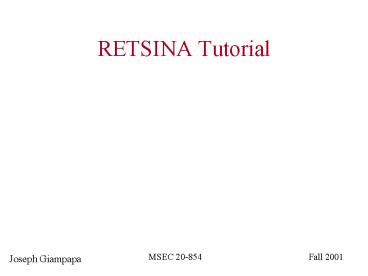RETSINA Tutorial PowerPoint PPT Presentation
Title: RETSINA Tutorial
1
RETSINA Tutorial
MSEC 20-854
Fall 2001
Joseph Giampapa
2
Overview
- Installing the Software
- Configuring the Infrastructure
- Developing an Agent
- Running an Agent
- Debugging and Development Tools
- Useful Agents to Know
3
Installing the Software
- For C/C Development
- Windows 2000
- Unix - to be released
- For Java Development
- Windows 2000
- Unix to be released
4
Installing the RETSINA AFC SDK on Windows 2000
- Preferable System Requirements
- Software Dependencies
- Installation Procedure
MSEC 20-854
Fall 2001
Joseph Giampapa
5
Software Dependencies
- install Visual Studio 6.0, Visual C
- You should be Administrator
- install MSDN - Microsoft Developer Network
- You should be Administrator
- install the RETSINA AFC SDK
- You should be the local user, i.e. garof
6
Preferable System Requirements
- Windows 2000
- 96M RAM, or more
- 885M Disk for MS Visual Studio 6.0
- VB, VC, MSDN
- May be less
- 95M Disk for RETSINA
- AFC SDK, Tools some Agents
7
AFC SDK Installation Procedure
- Initialize Directory Structure
- Setup the RETSINA Variable
- Install DLLs
- Install Common System Files
- Configure Visual C/C
- Start the MFC Visual Studio
8
Initialize Directory Structure
- put CD in CD reader
- click through the menus ...
- There is only one obvious path to success
9
2. Setup the RETSINA Variable
- System-wide, so that it will be the same for
every user - login as Administrator
- start ? settings ? control panel ? system ?
advanced ? environment variables ? System
variables ? new - variable name RETSINA
- value the AFC parent directory
- Example
- if the path to AFC is c\Program
Files\RETSINA\AFC - then the value for the RETSINA variable is
c\Program Files\RETSINA - DO NOT end the path name with a slash
10
2.1. RETSINA Variable Verification
- To verify the values of the system variables
- open a DOS prompt, and
- type set.
- It will display all the known variables and their
values. - Access the variable by quoting it with
percent-signs RETSINA
11
3. Install DLLs under Windows
- login as Administrator
- cd RETSINA\AFC\lib\dll\debug
- click to activate the install.bat file
12
4. Install Common System Files
- login as Administrator
- start ? run ? d\RETSINAsystemfiles.exe
- Browse the CD-ROM and select the file named
RETSINAsystemfiles.exe - N.B. your file manager may be configured to not
show file name extensions - Run the selected executable
13
5. Configuring Visual C/C
- login as user (e.g. garof)
- start ? programs ? accessories ? windows explorer
- WARNING The view from My Computer will only
permit you to launch the InstallShield Wizard,
so you need to use Windows Explorer - Copy D\MFC RetsinaAgent.awx
- to C\Program Files\Microsoft Visual
Studio\Common\MSDev98\Bin\IDE
14
6. Start the MFC Visual Studio
- login as user (e.g. garof)
- Start ? Programs ? Microsoft Visual Studio 6.0 ?
Microsoft Visual C 6.0 - from within the Microsoft Visual C application,
select - Tools ? Options ... ? Directories
- illustrated on page 4 of AFC Developers Guide
- From within the Options pop-up dialogue box,
select - empty line -gt click within it -gt and browse ...
- C\PROGRAM FILES\RETSINA\AFC\INCLUDE
- OK
15
AFC SDK Setup is Compete
- Setup is now complete.
- Now it is possible to create agents.
- Please monitor the AFC distribution web site for
updates.
16
Installing the Software for Java Development
- Windows 2000
- Software Dependencies
- Installation Procedure
- Unix to be released
17
Software Dependencies
- Jdk 1.1.7 - recommended
- Available on course web page
- Requires 22.2M of free disk
- jdk 1.3.1_01 - optional
- Download from http//java.sun.com/
- Requires 60M of free disk
- Will not run ANS from current jar
- Specific jar files and instructions
- Available on course web page
18
Configuring the Infrastructure
- Agent Name Services
- Win32ANS - Windows only
- AgentNameService - Java-based for Windows and
Unix - Logging and Visualization
- Windows-based DemoDisplay
- Applet-based DemoDisplay - per request
- Matchmakers at a later date
- Gin-based Matchmaker
- A-Match Matchmaker
- LARKS Matchmaker
19
Developing an Agent
- Recommended Text Editors
- MS Visual Studio for AFC SDK
- Text-only editors for Java-based development
- Emacs 20.7 is the best
- Notepad and WordPad are OK if used only in Text
mode - in AFC
- in Java
- Demonstration at a later date
- Please see me if you need immediate help
20
Developing in AFC SDK
- You can build you agents in any subdirectory.
- For convenience RETSINA\Agents
- Use AFC AppWizard
- Page 41 of AFC Developers Guide
- A 4-step process
21
Starting the Agent AppWizard
From within MS Visual C
- File ? New ? MFC Retsina Agent AppWizard
- For Project Name, enter an agent name Test_01
- Change the Location directory to
RETSINA\Agents
- Notice that Visual C will create another
subdirectory, based on your agent name
RETSINA\Agents\Test_01 - Click OK
22
MFC Retsina Agent AppWizard Step 1
You will be prompted to select an application
type
To the left of the radio button window, you will
see a visualization of each of those choices. At
this time, only Dialog based is implemented.
Select Dialog based and click Next gt.
23
MFC Retsina Agent AppWizard Step 2 of 4
This menu allows you to select a label for your
agents GUI title bar. Please enter a title for
your dialogue Test_01 Next gt
24
MFC Retsina Agent AppWizard Step 3 of 4
The only option, leave as is.
You choice comments are better.
The only option that you can select.
This feature is not yet implemented.
Please click Next gt when you are ready to
proceed.
25
MFC Retsina Agent AppWizard Step 4 of 4
This window gives you the chance to change the
names of the files. Use the defaults, for
now. Please click Finish when ready.
26
MFC Retsina Agent AppWizard Confirmation Box
You will see a review box, labeled New Project
Information.
27
Important Final Steps
Before you begin modifying your agent, you need
to manually copy some library files into your
project repository.
28
Running an Agent
29
Debugging and Development Tools
- testANS and TestANSGUI
- kqmlcenter and KQMLMessageSenderGUI
- ACLParserTestbed - ACLExplorer
30
Useful Agents to Know
- MediaAgent
- RPA
- MokSAF
- SpeechAgent
- SpeechBroker
- Others, at a later date