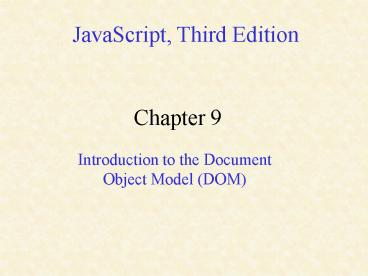Introduction to the Document Object Model DOM PowerPoint PPT Presentation
1 / 25
Title: Introduction to the Document Object Model DOM
1
JavaScript, Third Edition
Chapter 9
Introduction to the Document Object Model (DOM)
2
Introduction
- Businesses want
- Web sites to include Formatting and images that
can be updated without the user having to reload
a Web page from the server - Innovative ways to use animation and interactive
Web pages to attract and retain visitors - To make their Web sites effective and easy to
navigate
3
Introduction
- These kinds of effects
- Cannot be created with standard Extensible
Hypertext Markup Language (XHTML) - Needs the use of Dynamic HTML (DHTML)
- One of the most important aspects of DHTML is the
Document Object Model (DOM)
4
Creating Dynamic Web Pages
- Dynamic
- Web pages that respond to user requests through
buttons or other kinds of controls - Various kinds of effects, such as animation, that
appear automatically in a Web browser
5
Creating Dynamic Web Pages
- Dynamic HTML (DHTML)
- Refers to a combination of technologies that make
Web pages dynamic - The term DHTML is
- Combination of JavaScript, XHTML, CSS, and the
Document Object Model
6
The Document Object Model
- Is at the core of DHTML
- Represents the Web page displayed in a window
- Each element on a Web page is represented in the
DOM by its own object - This makes it possible for a JavaScript program
to - Access individual elements on a Web page
- Change elements individually, without having to
reload the page from the server
7
Document Object Properties
Can change title property after page is
rendered document.title "My New Page Home
Page"
8
Document Object Methods
9
Document Object Methods
- Open( ) method
- Could be used to create a new document in a
window or frame - Use the write( ) and writeln( ) methods to add
content to the new document
10
Document Object Methods
- The close( ) method
- Notifies the Web browser that
- You are finished writing to the window or frame
- The document should be displayed
11
The Image Object
- Represents an image created using the ltimggt
element - Use to dynamically change an image displayed on a
Web page - Image objects for each ltimggt element
- Assigned to elements of images array in the
order they appear on the Web page
12
The Image Object
- An Image object contains various properties and
events that you can use to manipulate your
objects - The src property
- One of the most important parts of image object
- Allows JavaScript to dynamically change an image
- Changing assigned value also changes the src
attribute associated with an ltimggt element - Dynamically changes an image displayed on a Web
page
13
The Image Object
14
The Image Object
15
Animation with the Image Object
- You can create simple animation on a Web page
- Combine the src attribute of the Image object
with the setTimeout( ) or setInterval( ) methods - Create an animated sequence with JavaScript by
using - The setInterval( ) or setTimeout( ) methods to
cycle through the frames in an animation series - Each iteration of a setInterval( ) or setTimeout(
) method changes the frame displayed by an ltimggt
element
16
Image Caching
- Technique for eliminating multiple downloads of
the same file - Temporarily stores image files in memory on a
local computer - Allows JavaScript to store and retrieve an image
from memory rather than download the image each
time it is needed
17
Image Caching
- Images are cached using the Image( ) constructor
of the Image object - Creates new Image object
- Three steps for caching an image in JavaScript
- Create a new object using the Image( )
constructor - Assign a graphic file to the src property of the
new Image object - Assign the src property of the new Image object
to the src property of an ltimggt element
18
Image Caching
- Onload event handler of the Image
- Use it to be certain that all images are
downloaded into a cache before commencing an
animation sequence
19
In-Class Practice
- Copy the following files to your folder
- duck.jpg, eagle.jpg, flying_pig.jpg,
rooster.jpg, salmon.jpg, ship.jpg, whale.jpg - Open your Template.html in a text editor
- Save it as WeatherVanes.html
- Use strict in the doctype
- Use Weather Vanes for the title
20
In-Class Practice
- In the script section of the head, declare the
following variables - var animal new Array(7)
- var number 0
- var begin
- animal0 "duck.jpg"
- animal1 "eagle.jpg"
- animal2 "flying_pig.jpg"
- animal3 "rooster.jpg"
- animal4 "salmon.jpg"
- animal5 "ship.jpg"
- animal6 "whale.jpg"
21
In-Class Practice
- In the body, type the following
lth1gtWeather Vane Assortmentlt/h1gt ltpgtltimg
src"duck.jpg" width"113" height"152"
alt"Image of a weather vane" /gtlt/pgt ltform
action""gt ltpgtltinput type"button" value "Show
Weather Vanes" onclick"startShow()" /gt ltinput
type"button" value"Stop Show" onclick"clearIn
terval(begin)" /gtlt/pgt lt/formgt
22
In-Class Practice
- Type the following function in the head script
section
function show() if (number lt
6) number else number
0 document.images0.src animalnumber
23
In-Class Practice
- Type the following function in the head script
section
function startShow() if (begin) clearInterval
(begin) begin setInterval("show()", 800)
24
In-Class Practice
- Save and open your document.
25
Homework Assignments
- Typed multiple-choice and true/false questions
on pages 452 - 453 (skip question 1) - Projects 9-6 and 9-7
- In Project 9-7, replace the last line of the for
loop with loadImages() - Case Projects 9-4 and 9-5
- Case Project 9-4, see three gif files on server
- Due in one week
- Remember to pass in your flash drive, a printout
of all html code and a printout of the
multiple-choice and true/false answers all in a
9" x 11½ " envelope with your name on it