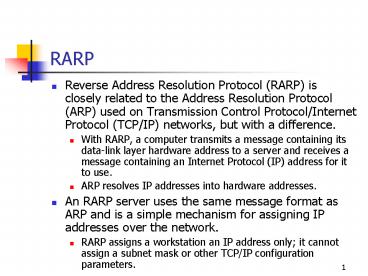RARP PowerPoint PPT Presentation
1 / 33
Title: RARP
1
RARP
- Reverse Address Resolution Protocol (RARP) is
closely related to the Address Resolution
Protocol (ARP) used on Transmission Control
Protocol/Internet Protocol (TCP/IP) networks, but
with a difference. - With RARP, a computer transmits a message
containing its data-link layer hardware address
to a server and receives a message containing an
Internet Protocol (IP) address for it to use. - ARP resolves IP addresses into hardware
addresses. - An RARP server uses the same message format as
ARP and is a simple mechanism for assigning IP
addresses over the network. - RARP assigns a workstation an IP address only it
cannot assign a subnet mask or other TCP/IP
configuration parameters.
2
BOOTP
- The Bootstrap Protocol (BOOTP) is based on
Request for Comments (RFC) 951, with extensions
in RFC 1533 and RFC 1542. - BOOTP can supply clients with subnet masks,
router addresses, and other TCP/IP configuration
parameters in addition to IP addresses.
3
DHCP Design Goals
- Dynamic Host Configuration Protocol (DHCP) client
computers and DHCP clients should require no
manual configuration. - DHCP should not require a server on each subnet.
- DHCP clients must be able to handle multiple
responses to a request for configuration
parameters. - DHCP must coexist with statically configured,
nonparticipating hosts and with existing network
protocol implementations.
4
DHCP Design Goals (Cont.)
- DHCP must be able to provide service to existing
BOOTP clients. - DHCP must ensure that only one DHCP client at a
time will use any specific network address. - DHCP clients must retain their configurations
across a DHCP client reboot or a DHCP server
reboot. - DHCP must support fixed or permanent allocation
of configuration parameters to specific clients.
5
How a DHCP Client Interacts with a DHCP Server
6
DHCP Address Allocation Methods
- Manual allocation. The assignment of a single
predetermined IP address to a specific DHCP
client, identified by its data-link layer
hardware address - Automatic allocation. The permanent assignment of
IP addresses from a scope - Dynamic allocation. The assignment of IP
addresses from a scope on a leased basis
7
DHCP Components
- DHCP consists of the following three parts
- A service that responds to DHCP requests from
clients and maintains records of IP address
assignments - A client that generates requests for TCP/IP
parameters and configures the TCP/IP client - The protocol that the clients and server use to
communicate
8
The DHCP Message Format
9
DHCP Message Fields
- Op (1 byte). Specifies whether the message
originated at a client or a server - Htype (1 byte). Specifies the type of hardware
address in the Chaddr field - Hlen (1 byte). Specifies the length of the
hardware address in the Chaddr field, in bytes - Hops (1 byte). Specifies the number of routers in
the path between the client and the server - Xid (4 bytes). Contains a transaction identifier
used to associate requests and replies - Secs (2 bytes). Specifies the elapsed time (in
seconds) since the beginning of an address
allocation or lease renewal process
10
DHCP Message Fields (Cont.)
- Flags (2 bytes). Indicates whether DHCP servers
and relay agents should use broadcast
transmissions instead of unicast transmissions to
communicate with a client - Ciaddr (4 bytes). Contains the client computers
IP address when it is in the bound, renewal, or
rebinding state - Yiaddr (4 bytes). Contains the IP address being
offered to a client by a server - Siaddr (4 bytes). Specifies the IP address of the
next server in a bootstrap sequence used only
when the DHCP server supplies an executable boot
file to a diskless workstation - Giaddr (4 bytes). Contains the IP address of a
DHCP relay agent located on a different network,
when necessary
11
DHCP Message Fields (Cont.)
- Chaddr (16 bytes). Contains the hardware address
of the client system, using the type and length
specified in the Htype and Hlen fields - Sname (64 bytes). Contains either the host name
of the DHCP server or overflow data from the
Options field - File (128 bytes). Contains the name and path to
an executable boot file for diskless workstations
- Options (variable). Contains a series of DHCP
options, which specify the configuration
parameters for the client computer
12
DHCP Message Type Option Values
- 1DHCPDISCOVER. Used by clients to request
configuration parameters from a DHCP server - 2DHCPOFFER. Used by servers to offer IP
addresses to requesting clients - 3DHCPREQUEST. Used by clients to accept or renew
an IP address assignment - 4DHCPDECLINE. Used by clients to reject an
offered IP address - 5DHCPACK. Used by servers to acknowledge a
clients acceptance of an offered IP address - 6DHCPNAK. Used by servers to reject a clients
acceptance of an offered IP address - 7DHCPRELEASE. Used by clients to terminate an IP
address lease - 8DHCPINFORM. Used by clients to obtain
additional TCP/IP configuration parameters from a
server
13
Other DHCP Options
- Host-specific IP layer parameters. Configure
various IP settings on the client computer, such
as the default Time to Live settings - Interface-specific IP layer parameters. Configure
settings that are particular to the network
interface over which the DHCP message arrives - Link layer parameters. Configure settings
specific to the link (or data-link) layer
protocol running on the client computer - TCP parameters. Configure TCP-specific settings
on the client, such as the TCP Time to Live value
- Application and service parameters. Configure
settings for specific application layer processes
- DHCP extensions. Configure settings that control
the behavior of the DHCP client itself, such as
the length of the DHCP address lease and the
renewal and rebinding time values
14
DHCP Client/Server Communications
15
DHCP Address Assignment
- 1. The client uses the DHCPDISCOVER message type
to generate a series of DHCP packets, which it
transmits as broadcasts. - 2. When a DHCP server receives a DHCPDISCOVER
message from a client, it uses the DHCPOFFER
message type to generate a response containing an
IP address and other DHCP options. - 3. After a specified period of time, the client
stops broadcasting and accepts one of the offered
IP addresses by transmitting a DHCPREQUEST
message. - 4. On receipt of the DHCPREQUEST message, the
server whose offer the client is accepting
commits the offered IP address and other settings
to its database. - 5. To conclude its part of the transaction, the
server sends a DHCPACK message to the client. - 6. After receiving a DHCPACK message from the
server, the client performs a final test by
generating a series of ARP broadcasts to ensure
that no other system on the network is using the
assigned IP address.
16
DHCP Lease Renewal
17
The DHCP Lease Renewal Process
- 1. When a client reaches the renewal time value,
or T1 value, of its lease, it enters the renewing
state and begins transmitting DHCPREQUEST
messages to the leasing server as unicasts. - 2. If the server is available to receive the
message, it responds with a DHCPACK message,
which renews the lease, or a DHCPNAK message,
which terminates the lease. - 3. If the server does not respond to the
DHCPREQUEST unicast, the client continues
transmitting until it reaches the rebinding time
value, or T2 value. - 4. The client enters the rebinding state and
begins transmitting DHCPREQUEST messages as
broadcasts to any DHCP server. - A server can respond with either a DHCPACK or
DHCPNAK message. - If the lease time expires with no response from
any DHCP server, the clients IP address is
released and all its TCP/IP communication ceases.
18
Planning a DHCP Implementation
- When planning a DHCP implementation, you must
consider many factors, including the following - The number of clients you intend to support
- The configuration of your internetwork
- The performance capabilities of your servers
19
The Windows 2003 DHCP Server Service Installation
Process
- The overall process of installing Microsoft
Windows 2003 DHCP Server and preparing it for use
consists of the following steps - 1. Install the Windows 2003 DHCP Server service
software. - 2. Authorize the server in the Active Directory
service. - 3. Create one or more scopes on the server.
- 4. Configure DHCP options.
- 5. Activate the scope or scopes.
20
Installing the Windows 2003 DHCP Server Service
- 1. Click Start, point to Settings, and then
select Control Panel. - 2. Double-click the Add/Remove Programs icon in
Control Panel. - 3. Click Add/Remove Windows Components.
- 4. In the Components list, select Networking
Services, and then click Details. - 5. In the Subcomponents Of Networking Services
list, select the check box next to the Dynamic
Host Configuration Protocol (DHCP) entry, and
then click OK. - 6. Click Next to install the DHCP Server
service. - 7. Click Finish to complete the installation.
- 8. In the System Settings Change message box,
click Yes to restart the computer.
21
Authorizing a DHCP Server
- 1. Log on to the network, using an account that
is a member of the Enterprise Admins group. - 2. Click Start, point to Programs, and then
select DHCP from the Administrative Tools program
group. - 3. In the scope pane, select the server you
installed on the local computer, and then select
Authorize from the Action menu. - 4. Press the F5 key to refresh the server
display, and then click the DHCP header at the
root of the scope tree. - The Status of the server has changed from Not
Authorized to Running.
22
Scope Creation Restrictions
- You can create only one scope per subnet on a
single DHCP server. - Reservations must be included in a scope.
- Statically configured IP addresses must not be
included in a scope.
23
Creating a Scope
- 1. Click Start, point to Programs, and then
select DHCP from the Administrative Tools program
group. - 2. Select the entry for your DHCP server in the
scope pane, and then select New Scope from the
Action menu. - 3. Click Next to bypass the Welcome page.
- 4. In the Name and Description boxes, type a
name and (optionally) a descriptive string for
the scope you are creating, and then click Next. - 5. In the Start IP Address and End IP Address
fields, type the beginning and ending IP
addresses of the address range you want the DHCP
server to assign. - 6. Specify the subnet mask for the addresses
that the server will assign, either by indicating
the number of bits in the network identifier in
the Length selector or by typing the mask in the
Subnet Mask box, using dotted decimal notation
then click Next.
24
Creating a Scope (Cont.)
- 7. (Optional) Type a range of addresses that you
want to exclude from the range you specified in
the IP Address Range page in the Start IP Address
and End IP Address box, and then click Add to add
the range to the Excluded Address Range List.
Click Next. - 8. Specify the time interval (in days, hours, or
minutes, or all three) for the IP address leases
the server will assign for this scope, and then
click Next. - 9. Click No, I Will Configure These Options
Later, and then click Next. - 10. Click Finish to create the scope.
- The scope now appears in the DHCP console.
25
Configuring DHCP Options
- 1. Click Start, point to Programs, and then
select DHCP from the Administrative Tools group. - 2. Select the Server Options or Scope Options
heading under a particular scope, and then select
Configure Options from the Action menu. - 3. Highlight the 003 Router entry.
- 4. Select the check box next to the 003 Router
entry. - 5. In the Server Name box, type the name of the
router that you want the DHCP clients to use as
their default gateway. - 6. Click Resolve to resolve the name and add the
address to the IP Address box.
26
Configuring DHCP Options (Cont.)
- 7. Click Add to add the IP address to the list.
- 8. Repeat steps 57 to add additional router
addresses. - 9. Select the check box next to the 003 DNS
Servers entry in the Available Options list. - 10. Repeat steps 57 to specify the names or IP
addresses of the DNS servers that you want your
DHCP clients to use. - 11. Scroll down in the Available Options list and
select the check box next to the 044 WINS/NBNS
Servers option. - 12. Repeat steps 57 to specify the names of IP
addresses of the Windows Internet Name Service
(WINS) server that you want your DHCP clients to
use. - 13. Click OK to apply the options you have
configured.
27
Creating a Reservation
- 1. Click Start, point to Programs, and then
select DHCP from the Administrative Tools program
group. - 2. In the scope pane, expand the scope in which
you want to create the reservation. - 3. Select the Reservations heading, and then
select New Reservation from the Action menu. - 4. Type a name for the reservation in the
Reservation Name box. - 5. Type the IP address you want to assign in the
IP Address box. - 6. In the MAC Address box, type the data-link
layer hardware address of the computer to which
you want to assign the IP address. - 7. Click Add to create the reservation.
- 8. Repeat steps 47 to create additional
reservations for the scope, or click Close to
close the New Reservation dialog box. - The reservations you created now appear in the
detail pane of the DHCP console.
28
The Server Statistics Dialog Box
29
Configuring the Windows 2003 DHCP Relay Agent
- 1. Open the Routing And Remote Access console.
- 2. Expand the icon for the server you want to
configure, expand the IP Routing icon, and then
click the DHCP Relay Agent icon. - 3. Select Properties from the Action menu to
display the DHCP Relay Agent Properties dialog
box. - 4. Type the IP address of the DHCP server you
want the relay agent to use in the Server Address
box, and then click Add. - 5. Repeat step 4 to add additional DHCP servers
to the list, and then click OK.
30
The DNS Tab of a DHCP Server's Properties Dialog
Box
31
Preventing DHCP Problems
- Use the 80/20 design rule for balancing scope
distribution of addresses where multiple DHCP
servers are used to service the same scope. - Use server-side conflict detection on DHCP
servers only when it is needed. - Create reservations on all DHCP servers that can
potentially service the reserved client. - DHCP is disk-intensive purchase hardware with
optimal disk performance characteristics. - Keep audit logging enabled for use in
troubleshooting.
32
Troubleshooting DHCP Clients
- Most DHCP-related problems start as a failed IP
configuration attempt at a client, so it is good
practice to start there. - If a DHCP-related problem does not originate at
the client, check the system event log and DHCP
server audit logs for clues.
33
Troubleshooting DHCP Servers
- When a DHCP server fails to provide leases to its
clients, clients often discover the failure in
one of the following ways - The client might be configured to use an IP
address not provided by the server. - The server sends a negative response to the
client, and the client displays an error message
indicating that a DHCP server could not be found.
- The server leases an address to the client but
the client appears to have other network
configurationbased problems.