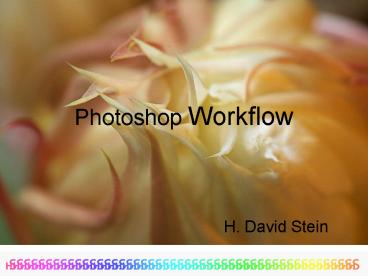Photoshop Workflow PowerPoint PPT Presentation
1 / 60
Title: Photoshop Workflow
1
Photoshop Workflow
- H. David Stein
2
3 Sections
- Workflow in Adobe CS2 and before and why.
- Demonstration
- Possible new paradigm with CS3 an CS4
3
Photoshop Workflow
- Applicable for the award winning shot you are
preparing. - Not as applicable if you shot 1000 photos at your
grandsons first birthday party.
4
Photoshop Workflow
- Should be applicable for most photographs.
- There always will be some images which require
special attention and I will not try to cover
those. - I will try to explain not only what you should
do, but why you should do it.
5
Above all do no harm
- From the time you snap the shutter until you
print the image - Do everything you can to maximize the information
in your file. - Do everything not to irrevocable destroy or
change information. - Save Save Save
- It is said that there are only 2 types of people
who use computers. Those who have already lost
information on their computer and those who will.
6
Above all do no harm
- Dont shoot beyond limits of histogram
- Dont convert from 16 bit to 8 bit color
- Dont convert to JPG - leave as RAW file
- Dont convert to small color space (sRGB). Assign
Adobe RGB as color space. - Dont Resample. Resizing is OK - Resampling
changes the pixels. If you must resample do so
after saving, making all adjustments other than
sharpening.
7
Above all do no harmShoot RAW
- In converting from RAW to JPG the camera must
- Demosaicing - complex so better done in Adobe
- Decrease pixel depth from 16 bit color to 8 bit
color - Apply a white balance according to the camera
- Apply changes in saturation, contrast,
brightness, sharpening according to camera. - Apply a gamma curve correction
- Apply a lossy compression
- All changes are destructive and cannot be undone.
- In Photoshop prior to CS3 cannot use Adobe Camera
Raw (ACR) on jpg. - Previous and future improvements in Adobe
Photoshop appear to be predicated upon use of RAW
files.
8
Above all do no harmConsider which color space
- You must use a color space or you will have no
control over color. - sRGB is a smaller space than Adobe RGB
- If you use a printer which can use the larger
space, sRGB prints will have a smaller color and
tonal range than Adobe RGB prints. - sRGB is used on most monitors, web, many
inexpensive commercial printer services. - If you will be using these - use sRGB
- If you will be using your own printer or a good
commercial printer use Adobe RGB - Once you use sRGB, cannot easily switch back.
- Can always switch from Adobe RGB to sRGB (larger
to smaller)
9
The basis all images is the pixel
- A pixel can be only one color
- If you use 8-bit color you are more limited to
shades than if you use 16-bit color. - The size of the pixel is determined by a
descriptor in the file and changing the size of
the pixel (resizing) is not destructive. - Changing the number of pixels (resampling) is
destructive.
10
Resize
- Can do as often as desired results in no change
to image.
Resample
- Should only do once with any image as there is a
change in pixels which must be done by algorithm.
11
Resize Vs Resample
Resampling refers to changing number of
pixels Monitors, projectors and the web only care
about Pixel Dimensions. Resizing refers to
changing Document Size without changing
pixels. Document size only refers to a printer.
12
Resize Vs Resample
Uncheck Resample Image box and double resolution
to resize.
13
Resize Vs Resample
Doubling the Resolution leads to halving the
width and height.
No change in pixels.
14
Resize Vs Resample
If instead we check box to resample and double
resolution to resample.
15
Resize Vs Resample
No change in Height and Width.
Resampling quadrupled the number of pixels
according to some algorithm.
Note doubling in pixels in each dimension to
accommodate increase.
16
Open Image in Adobe Camera Raw
17
Set Defaults for Adobe Camera Raw
- Opening ppi
- 200 vs 300 vs 360
- Color space
- Adobe RGB not sRGB
- Bit depth
- 16 bit
18
Set White Balance
- Temperature Blue/Yellow
- Tint Green/Magenta
- Shift-click on neutral gray
- Can also try one of the presets to doing it in
camera
19
Set High and LowClipping Points
- Exposure
- Shadows
- Move sliders while holding down alt key
- Will behave like moving end points in Levels.
20
Should you also adjust Brightness, Contrast,
Saturation in ACR?
- I prefer to do these adjustments in Photoshop
- Easier to adjust, more control
- Easier to change
- Can mask
21
Should you sharpen in ACR?
- Pro
- Demosaicing (turning photons into pixels) reduces
sharpness. - Sharpening needed is camera dependent.
- Use capture sharpening to compensate.
- Con
- Tool in ACR is limited
- All agree that most important sharpening should
be done at end output sharpening. So do it all
then. - Some adjustments work better if not sharp image
- Some adjustments actually sharpen
- Amount of sharpening dependent on final size of
image. - Best to do minimal or no sharpening until end
22
Adobe Camera Raw
- Changes carried out in ACR do not change pixels
(is not destructive). - Changes are made in the directions (metadata)
as to how to interpret the data. - Can go back and reverse sliders at any time.
23
Photoshop - Dust spots
- Open RAW image in Photoshop
- Remove dust spots on background layer using Spot
Healing Brush (most straight-forward). - Or
- Open new blank layer, and use Spot Healing Brush
on all layers to remove dust spots on
background layer below. - If you will be using the shadow/highlight
adjustment it will be easier to remove spots
directly on background layer.
24
Shadow/Highlight
- If you will be using the shadow/highlight
adjustment (ImageAdjustmentsshadow/highlight),
duplicate the background layer and carry out the
adjustment on the duplicate.
25
Shadow/Highlight
- May be best to overdo effect.Can then be
decreased using opacity.
26
Adjustment Layers
- Since most images need adjustment to brightness,
contrast and saturation, I always add the
following adjustment layers - Curves layer called Brightness
- Curves layer called Contrast
- Hue/Saturation
27
Adjustment Layers
- Most images need an increase in brightness
- If over brightened, can decrease opacity.
28
Adjustment Layers
- Most images need an increase in contrast (so
called gamma correction.) - If over-done, can decrease opacity.
29
Adjustment Layers
- Many images need an increase in saturation.
- If over-done, can decrease opacity.
30
Local Changes
- Now is the time to make any other generalized or
local changes. - The best way to make changes is with an
adjustment layer using a mask to localize changes.
31
Local Changes
32
Save
- Save file in layers as PSD or TIF file
- Although it is a large file, by saving file in
layers it enables one to return to it to make
changes.
33
Prepare to print
- Flatten File
- 16 bit to 8 bit
- Crop and/or straighten
- Adjust size (Resample)
- Sharpen
- Saved finished image with different name
34
Prepare to print
- Adjust size (Resample)
- Bicubic Smoother to increase size.
- Bicubic Sharper to decrease size.
35
Sharpen
- Hit OK
- Increase viewing size to 100
- Use opacity to back-off and adjust.
- Duplicate Layer
- Convert Layer Blending Mode to Luminosity.
- Oversharpen
36
CS2 Demonstration
37
CS4 and Adobe Camera Raw 4 May represents new
(3rd) paradigm
38
1st Paradigm
- Used in early versions of Photoshop and still
used in inexpensive image modifiers programs. - Download image file
- Make changes in file (pixels)
- Changes could not be reversed
- If not satisfied with changes, change again or go
back to original and start over.
39
2nd Paradigm
- Most Adobe Photoshop versions to CS2
- Download image file
- Make each change in a separate layer (adjustment
layer) - Each layer alters pixels beneath it.
- Changes can be easily reversed by altering,
removing, or adding layer.
40
2nd ParadigmProblems
- Some adjustments cannot be done in layers
(shadow/highlight). - Filters (sharpening, noise reduction) cannot be
done in layers. - Local changes may be difficult to do in layers
(dodge and burn) - Can use adjustment layer with masking to localize
changes.
41
3rd Paradigm
- With CS3 and Adobe Camera Raw 4
- Reversible alteration are made using RAW
interpreters and smart objects. - When changes are made in ACR they are actually
making a list of instructions (metadata) how ACR
is to interpret data or make changes in data. - No change in pixel is made until file is saved
in a format (e.g. TIF or PSD). - Smart object does the same thing to a layer in
Photoshop.
42
3rd Paradigm
- Make changes in ACR
- Making changes in metadata instead of layers
saves disk space. - Some new features now only available in ACR.
- Make changes in Photoshop
- Layers easier to work with and change.
- Some features only available in Photoshop.
- Local changes still easier to make.
43
3rd Paradigm
- This new paradigm is still in its infancy.
- Unclear how it will develop.
- Best workflow now is uncertain.
- May be influenced by old habits.
44
Using CS4
- What I am doing now
- Why I am doing it this way
- I am certain that by tomorrow I will have thought
about it more and I will be doing something else.
45
Workflow in CS4
- Open RAW image in ACR in 16 bits
- Set White Balance
- Temperature
- Tint
- Shift-click on neutral gray
- Set highlight and shadow clipping points
- Exposure
- Blacks (formerly shadows)
- Move sliders while holding down alt key
46
Workflow in CS4
- New great features in ACR, not available
Photoshop - Recovery - Brings back highlights that may have
been pushed over. - Fill light - Works like shadow end of
shadow/highlight in that it opens up shadows. - Clarity - Increases contrast in midtones to make
image look sharper without losing shadows or
highlights. - New feature in both ACR and Photoshop
- Vibrance - Increases saturation in mid
saturations (not in flesh tones) - ? Brightness and Contrast
- Sorely tempted to use these because of Recovery
47
RAW Photograph - untouched
48
RAW Photograph - White Balanced
49
RAW Photograph - Exposure/Blacks
50
RAW Photograph - Fill Light
51
RAW Photograph - Clarity
52
RAW Photograph - Vibrance
53
RAW Photograph - Saturation
54
Workflow in CS4
- ? Whether to sharpen in ACR
- Sharpen has more control in ACR now
- Similar to Photoshop
- ? Noise reduction
55
Workflow in CS4
- ? Whether to sharpen in ACR
- Open in Photoshop
- Remove dust spots
- If you want to use a filter or make an adjustment
which doesnt have an adjustment layer
(Shadows/Highlights), convert image to smart
object. - Add adjustment layers
- Curves for brightness
- Curves for contrast
- Vibrance/Saturation (new)
- Remainder of workflow the same as in previous
versions.
56
Workflow in CS4Add Shadows/Highlights with Smart
Filters
57
Workflow in CS4Add Shadows/Highlights with Smart
Filters
Make layer Smart Layer
58
Workflow in CS4Add Shadows/Highlights with Smart
Filters
59
Workflow in CS4Add Shadows/Highlights with Smart
Filter
60
In conclusion
- Dont lose information (information image).
- I am paranoid and save the raw file, the altered
file with layers, and the final sharpened, sized
image. - Establish a workflow for your best photographs.
- Know why you are doing what you are doing, so
when you learn something new or when a new
feature comes out you can intelligently evaluate
the new information and appropriately alter your
work flow.