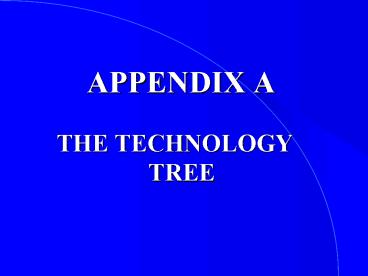APPENDIX A PowerPoint PPT Presentation
1 / 54
Title: APPENDIX A
1
APPENDIX A
- THE TECHNOLOGY TREE
2
YOU USE TECHNOLOGY TO WORK WITH INFORMATION
The Technology Tree
A-2
- But what technologies do you specifically need?
- How can you decide which technology is best for a
given situation?
Its simple - you have to know what
information-processing task youre trying to
perform. That will tell you which type of
technology you need.
3
INFORMATION-PROCESSING TASKS
The Technology Tree
A-3
- 1.Capturing information - at its point of origin.
- 2.Conveying information - in its most useful
form. - 3.Creating information - to obtain new
information. - 4.Cradling information - for use at a later time.
- 5.Communicating information - to other people or
another location.
4
WHAT ARE YOU TRYING TO DO WITH INFORMATION?
The Technology Tree
A-4
- Capture it - use input technologies.
- Convey it - use output technologies.
- Create it - use software technologies.
- Cradle it - use storage technologies.
- Communicate it - use telecommunications
technologies.
See Figures A.1 A.2 on page 498.
5
CAPTURING INFORMATION WITH INPUT TECHNOLOGIES
Input Technologies
A-5
- If you need to capture information, use input
technologies. - INPUT TECHNOLOGIES are the tools you use to
capture information or commands at the point of
origin. - The key is to use the right input device that
will capture information at its point of origin.
6
SOME INPUT TECHNOLOGIESSee Photo Essay on pages
499-501
Input Technologies
A-6
- KEYBOARD - the most common.
- POINT-OF-SALE - for transaction information.
- SOUND INPUT -for audio information.
- TOUCH-TONE INPUT - for telephones.
- AUTOMATIC SPEECH RECOGNITION (ASR) SYSTEM - can
distinguish words and sentences in your speech. - MOUSE - most popular pointing device.
7
SOME INPUT TECHNOLOGIES See Photo Essay on pages
499-501
Input Technologies
A-7
- TRACKBALL - upside-down mouse for a portable.
- PEN MOUSE - a fountain pen-looking mouse.
- POINTING STICK - pointing device in the middle of
a keyboard. - TOUCH SCREEN - records your touch of the screen.
- LIGHT PEN - pen you use to highlight screen areas.
8
SOME INPUT TECHNOLOGIES See Photo Essay on pages
499-501
Input Technologies
A-8
- BAR CODE READER - for UPC information.
- OPTICAL MARK RECOGNITION (OMR) - detects the
presence or absence of a mark (like on Scantrons
for multiple choice exams). - MAGNETIC-INK CHARACTER RECOGNITION (MICR) - reads
preprinted electronic symbols (such as those on
the bottom of your checks).
9
SOME INPUT TECHNOLOGIES See Photo Essay on pages
499-501
Input Technologies
A-9
- FORMATTED OPTICAL CHARACTER RECOGNITION (OCR) -
for symbols that have been standardized in
appearance. - UNFORMATTED OCR - for capturing such information
as handwriting and converting it into editable
text. - IMAGE SCANNING - for capturing information in the
form of pictures, diagrams, graphs, and so on.
10
SOME INPUT TECHNOLOGIES See Photo Essay on pages
499-501
Input Technologies
A-10
- GLOVE - captures the movement of your hand in
virtual reality. - HEADSET - captures the movement of your head in
virtual reality. - WALKER - captures the movement of your legs and
feet in virtual reality.
11
CAPTURING INFORMATION WITH INPUT TECHNOLOGIES
Input Technologies
A-11
- To choose the most appropriate input technology,
try asking the following questions (See Figure
A.3 on page 502)
Am I trying to capture information, commands,
or both? In what form is the information
and/or commands Im trying to capture?
12
Input Technologies
A-12
Am I Trying to Capture Information, Commands, or
Both?
- FOR CAPTURING INFORMATION
- Sound input, Bar code reader, OMR, MICR, OCR
- Image scanning, Light pen
- FOR CAPTURING COMMANDS
- Mouse, Trackball, Pen mouse, Pointing stick
- FOR CAPTURING BOTH
- Keyboard, Touch-tone, ASR, Touch screen, POS
- Glove, Headset, Walker
13
Input Technologies
A-13
In What Form Is the Information and/or Commands
Im Trying to Capture?
- FOR AUDIO INPUT
- Sound input, ASR, Touch-tone
- FOR DIRECT INPUT
- Keyboard, POS
- FOR SCREEN PRESENTATION
- Mouse, Trackball, Pen mouse, Pointing stick
- Touch screen, Light pen
14
Input Technologies
A-14
In What Form Is the Information and/or Commands
Im Trying to Capture?
- FOR FORMATTED TEXT AND IMAGES INPUT
- Bar code reader, OMR, MICR, OCR
- FOR UNFORMATTED TEXT AND IMAGES INPUT
- OCR, Image scanning
- FOR MOTION INPUT
- Glove, Headset, Walker
15
CONVEYING INFORMATION WITH OUTPUT TECHNOLOGIES
Output Technologies
A-15
- If you need to convey information, use output
technologies. - OUTPUT TECHNOLOGIES are the tools you use to see,
hear, or otherwise accept the results of your
information-processing requests. - The key is to use the right output device that
will let you present information in its most
useful form.
16
SOME OUTPUT TECHNOLOGIES See Photo Essay on
pages 503-504
Output Technologies
A-16
- SOUND OUTPUT - for reproducing sounds.
- SPEECH SYNTHESIS - for creating speech from text.
- PLOTTER - a type of printer that draws output
with a moveable arm. - MONITOR - for displaying information on screen.
- PRINTER - for conveying information in hard copy
form on paper.
17
CONVEYING INFORMATION WITH OUTPUT TECHNOLOGIES
Output Technologies
A-17
- To choose the most appropriate output technology,
try asking the following question (See Figure A.4
on page 502)
What form do I need to convey information?
18
Output Technologies
A-18
What Form Do I Need to Convey Information?
- AUDIO FORM
- Sound output, Speech synthesis
- ON-SCREEN FORM
- Monitor
- PRINTED FORM
- Printer, Plotter
19
ON-SCREEN OUTPUT TECHNOLOGIES QUALITY ISSUES
Output Technologies
A-19
- The quality of on-screen output technologies
(monitors) is affected by - The graphics adapter card
- Resolution
- Size
- The flicker question
20
ON-SCREEN QUALITY ISSUES
Output Technologies
A-20
- A GRAPHICS ADAPTER CARD connects the monitor to
the rest of the hardware. The type and quality
of the graphics adapter card helps determine
resolution and color use. - Some monitors use only one color while others
produce up to 17 million different colors. - RESOLUTION is determined by the number of PIXELS,
the smallest element that can be turned on or off
and made different color shades. The greater the
number of pixels, the higher the resolution and
the sharper the image.
21
ON-SCREEN QUALITY ISSUES
Output Technologies
A-21
- Size determines the viewable area of the screen.
Standard sizes are 12 and 14-inch, while most
people are moving towards 16 and 17-inch
monitors. - Some monitors (interlaced) seem to flicker and
can be hard on your eyes, while other monitors
(noninterlaced) do not flicker.
22
PRINT OUTPUT TECHNOLOGIES QUALITY ISSUES
Output Technologies
A-22
- The quality of print output technologies is
affected by - Impact versus nonimpact
- Use of preformed character sets
- Color
- Dot matrix versus letter quality
- Graphics
- Special printing needs
23
PRINT QUALITY ISSUES
Output Technologies
A-23
- IMPACT printers strike the page to create output,
while NONIMPACT printers do not. Nonimpact
printers are quieter, cleaner, provide
better-quality output, and are the choice for
color printing. - Printers that use preformed character sets have a
difficult time producing graphics but do provide
high-quality output of the preformed character
sets.
24
PRINT QUALITY ISSUES
Output Technologies
A-24
- Some printers work with no color, while others
support up to 16 colors. - DOT MATRIX printers use a matrix of pins to form
characters - these are not letter quality
printers. INK-JET PRINTERS spray ink to print
letter-quality output. LASER PRINTERS use laser
technology to create the highest quality printed
output.
25
PRINT QUALITY ISSUES
Output Technologies
A-25
- Most printers, with the exception of those that
have preformed character sets, produce graphics.
Laser printers do it the best, followed by
ink-jet printers and then dot-matrix printers. - Some printers support special printing needs such
as working with different sizes of paper, mailing
labels, and envelopes. Others dont - caveat
emptor.
26
CREATING INFORMATION WITH SOFTWARE TECHNOLOGIES
Software Technologies
A-26
- If you need to create information, use software
technologies. - SOFTWARE TECHNOLOGIES are the tools you use to
process information to obtain new information. - To determine the best software technology, you
need to ask a series of questions.
See Figure A.6 on page 506
27
Software Technologies
A-27
Are the Information-Processing Tasks Specific to
Me and My Business Functions or to Technology
Management?
- Technology Management - use OPERATING SYSTEM
SOFTWARE, which is designed to handle tasks
specific to technology management and coordinate
the interaction of all the IT components. - Windows 95 and 98, System 7, UNIX, and OS/2
Warp are all examples of operating system
software. - We also include such software as virus protection
software in this category.
28
Software Technologies
A-28
Are the Information-Processing Tasks Specific to
Me and My Business Functions or to Technology
Management?
- You and Your Business Functions - use APPLICATION
SOFTWARE, which is designed to help you solve
problems specific to business operations or
perform specific business tasks. - This is what most people think of when you say
the word software. - Application software includes such software as
payroll, word processing, and browser software.
29
Software Technologies
A-29
Within Application Software, Ask...
What Specific Information-Processing Tasks Am I
Trying to Perform?
- Your answer will be one of the following seven
- 1.General business function
- 2. Industry-specific
- 3. Tasks specific to your business
- 4. Education
- 5. Personal productivity (our focus next)
- 6. Group work
- 7. Specialized applications
30
Software Technologies
A-30
What Tasks Am I Trying to Perform That I Could
Probably Otherwise Do Manually?
- Your answer will lead you to one of the seven
categories of personal productivity software (See
Photo Essay on pages 507-511) - 1.Word processing
- 2. Desktop publishing
- 3. Spreadsheet
- 4. Database management system
- 5. Presentation graphics
- 6. Communication
- 7. Personal information management
31
WORD PROCESSING SOFTWARE
Software Technologies
A-31
is designed to help you work with documents that
consist primarily of text.
- Word processing features include
- Automatic footnoting
- Page numbers
- Running feet
- Numbered lists
- Pictures and graphs
- Running headings
- Centering, font styles, and font sizes
- Multiple columns
- Bulleted lists
32
DESKTOP PUBLISHING SOFTWARE
Software Technologies
A-32
extends word processing software to give you the
ability to create documents that cannot be
created easily with word processing software.
- Desktop publishing features include
- Color shading
- Printing text in different directions (even
backward) - Sidebar note areas
- Text laid over artwork
- Production of high-quality photos
33
SPREADSHEET SOFTWARE
Software Technologies
A-33
helps you work primarily with numeric
information. With spreadsheet software you enter
information in a cell (the intersection of a row
and column).
- Spreadsheet features include
- Automatic recalculation of formulas and functions
when you change information - Great-looking graphs with just a few clicks on
the mouse
- Formulas and functions
- Bold-face, italicize, and underline
- Different formats for information (e.g., )
34
DATABASE MANAGEMENT SYSTEM SOFTWARE
Software Technologies
A-34
is designed to help you manage information in
multiple files that have related information.
Database management system software is a great
way to manage information that contains logical
links such as customers and orders. Customers
submit orders, so the two are logically
related. Most of Chapter 4 deals with databases,
so well wait until then to thoroughly introduce
them.
35
PRESENTATION GRAPHICS SOFTWARE
Software Technologies
A-35
is designed to help you create really exciting
presentations of information.
- Presentation graphics features include
- Incorporating any kind of art work
- High-quality borders
- Generation of 35-mm slides or handouts for a
presentation
36
PERSONAL INFORMATION MANAGEMENT SOFTWARE
Software Technologies
A-36
is designed to help you manage information
relating to contacts, schedules, to-do lists, and
finances.
- Personal information management features include
- Calendar
- Electronic address book
- Scheduling capabilities
- Lists of important contacts
37
CRADLING INFORMATION WITH STORAGE TECHNOLOGIES
Storage Technologies
A-37
- If you need to cradle information, use storage
technologies. - STORAGE TECHNOLOGIES are the tools you use to
more permanently store information for use at a
later time. - Storage technologies give you the ability to save
information and then retrieve it later - that
later can be years from now.
38
STORAGE TECHNOLOGIESSee Photo Essay on pages
513-515
Storage Technologies
A-38
- MAGNETIC TAPE STORAGE - similar to cassette
tapes great for backing up information. - MAGNETIC HARD DISK STORAGE - store information on
multiple disks called platters. These include - INTERNAL - inside your computer cabinet.
- EXTERNAL - outside your computer cabinet.
- CARTRIDGES - that can be interchanged.
- HARD CARDS - that fit in an expansion slot.
39
STORAGE TECHNOLOGIES See Photo Essay on pages
513-515
Storage Technologies
A-39
- OPTICAL DISK STORAGE - that use a laser to read
and write information. The most common is
CD-ROM unfortunately, CD-ROM is read-only. - MAGNETO-OPTICAL DISK STORAGE - that use both a
laser and a form of magnetization to read and
write information. That way you get increased
storage capacity (because of the laser) and the
ability to update information (because of the
magnetization process).
40
CRADLING INFORMATION WITH STORAGE TECHNOLOGIES
Storage Technologies
A-40
- To choose the most appropriate storage
technology, try asking the following questions
(See Figure A.7 on page 512)
Will I need to update my information
later? How much information do I need to
store?
41
Storage Technologies
A-41
Will I Need to Update My Information Later?
- NO UPDATING
- CD-ROM
- SLOW AND DIFFICULT UPDATING
- Magnetic tape
- EASY UPDATING
- Magnetic hard disk, Magnetic floppy disk
- Magneto-optical disks (including DVD RAM)
42
Storage Technologies
A-42
How Much Information Do I Need to Store?
- MASSIVE AMOUNT
- Magnetic hard disk, Magneto-optical disk (DVD)
- CD-ROM
- LIMITED AMOUNT
- Magnetic floppy disks
Magnetic tape falls somewhere between these two
categories.
43
COMMUNICATING INFORMATION WITH TELECOMMUNICATIONS
TECHNOLOGIES
Telecommunications Technologies
A-43
- If you need to communicate information, use
telecommunications technologies. - TELECOMMUNICATIONS TECHNOLOGIES are the tools you
use to send information to and receive if from
another person or location. - Chapter 6 deals exclusively with
telecommunications technologies, so lets just
briefly look at three questions here.
44
Telecommunications Technologies
A-44
How Tightly Do I Need to Control Processing on a
Network?
- CENTRALIZED NETWORK - has one main CPU that
handles all communication within the network and
performs all information-processing requests. - DISTRIBUTED NETWORK - is a collection of
connected CPUs that share in the communication
and information-processing functions. - HYBRID NETWORK - combination of the above two
(See Figure A.9 on page 516).
45
Telecommunications Technologies
A-45
What Is the Geographic Distance that Im Trying
to Cover?
- LOCAL AREA NETWORK (LAN) - covers a limited
geographic distance, such as an office, office
building, or a group of buildings within close
proximity. - WIDE AREA NETWORK (WAN) - covers a large
geographic distance, such as a state, a country,
or even the entire world.
See Figure A.10 on page 517
46
Telecommunications Technologies
A-46
Who Should Have Ownership of the
Telecommunications Technologies?
- PUBLIC NETWORK - a network on which your
organization competes for time and use with other
people and organizations. - PRIVATE NETWORK - a network that your
organization either owns or exclusively leases
the right to use.
47
THE FOUNDATION OF THE TECHNOLOGY TREE - THE
PROCESSING ENGINE
The Processing Engine
A-47
- At the very heart or foundation of any
information technology system is the processing
engine (See Figure A.11 on page 518). - The processing engine contains two vitally
important components - the central processing
unit and the internal memory.
48
THE CENTRAL PROCESSING UNIT (CPU)
The Processing Engine
A-48
is the hardware in an IT system that interprets
and executes the software instructions and
coordinates how all the other hardware devices
work together.
- The CPU contains two components - the control
unit and the arithmetic/logic unit (See Figure
A.12 on page 518).
49
THE CENTRAL PROCESSING UNIT (CPU)
The Processing Engine
A-49
- The CONTROL UNIT interprets software instructions
and literally tells the other hardware devices
what to do, based on the software instructions. - The ARITHMETIC/LOGIC UNIT (A/L UNIT) performs all
arithmetic operations and all logic operations.
50
THE INTERNAL MEMORY
The Processing Engine
A-50
is a temporary storage area that holds three
things 1. information you are working with 2.
the application software you are using 3. the
operating system software
- The internal memory has two distinct sections -
random access memory and read-only memory.
51
THE INTERNAL MEMORY
The Processing Engine
A-51
- RANDOM ACCESS MEMORY (RAM) is what most people
equate with the internal memory. It holds the
three things listed on the previous slide. - READ-ONLY MEMORY (ROM) is the part of the
internal memory that comes with permanent,
built-in instructions. These instructions help
the system get going when you first turn it on.
52
PUTTING IT ALL TOGETHER
The Technology Tree
A-52
- Viewing technology as a set of five different
tools that help you work with information is a
simple yet powerful way to consider IT. - If youre building an IT system from scratch, we
suggest you walk through the following seven
steps which will help you climb The Technology
Tree.
53
PUTTING IT ALL TOGETHER
The Technology Tree
A-53
- 1.Consider software technologies first,
specifically addressing what application software
you need. - 2.Choose the input technologies that will capture
information and commands at their points of
origin. - 3.Choose the output technologies that will convey
information in its most useful form. - 4.Choose the telecommunications technologies
according to geographic distance, control, and
ownership.
54
PUTTING IT ALL TOGETHER
The Technology Tree
A-54
- 5.Return to software technologies and choose an
operating system that will support your
application software and input, output, and
telecommunications technologies. - 6.Choose the best storage technologies according
to your needs for updating and how much
information you have to store. - 7.Finally, determine the right CPU and amount of
internal memory you need.