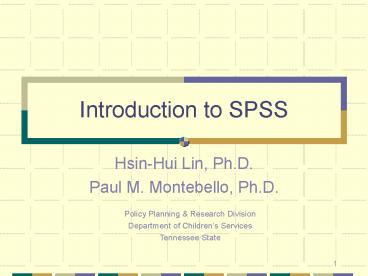Introduction to SPSS PowerPoint PPT Presentation
1 / 58
Title: Introduction to SPSS
1
Introduction to SPSS
- Hsin-Hui Lin, Ph.D.
- Paul M. Montebello, Ph.D.
Policy Planning Research Division Department of
Childrens Services Tennessee State
2
Contents
- 1. Getting Started
- 2. Data Management
- 3. Using the SPSS Help Function
3
1. Getting Started
- 1.1 What is SPSS?
- 1.2 Features of SPSS Base Module
- 1.3 Basic Concepts
4
1.1 What is SPSS?
- SPSS stands for Statistical Package for the
Social Sciences - Modular
- Integrated
- User-friendly
5
Basic SPSS Functions
- Access Data
- Manage Data Files
- Visually Statistically Analyze Data
- Generate Reports
6
SPSS Modules
- Base
- Regressions Models
- Advanced Models
- Tables
- Exact Tests
- Categories
- Trends
- Conjoint
- Missing Values
- Analysis
- Maps
7
1.2 Features of Base SPSS
- Friendly, Robust Program Language
- Data Access
- Data Management Manipulation
- Ability to Generate Various Reports
- Ability to Store Programs Reports
8
SPSS System Requirements
- System Requirements (Base SPSS)
- Microsoft Windows 98, Me, NT4.0 or 2000
- Pentium-class processor
- 68 Mbytes HD space 64 MRam (min)
- SVGA monitor
9
1.3 Basic Concepts
- Typical SPSS Program Flow
- Data
- Syntax
- Output
10
Typical SPSS Program Flow
- SPSS Programs are a series of steps
- There are two kinds of steps
11
Data Step Functions
- Primary Functions of the Data Step
- Create SPSS data files from external files
- Modify, manipulate or enhance existing SPSS data
files - Generate data-related reports (e.g., audits)
- Transfer data
12
Data Step Data View
13
Data Step Variable View
14
Syntax Step
15
Output Step
16
Workshop
- Getting Started Exploring SPSS
- Open data view
- Open syntax view
17
2. Data Management
- 2.1 Using Data Files in SPSS
- 2.2 The SPSS Data Editor
- 2.3 Changing Data Formats
- 2.4 Building a Data Dictionary
18
Using Data Files in SPSS
- Exporting a Fixed-format Access File
- Step 1 Export Access table in an
SPSS-compatible format - Excel (.xls)
- dBASE, FoxPro (.dbf)
19
Exporting an Access Table
20
Using Data Files in SPSS
- Importing a Fixed-format Excel File
- Step 2 Open the file in SPSS
- Open SPSS
- Under datasheet view
- Click FILE / OPEN / DATA
21
Opening a File in SPSS
22
Opening a File in SPSS
23
Opening a File in SPSS
24
Using Data Files in SPSS
- Saving a Fixed-format SPSS File
- Step 3 Save the file in SPSS (.sav) format
25
Workshop
- Export Access file to Excel. Then, import it to
SPSS - Get SPSS Training.dbs from C\DCS_SPSS_Training\Tr
aining Data folder - Export Custody One to SPSS
- Save the file to Custody One.sav
26
Importing .dbf Files to SPSS
- The Current Version of Excel Has a Maximum
Capacity of 65,000 records - In Cases Where N gt 65K, Export the File to SPSS
in .dbf Format.
27
Workshop
- Export Access file to .dbf. Then, import to SPSS
- Get SPSS Training.dbs from C\DCS_SPSS_Training\Tr
aining Data folder - Explore Client One to SPSS
- Save the file to Client One.sav
28
Using Data Files in SPSS
- Importing a Fixed-format Text (.txt) File
- AFCARS Foster Care Data for Federal Government
Reporting.
29
Opening a Text File in SPSS
30
Opening a Text File in SPSS
31
Opening a Text File in SPSS
32
Opening a Text File in SPSS
33
Opening a Text File in SPSS
34
Opening a Text File in SPSS
35
Opening a Text File in SPSS
36
Workshop
- Import Sep 02 AFCARS file to SPSS
- Get Sept 2002.txt from C\DCS_SPSS_Training\Traini
ng Data folder - Import this file to SPSS
- Save the file to Sept02.sav
37
Using Data Files in SPSS
- Importing a Delimited Text (.txt) File
- TNKIDS
- ext__person_demo.txt
38
Importing a Delimited File
39
Importing a Delimited File
40
Importing a Delimited File
41
Working with Variables in SPSS
- Rules for Variable Names
- Must be unique
- Length lt 8 characters
- Must begin with a letter
- May include _at_, , _ or
- Cannot end with a period
- Should not end with an underscore
- Cannot include blanks or special characters
42
Working with Variables in SPSS
- Creating Variables Types
- Numeric Comma Dot
- Store up to 16 decimal places
- Data view displays only the defined N of decimals
- System uses complete value in all computations
- Date
- Delimiters slash, dash, space, comma or period
- Month values number, 3-character or full name
- Data stored internally from October 14, 1582
43
Working with Variables in SPSS
- Creating Variables Types
- String
- Values are right-padded to the maximum width
- String variable with width 6
- No No
- No .NE. No
44
Variable Type
45
Working with Variables in SPSS
- Creating Variable Labels
- Variable label length lt 256
- FAMCODE AFCARS Family Structure Code
- Can be displayed in all output
46
Working with Variables in SPSS
- Creating Value Labels
- Assigns a descriptor to each value
- Very useful with numeric codes that represent
non-numeric categories - FAMCODE 01, 02, 03, 04, 05
- 01 Married Couple
- 02 Unmarried Couple
- 03 Single Female
47
Value Labels
48
Working with Variables in SPSS
- Defining Missing Values
- Defines specified data values as user-missing
- Values can include
- lt 3 discrete values
- 998 Did Not Answer
- 997 Question Not Applicable
- Range of missing values
- Range, plus 1 missing values
49
Levels of Measurement
- Nominal
- Alphanumeric variables whose values represent
categories that have no inherent metric - Ordinal
- Numeric variables whose values represent a
hierarchy or rank order - Level 1 Least Restrictive
- Level 4 Most Restrictive
- Interval/Ratio/Scale
- Numeric variables whose values possess real
mathematical properties
50
Workshop
- Work on Client One.sav to define variable label
and values - Use Appendix 2 to complete the workshop
51
2.2 The SPSS Data Editor
- Change data values
- Cut, copy, and paste data values
- Add and delete cases
- Add and delete variables
- Change the order of variables
52
2.3 Changing Data Formats
- From string to numeric
- From numeric to string
- Change date format from dd-mmm-yyyy to mm/dd/yyyy
53
Workshop
- Open Custody One.save
- Save into Custody Two.sav
- Change Custody_dt format from mm/dd/yyyy to
dd-mmm-yyyy - Add one numeric variable Cohort
- Add 3 cases
54
2.4 Building a Data Dictionary
55
Display of Data Dictionary
56
3. Using the SPSS Help Function
57
Using the Help Function
58
Using the Help Function