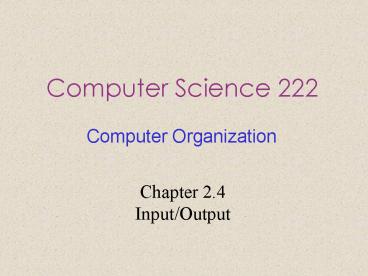Computer Science 222 PowerPoint PPT Presentation
1 / 180
Title: Computer Science 222
1
Computer Science 222
Computer Organization
Chapter 2.4 Input/Output
2
INPUT/OUTPUT
As we mentioned at the start of this chapter, a
computer system has three major components the
CPU, the memories (primary and secondary), and
the I/O (Input/Output) equipment such as
printers, scanners, and modems. So far we have
looked at the CPU and the memories. Now it is
time to examine the I/O equipment and how it is
connected to the rest of the system.
3
Buses
4
(No Transcript)
5
(No Transcript)
6
Buses
Physically, most personal computers and
workstations have a structure similar to the one
shown below. The usual arrangement is a metal
box with a large printed circuit board at the
bottom, called the motherboard. The motherboard
contains the CPU chip, some slots into which DIMM
modules can be clicked, and various support
chips. It also contains a bus etched along its
length, and sockets into which the edge
connectors of I/O boards can be
inserted. Sometimes there are two buses, a
high-speed one (for modern I/O boards) and a
low-speed one (for older I/O boards).
7
(No Transcript)
8
The logical structure of a simple low-end
personal computer is shown above.
9
This one has a single bus used to connect the
CPU, memory, and I/O devices most systems have
two or more buses. Each I/O device consists of
two parts one containing most of the
electronics, called the controller, and one
containing the I/O device itself, such as a disk
drive.
10
The controller is usually contained on a board
plugged into a free slot, except for those
controllers that are not optional (such as the
keyboard), which are sometimes located on the
motherboard.
11
Even though the display (monitor) is not an
option, the video controller is sometimes located
on a plug-in board to allow the user to choose
between boards with or without graphics
accelerators, extra memory, and so on. The
controller connects to its device by a cable
attached to a connector on the back of the box.
12
Busses
The job of a controller is to control its I/O
device and handle bus access for it. When a
program wants data from the disk for example, it
gives a command to the disk controller, which
then issues seeks and other commands to the
drive. When the proper track and sector have
been located, the drive begins outputting the
data as a serial bit stream to the controller. It
is the job of the controller to break the bit
stream up into units, and write each unit into
memory, as it is assembled. A unit is typically
one or more words. A controller that reads or
writes data to or from memory without CPU
intervention is said to be performing Direct
Memory Access, better known by its acronym DMA.
13
Busses
When the transfer is completed, the controller
normally causes an interrupt, forcing the CPU to
suspend running its current program and start
running a special procedure, called an interrupt
handler, to check for errors, take any special
action needed, and inform the operating system
that the I/O is now finished. When the interrupt
handler is finished, the CPU continues with the
program that was suspended when the interrupt
occurred.
14
Busses
The bus is not only used by the I/O controllers,
but also by the CPU for fetching instructions and
data. What happens if the CPU and an I/O
controller want to use the bus at the same time?
The answer is that a chip called a bus arbiter
decides who goes next. In general, I/O devices
are given preference over the CPU, because disks
and other moving devices cannot be stopped, and
forcing them to wait would result in lost data.
15
Busses
When no I/O is in progress, the CPU can have all
the bus cycles for itself to reference memory.
However, when some I/O device is also running,
that device will request and be granted the bus
when it needs it. This process is called cycle
stealing and it slows down the computer.
16
Busses
This design worked fine for the first personal
computers, since all the components were roughly
in balance. However, as the CPUs, memories, and
I/O devices got faster, a problem arose the bus
could no longer handle the load presented. On a
closed system, such as an engineering
workstation, the solution was to design a new and
faster bus for the next model. Because nobody
ever moved I/O devices from an old model to a new
one, this approached worked fine.
17
Busses
However, in the PC world, people often upgraded
their CPU but wanted to move their printer,
scanner, and modem to the new system. Also, a
huge industry had grown up around providing a
vast range of I/O devices for the IBM PC bus, and
this industry had exceedingly little interest in
throwing out its entire investment and starting
over.
18
Busses
IBM learned this the hard way when it brought out
the successor to the IBM PC, the PS/2 range. The
PS/2 had a new, and faster bus, but most clone
makers continued to use the old PC bus, now
called the ISA (Industry Standard Architecture)
bus. Most disk and I/O device makers also
continued to make controllers for it, so IBM
found itself in the peculiar situation of being
the only PC maker that was no longer IBM
compatible. Eventually, it was forced back to
supporting the ISA bus.
19
Busses
Nevertheless, despite the market pressure not to
change anything, the old bus really was too slow,
so something had to be done. This situation led
to other companies developing machines with
multiple buses, one of which was the old ISA bus,
or its backward-compatible successor, the EISA
(Extended ISA) bus. The most popular of these now
is the PCI (Peripheral Component Interconnect)
bus. It was designed by Intel, but Intel decided
to put all the patents in the public domain, to
encourage the entire industry (including its
competitors) to adopt it.
20
The PCI bus can be used in many configurations,
but a typical one is illustrated above.
21
Here the CPU talks to a memory controller over a
dedicated high-speed connection. The controller
talks to the memory and to the PCI bus directly,
so CPU-memory traffic does not go over the PCI
bus..
22
However, high bandwidth (i.e., high data rate)
peripherals, such as SCSI disks, can connect to
the PCI bus directly. In addition, the PCI bus
has a bridge to the ISA bus, so that ISA
controllers and their devices can still be used.
23
A machine of this design would typically contain
three or four empty PCI slots and another three
or four empty ISA slots, to allow customers to
plug in both old ISA I/O cards (usually for slow
devices) and new PCI I/O cards (usually for fast
devices).
24
Busses
Many kinds of I/O devices are available today.
25
Terminals
Computer terminals consist of two parts a
keyboard and a monitor. In the mainframe world,
these parts are often integrated into a single
device and attached to the main computer by a
serial line or over a telephone line. In the
airline reservation, banking, and other
mainframe-oriented industries, these devices are
still in widespread use. In the personal
computer world, the keyboard and monitor are
independent devices. Either way, the technology
of the two parts is the same.
26
Keyboards
Keyboards come in several varieties. The
original IBM PC came with a keyboard that had a
snap-action switch under each key that gave
tactile feedback and made a click when the key
was depressed far enough. Nowadays, the cheaper
keyboards have keys that just make mechanical
contact when depressed.
27
Keyboards
Better ones have a sheet of elastometric material
(a kind of rubber) between the keys and the
underlying printed circuit board. Under each key
is a small dome that buckles when depressed far
enough. A small spot of conductive material
inside the dome closes the circuit. Some
keyboards have a magnet under each key that
passes through a coil when struck, thus inducing
a current that can be detected. Various other
methods, both mechanical and electromagnetic, are
also in use.
28
Keyboards
On personal computers, when a key is depressed,
an interrupt is generated and the keyboard
interrupt handler (a piece of software that is
part of the operating system) is started. The
interrupt handler reads a hardware register
inside the keyboard controller to get the number
of the key (1 through 102) that was just
depressed. When a key is released, a second
interrupt is caused. Thus if a user depresses
the SHIFT key, then depresses and releases the M
key, then releases the SHIFT key, the operating
system can see that the user wants an upper case
"M" rather than a lower case "m."
29
Keyboards
Handling of multikey sequences involving SHIFT,
CTRL, and ALT is done entirely in software
(including the infamous CTRL-ALT-DEL key
sequence that is used to reboot all IBM PCs and
clones).
30
Keyboards
31
CRT Monitors
32
A monitor is a box containing a CRT (Cathode Ray
Tube) and its power supplies. The CRT contains a
gun that can shoot an electron beam against a
phosphorescent screen near the front of the tube,
as shown above.
33
Color monitors have three electron guns, one each
for red, green and blue.
34
During the horizontal scan, the beam sweeps
across the screen in about 50 psec, tracing out
an almost horizontal line on the screen. Then it
executes a horizontal retrace to get back to the
left-hand edge in order to begin the next sweep.
35
A device like this that produces an image line by
line is called a raster scan device.
36
Horizontal sweeping is controlled by a linearly
increasing voltage applied to the horizontal
deflection plates placed to the left and right of
the electron gun..
37
Vertical motion is controlled by a much more
slowly linearly increasing voltage applied to the
vertical deflection plates placed above and below
the gun.
38
CRT Monitors
After somewhere between 400 and 1000 sweeps, the
voltages on the vertical and horizontal
deflection plates are rapidly reversed together
to put the beam back in the upper left-hand
corner. A full-screen image is normally
repainted between 30 and 60 times a second.
Although we have described CRTs as using
electric fields for sweeping the beam across the
screen, many models use magnetic fields instead
of electric ones, especially in high-end monitors.
39
CRT Monitors
To produce a pattern of dots on the screen, a
grid is present inside the CRT. When a positive
voltage is applied to the grid, the electrons are
accelerated, causing the beam to hit the screen
and make it glow briefly. When a negative
voltage is used, the electrons are repelled, so
they do not pass through the grid and the screen
does not glow. Thus the voltage applied to the
grid causes the corresponding bit pattern to
appear on the screen. This mechanism allows a
binary electrical signal to be converted into a
visual display consisting of bright and dark
spots.
40
Flat Panel Displays
CRTs are far too bulky and heavy to be used in
notebook computers, so a completely different
technology is needed for their screens. The most
common one is LCD (Liquid Crystal Display)
technology. It is highly complex, has many
variations, and is changing rapidly.
41
Liquid crystals are viscous organic molecules
that flow like a liquid but also have spatial
structure, like a crystal. They were discovered
by an Austrian botanist (Rheinitzer) in 1888, and
first applied to displays (e.g., calculators,
watches) in the 1960s.
42
Flat Panel Displays
When all the molecules are lined up in the same
direction, the optical properties of the crystal
depend on the direction and polarization of the
incoming light. Using an applied electric field,
the molecular alignment, hence the optical
properties, can be changed. In particular, by
shining a light through a liquid crystal, the
intensity of the light exiting from it can be
controlled electrically. This property can be
exploited to construct flat panel displays.
43
Flat Panel Displays
An LCD display screen consists of two parallel
glass plates between which is a sealed volume
containing a liquid crystal. Transparent
electrodes are attached to both plates. A light
behind the rear plate (either natural or
artificial) illuminates the screen from
behind. The transparent electrodes attached to
each plate are used to create electric fields in
the liquid crystal. Different parts of the
screen get different voltages, to control the
image displayed. Glued to the front and rear of
the screen are polarized lenses because the
display technology requires the use of polarized
light.
44
(No Transcript)
45
Although many kinds of LCD displays are in use,
we will now consider one particular kind of
display, the TN (Twisted Nematic) display as an
example. In this display, the rear plate
contains tiny horizontal grooves and the front
plate contains tiny vertical grooves, as
illustrated above.
46
In the absence of an electric field, the LCD
molecules tend to align with the grooves. Since
the front and rear alignments differ by 90
degrees, the molecules (and thus the crystal
structure) twist from rear to front.
47
At the rear of the display is a horizontal
polaroid. It only allows in horizontally
polarized light. At the front of the display is
a vertical polaroid. It only allows vertically
polarized light to pass through.
48
If there were no liquid present between the
plates, horizontally polarized light let in by
the rear polaroid would be blocked by the front
polaroid, making the screen uniformly black.
49
However the twisted crystal structure of the LCD
molecules guides the light as it passes and
rotates its polarization, making it come out
horizontally. Thus in the absence of an electric
field, the LCD screen is uniformly bright.
50
By applying a voltage to selected parts of the
plate, the twisted structure can be destroyed,
blocking the light in those parts.
51
Two schemes are commonly used for applying the
voltage. In a (low-cost) passive matrix display,
both electrodes contain parallel wires. In a 640
x 480 display, for example, the rear electrode
might have 640 vertical wires and the front one
might have 480 horizontal ones.
52
By putting a voltage on one of the vertical wires
and then pulsing one of the horizontal ones, the
voltage at one selected pixel position can be
changed, making it go dark briefly. By repeating
this pulse with the next pixel and then the next
one, a dark scan line can be painted, analogous
to how a CRT works.
53
Normally, the entire screen is painted 60 times a
second to fool the eye into thinking there is a
constant image there, again, the same way as a
CRT.
54
The other scheme in widespread use is the active
matrix display. It is considerably more expensive
but it gives a better image so it is winning
ground. Instead of just having two sets of
perpendicular wires, it has a tiny switching
element at each pixel position on one of the
electrodes. By turning these on and off, an
arbitrary voltage pattern can be created across
the screen, allowing for an arbitrary bit pattern.
55
Flat Panel Displays
So far we have described how a monochrome display
works. Suffice it to say that color displays uses
the same general principles as monochrome
displays, but that the details are a great deal
more complicated. Optical filters are used to
separate the white light into red, green, and
blue components at each pixel position so these
can be displayed independently. Every color can
be built up from a linear superposition of these
three primary colors.
56
Plasma Display
57
(No Transcript)
58
TERMINALS
Three kinds of terminals are in common use
character-map terminals, bitmap terminals, and
RS-232-C terminals. They all can use any keyboard
type, but they differ in the way the computer
communicates with them and how the output is
handled. We will now briefly describe each kind.
59
On a personal computer, there are two ways to
organize the output to the screen a character
map and a bit map. The Figure above shows how a
character map is used to display output on the
monitor. (The keyboard is treated as a completely
separate device.) On the serial communication
board is a chunk of memory, called the video
memory, as well as some electronics for accessing
the bus and generating video signals.
60
To display characters, the CPU copies them to the
video memory in alternate bytes. Associated with
each character is an attribute byte that
describes how that character is to be displayed.
Attributes can include its color, intensity,
whether it is blinking, and so on. Thus a screen
image of 25 x 80 characters requires 4000 bytes
of video memory, 2000 for the characters and 2000
for the attributes. Most boards have more memory
to hold multiple screen images.
61
The job of the video board is to repeatedly fetch
characters from the video RAM and generate the
necessary signal to drive the monitor. An entire
line of characters is fetched at once so the
individual scan lines can be computed. This
signal is a high-frequency analog signal that
controls the scanning of the electron beam that
paints the characters on the screen. Because the
board outputs a video signal, the monitor must be
within a few meters of the computer to prevent
distortion.
62
BIT-MAP TERMINALS
A variation on this idea is to have the screen
not be regarded as a 25 x 80 array of characters,
but as an array of picture elements, called
pixels. Each pixel is either on or off. It
represents one bit of information. On personal
computers the screen may contain as few as 640 x
480 pixels, but more commonly 800 x 600 or more.
63
BIT-MAP TERMINALS
On engineering workstations, the screen is
typically 1280 x 960 pixels or more. Terminals
using a bit map rather than a character map are
called bit-map terminals. All modern video boards
can operate either as character-map terminals or
bit-map terminals, under software control.
64
The same general idea is used as above, except
that the video RAM is just seen as a big bit
array. The software can set any pattern it wants
there, and that is displayed instantly. To draw
characters, the software might decide to
allocate, for example, a 9 by 14 rectangle for
each character and fill in the necessary bits to
make the character appear. This approach allows
the software to create multiple fonts and
intermix them at will. All the hardware does is
display the bit array. For color displays, each
pixel is 8, 16, or 24 bits.
65
BIT-MAP TERMINALS
Bit-map terminals are commonly used to support
displays containing several windows. A window is
an area of the screen used by one program. With
multiple windows, it is possible to have several
programs running at the same time, each one
displaying its results independent of the other
ones. Although bit-map terminals are highly
flexible, they have two major disadvantages.
First, they require a considerable amount of
video RAM. The most common sizes these days are
640 x 480 (VGA), 800 x 600 (SVGA), 1024 x 768
(XVGA), and 1280 x 960. Notice that all of these
have an aspect ratio (widthheight) of 43, to
conform to the current ratio for television sets.
To get true color, 8 bits are needed for each of
the three primary colors, or 3 bytes/pixel. Thus
a 1024 x 768 display, requires 2.3 MB of video
RAM.
66
BIT-MAP TERMINALS
As a result of this large requirement, some
computers compromise by using an 8-bit number to
indicate the color desired. This number is then
used as an index into a hardware table, called
the color palette that contains 256 entries, each
holding a 24-bit RGB value. Such a design, called
indexed color, reduces the memory video RAM
memory requirements by 2/3, but allows only 256
colors on the screen at once. Usually, each
window on the screen has its own mapping, but
with only one hardware color palette, often when
multiple windows are present on the screen, only
the current one has its colors rendered correctly.
67
BIT-MAP TERMINALS
The second disadvantage of a bit-map display is
performance. Once application programmers realize
that they can control every pixel in both space
and time, they want to do it. Although data can
be copied from the video RAM to the monitor
without going over the main system bus, getting
data into the video RAM does use the system bus.
To display full-screen, full-color multimedia on
a 1024 x 768 display requires copying 2.3 MB of
data to the video RAM for every frame. For
full-motion video, a rate of at least 25
frame/sec is needed, for a total data rate of
57.6 MB/sec. This load is far more than what the
(E)ISA bus can handle, so high-performance video
cards on IBM PCs need to be PCI cards, and even
then, major compromises are required.
68
BIT-MAP TERMINALS
A related performance problem is how to scroll
the screen. One way is copying all the bits in
software, but doing this puts a gigantic load on
the CPU. Not surprisingly, many video cards are
equipped with special hardware for moving parts
of the screen by changing base registers rather
than copying.
69
(No Transcript)
70
RS-232-C Terminals
Dozens of companies make computers and many
others make terminals (especially for
mainframes). To allow (almost) any terminal to be
used with (almost) any computer, a standard
computer-terminal interface, called RS-232-C, has
been developed by the Electronics Industries
Association (EIA). Any terminal that supports the
RS-232-C interface can be connected to any
computer that also supports this interface.
71
RS-232-C Terminals
RS-232-C terminals have a standardized 25-pin
connector on them. The RS232-C standard defines
the mechanical size and shape of the connector,
the voltage levels, and the meaning of each of
the signals on the pins.
72
RS-232-C Terminals
When the computer and the terminal are far apart,
it is frequently the case that the only practical
way to connect them is over the telephone system.
Unfortunately, the telephone system is not
capable of transmitting the signals required by
the RS-232-C standard, so a device called a modem
(modulator-demodulator) has to be inserted
between the computer and the telephone and also
between the terminal and the telephone to perform
signal conversion.
73
The diagram above shows the placement of the
computer, modems, and terminal when a telephone
line is used.
74
When the terminal is close enough to the computer
that it can be wired-up directly, modems are not
used, but the same RS-232-C connectors and cables
are still used, although those pins related to
modem control are not needed.
75
RS-232-C Terminals
To communicate, the computer and terminal each
contain a chip called a UART (Universal
Asynchronous Receiver Transmitter), as well as
logic to access the bus. To display a character,
the computer fetches a character from its main
memory and presents it to the UART, which then
shifts it out onto the RS232-C cable bit-for-bit.
In effect, the UART is really a
parallel-to-serial converter, since an entire
character (1 byte) is given to it at once, and it
outputs the bits one at a time at a specific
rate.
76
RS-232-C Terminals
It also adds a start bit and a stop bit to each
character to delimit the beginning and the end of
the character (at 110 bps, 2 stop bits are
used). In the terminal, another UART receives the
bits and rebuilds the entire character, which is
then displayed on the screen. Input from the
terminal's keyboard goes through a
parallel-to-serial conversion in the terminal and
is then reassembled by the UART in the computer.
77
RS-232-C Terminals
The RS-232-C standard defines almost 25 signals,
but in practice, only a few are used (and most of
those can be omitted when the terminal is wired
directly to the computer without modems). Pins 2
and 3 are for transmitting and receiving data,
respectively. Each pin handles a one-way bit
stream, in opposite directions. When the terminal
or computer is powered up, it asserts (i.e., sets
to 1) the Data Terminal Ready signal to inform
the modem that it is on. Similarly, the modem
asserts Data Set Ready to signal its presence.
78
RS-232-C Terminals
When the terminal or computer wants to send data,
it asserts Request to Send to ask permission. If
the modem is willing to grant that permission, it
asserts Clear to Send as a response. Other pins
are used for various status, testing, and timing
functions.
79
CEREAL COMMUNICATION
80
SURREAL COMMUNICATION
81
SERIAL COMMUNICATION
82
(No Transcript)
83
(No Transcript)
84
(No Transcript)
85
(No Transcript)
86
(No Transcript)
87
Parallel Communicatons
88
MICE
89
MICE
90
MICE
91
MICE
As time goes on, computers are being used by
people with less expertise in how computers work.
Computers of the ENIAC generation were used only
by the people who built them. In the 1950s,
computers were only used by highly-skilled
professional programmers. Now, computers are
widely used by people who need to get some job
done and do not know (or even want to know) much
about how computers work or how they are
programmed.
92
MICE
In the old days, most computers had command line
interfaces, to which users typed commands. Since
people who are not computer specialists often
perceived command line interfaces as
user-unfriendly, if not downright hostile, many
computer vendors developed point-and-click
interfaces, such as the Macintosh and Windows.
Using this model requires having a way to point
at the screen. The most common way of allowing
users to point at the screen is with a mouse.
93
MICE
Three kinds of mice have been produced
mechanical mice optical mice opto-mechanical
mice
94
MICE
The first mice had two rubber wheels protruding
through the bottom, with their axles
perpendicular to one another. When the mouse was
moved parallel to its main axis, one wheel
turned. When it is moved perpendicular to its
main axis, the other one turned. Each wheel
drove a variable resistor (potentiometer). By
measuring changes in the resistance, it was
possible to see how much each wheel had rotated
and thus calculate how far the mouse had moved in
each direction. In recent years, this design has
largely been replaced by one in which a ball that
protrudes slightly from the bottom is used
instead of wheels.
95
MICE
The second kind of mouse is the optical mouse.
This kind has no wheels or ball. Instead, it
has an LED (Light Emitting Diode) and a
photodetector on the bottom. As the mouse moves
over the surface, the photodetector senses
movement by seeing the changes in the amount of
light being reflected back from the LED.
Electronics inside the mouse detect the changes
and interpret the direction and amount of motion.
96
The third kind of mouse is optomechanical.
97
It has a rolling ball that turns two shafts
aligned at 90 degrees to each other. The shafts
are connected to encoders that have slits through
which light can pass.
98
(No Transcript)
99
(No Transcript)
100
(No Transcript)
101
MICE
Although mice can be set up in various ways, a
common arrangement is to have the mouse send a
sequence of 3 bytes to the computer every time
the mouse moves a certain minimum distance (e.g.,
0.01 inch), sometimes called a mickey. Usually,
these characters come in on a serial line, one
bit at time. The first byte contains a signed
integer telling how many units the mouse has
moved in the x direction since the last time.
The second byte gives the same information for y
motion. The third byte contains the current
state of the mouse buttons. Sometimes 2 bytes are
used for each coordinate.
102
MICE
Low-level software in the computer accepts this
information as it comes in and converts the
relative movements sent by the mouse to an
absolute position. It then displays an arrow on
the screen at the position corresponding to where
the mouse is. When the arrow points at the
proper item, the user clicks a mouse button, and
the computer can then figure out which item has
been selected from its knowledge of where the
arrow is on the screen.
103
(No Transcript)
104
PRINTERS
105
PRINTERS
Monochrome Printers The cheapest kind of
printer is the matrix printer, in which a print
head containing between 7 and 24
electromagnetically activatable needles is
scanned across each print line. Low-end printers
have seven needles, for printing, say, 80
characters in a 5 x 7 matrix across the line. In
effect, the print line then consists of 7
horizontal lines, each consisting of 5 x 80 400
dots. Each dot can be printed or not printed,
depending on the characters to be printed.
106
The above illustrates the letter "A" printed on a
5 x 7 matrix.
107
The print quality can be increased by two
techniques using more needles and having the
circles overlap. Above shows an "A" printed using
24 needles that produce overlapping dots.
108
PRINTERS
Usually, multiple passes over each scan line are
required to produce overlapping dots, so
increased quality goes hand in hand with slower
printing rates. Most matrix printers can operate
in several modes, offering different trade-offs
between print quality and speed. Matrix printers
are cheap (especially in terms of consumables)
and highly reliable, but slow, noisy, and poor at
graphics. They have three main uses in current
systems.
109
PRINTERS
First, they are popular for printing on large (gt
30 cm) preprinted forms. Second, they are good
at printing on small pieces of paper, such as
cash register receipts, ATM machine or credit
card transaction slips, or airline boarding
passes. Third, for printing on multipart
continuous forms with carbon paper embedded
between the copies, they are usually the cheapest
technology. Fifth, you can get them at the junk
yard for free.
110
PRINTERS
For low-cost home printing, inkjet printers are a
favorite. The movable print head, which holds an
ink cartridge, is swept horizontally across the
paper while ink is sprayed from its tiny nozzles.
Inside each nozzle, an ink droplet is
electrically heated to the boiling point until it
explodes. The only place the ink can go is out
the front of the nozzle onto the paper. The
nozzle is then cooled and the resulting vacuum
sucks in another ink droplet.
111
PRINTERS
The speed of the printer is limited by how fast
the boil/cool cycle can be repeated. Inkjet
printers typically have resolutions of 300 dpi
(dots per inch) to 720 dpi, although 1440 dpi
inkjet printers are also available. They are
cheap, quiet, and have good quality, although
they are also slow, use expensive ink cartridges,
and produce ink-soaked output.
112
(No Transcript)
113
LASER PRINTERS
This device combines a high quality image,
excellent flexibility, good speed, and moderate
cost into a single peripheral. Laser printers
use almost the same technology as photocopy
machines. In fact, many companies make devices
that combine copying and printing (and sometimes
fax as well).
114
PRINTERS
115
The heart of the printer is a rotating precision
drum (or in some high-end systems, a belt). At
the start of each page cycle, it is charged up to
about 10000 volts and coated with a
photosensitive material.
116
Then light from a laser is scanned along the
length of the drum much like the electron beam in
a CRT, only instead of achieving the horizontal
deflection using a voltage, a rotating octagonal
mirror is used to scan the length of the drum.
117
The light beam is modulated to produce a pattern
of light and dark spots. The spots where the beam
hits lose their electrical charge.
118
After a line of dots has been painted, the drum
rotates a fraction of a degree to allow the next
line to be painted. Eventually, the first line of
dots reaches the toner, a reservoir of an
electrostatically sensitive black powder.
119
The toner is attracted to those dots that are
still charged, thus forming a visual image of
that line. A little later in the transport path,
the toner-coated drum is pressed against the
paper, transferring the black powder to the
paper.
120
The paper is then passed through heated rollers
to fuse the toner to the paper permanently,
fixing the image. Later in its rotation, the
drum is discharged and scraped clean of any
residual toner, preparing it for being charged
and coated again for the next page.
121
LASER PRINTERS
This process is an exceedingly complex
combination of physics, chemistry, mechanical
engineering, and optical engineering. Nevertheless
, complete assemblies, called print engines, are
available from several vendors. Laser printer
manufacturers combine the print engines with
their own electronics and software to make a
complete printer. The electronics consists of a
fast CPU along with megabytes of memory to hold a
full-page bit map and numerous fonts, some of
them built in and some of them downloadable.
122
PRINTERS
Most printers accept commands that describe the
pages to be printed (as opposed to simply
accepting bit maps prepared by the main CPU).
These commands are given in languages such as
HP's PCL and Adobe's PostScript.
123
PRINTERS
Laser printers at 600 dpi and up can do a
reasonable job of printing black and white
photographs but the technology is trickier than
it might at first appear. Consider a photograph
scanned in at 600 dpi that is to be printed on a
600 dpi printer. The scanned image contains 600
x 600 pixels/inch, each one consisting of a gray
value from 0 (white) to 255 (black). The printer
can also print 600 dpi, but each printed pixel is
either black (toner present) or white (no toner
present). Gray values cannot be printed.
124
PRINTERS
The usual solution to printing images with gray
values is to use halftoning, the same as
commercially printed posters. The image is
broken up into halftone cells, each typically 6 x
6 pixels.
125
Each cell can contain between 0 and 36 black
pixels. The eye perceives a cell with many pixels
as darker than one with fewer pixels.
126
(No Transcript)
127
Gray values in the range 0 to 255 are represented
by dividing this range into 37 zones. Values from
0 to 6 are in zone 0, values from 7 to 13 are in
zone 1, and so on (zone 36 is slightly smaller
than the others because 37 does not divide 256
exactly).
128
Whenever a gray value in zone 0 is encountered,
its halftone cell on the paper is left blank, as
illustrated. A zone 1 value is printed as 1
black pixel. A zone 2 value is printed as 2
black pixels.
129
Of course, taking a photograph scanned at 600 dpi
and halftoning this way reduces the effective
resolution to 100 cells/inch, called the halftone
screen frequency, conventionally measured in lpi
(lines per inch)
130
(No Transcript)
131
COLOR PRINTERS
Color images can be viewed in one of two ways
transmitted light and reflected light.
Transmitted light images, such as those produced
on CRT monitors, are built up from the linear
superposition of the three additive primary
colors, red, green, and blue.
132
COLOR PRINTERS
Reflected light images, such as color photographs
and pictures in glossy magazines, absorb certain
wavelengths of light and reflect the rest. These
are built up from a linear superposition of the
three subtractative primary colors, cyan (all red
absorbed), yellow (all blue absorbed), and
magenta (all green absorbed). In theory, every
color can be produced by mixing cyan, yellow, and
magenta ink. In practice it is difficult to get
the inks pure enough to absorb all light and
produce a true black. For this reason, nearly
all color printing systems use four inks cyan,
yellow, magenta, and black.
133
COLOR PRINTERS
These systems are called CYMK printers (K is for
blacK, to avoid confusion with Blue). Monitors,
in contrast, use transmitted light and the RGB
system for producing colors. The complete set of
colors that a display or printer can produce is
called its gamut. No device has a gamut that
matches the real world, since at best each color
comes in 256 intensities, giving only 16,777,216
discrete colors.
134
COLOR PRINTERS
Imperfections in the technology reduce the total
more, and the remaining ones are not always
uniformly spaced over the color spectrum.
Furthermore, color perception has a lot to do
with how the rods and cones in the human retina
work, and not just the physics of light. As a
consequence of the above observations, converting
a color image that looks fine on the screen to an
identical printed one is far from trivial.
135
COLOR PRINTERS
Among the problems are 1. Color monitors use
transmitted light color printers use reflected
light. 2. CRTs produce 256 intensities per
color color printers must halftone. 3. Monitors
have a dark background paper has a light
background. 4. The RGB and CMYK gamuts are
different.
136
COLOR PRINTERS
Getting printed color images to match real life
(or even to match screen images) requires device
calibration, sophisticated software, and
considerable expertise on the part of the
user. Five technologies are in common use for
color printing, all of them based on the CMYK
system.
137
COLOR PRINTERS
At the low end are color ink jet printers. They
work the same way as monochrome ink jet printers,
but with four cartridges (for C, M, Y, and K)
instead of one. They give good results for color
graphics and photographs at modest cost (the
printers are cheap but the ink cartridges are
not).
138
COLOR PRINTERS
For best results, special ink and paper should be
used. Two kinds of ink exist. Dye-based inks
consist of colored dyes dissolved in a fluid
carrier. They give bright colors and flow
easily. Their main disadvantage is that they
fade when exposed to ultraviolet light, such as
that contained in sunlight.
139
COLOR PRINTERS
Pigment-based ink contains solid particles of
pigment suspended in a fluid carrier that
evaporates from the paper, leaving the pigment
behind. They do not fade in time but are not as
bright as dye-based inks and the pigment
particles have a tendency to clog the nozzles,
requiring periodic cleaning. Coated or glossy
paper is required for printing photographs. These
kinds of paper have been specially designed to
hold the ink droplets and not let them spread out.
140
COLOR PRINTERS
A step up from ink jet printers leads to the
solid ink printers. These accept four solid
blocks of a special waxy ink which are then
melted into hot ink reservoirs. Startup times of
these printers can be as much as 10 minutes,
while the ink blocks are melting. The hot ink is
sprayed onto the paper, where it solidifies and
is fused with the paper by forcing it between two
hard rollers
141
COLOR PRINTERS
The third kind of color printer is the color
laser printer. It works like its monochrome
cousin, except that separate C, Y, M, and K
images are laid down and transferred to a roller
using four different toners. Since the full bit
map is generally produced in advance, a 1200 x
1200 dpi image for a page containing 80 square
inches needs 115 million pixels. With 4
bits/pixels, the printer needs 55 MB just for the
bit map, exclusive of memory for the internal
processors, fonts, etc. This requirement makes
color laser printers expensive, but printing is
fast, the quality is high, and the images are
stable over time.
142
COLOR PRINTERS
The fourth kind of color printer is the wax
printer. It has a wide ribbon of four-color wax
that is segmented into page-size bands.
Thousands of heating elements melt the wax as
the paper moves under it. The wax is fused to
the paper in the form of pixels using the CMYK
system. Wax printers used to be the main color
printing technology, but they are being replaced
by the other kinds, which have cheaper
consumables.
143
COLOR PRINTERS
The fifth kind of color printer is the dye
sublimation printer. Sublimation is the
scientific name for a solid changing into a gas
without passing through the liquid state. Dry
ice (frozen carbon dioxide) is a well-known
material that subliminates. In a dye sublimation
printer, a carrier containing the CMYK dyes
passes over a thermal print head containing
thousands of programmable heating elements. The
dyes are vaporized instantly and absorbed by a
special paper close by.
144
COLOR PRINTERS
Each heating element can produce 256 different
temperatures. The higher the temperature, the
more dye that is deposited and the more intense
the color. Unlike all the other color printers,
nearly continuous colors are possible for each
pixel, so no halftoning is needed. Small
snapshot printers often use the dye sublimation
process to produce highly realistic photographic
images on special (and expensive) paper.
145
LED PRINTERS
146
LED PRINTERS
147
LED PRINTERS
148
LED PRINTERS
149
(No Transcript)
150
Modems
151
Modems
The POTS (plain old telephone service) telephone
line is not suitable for transmitting computer
signals.
152
Modems
These signals generally represent a 0 as 0 volts
and a 1 as 3 to 5 volts as shown above. Two-level
signals suffer considerable distortion when
transmitted over a voice-grade telephone line,
thereby leading to transmission errors.
153
Modems
A pure sine wave signal at a frequency of 1000 to
2000 Hz, called a carrier, can be transmitted
with relatively little distortion, however, and
this fact is exploited as the basis of most
telecommunication systems. Because the pulsations
of a sine wave are completely predictable, a pure
sine wave transmits no information at all.
However, by varying the amplitude, frequency, or
phase, a sequence of 1 s and 0s can be
transmitted. This process is called modulation.
154
Modems
In amplitude modulation two different voltage
levels are used, for 0 and 1, respectively. A
person listening to digital data transmitted at a
very low data rate would hear a loud noise for a
1 and no noise for a 0.
155
Modems
In frequency modulation the voltage level is
constant but the carrier frequency is different
for 1 and 0. A person listening to frequency
modulated digital data would hear two tones,
corresponding to 0 and 1. Frequency modulation is
often referred to as frequency shift keying.
156
In simple phase modulation the amplitude and
frequency do not change, but the phase of the
carrier is reversed 180 degrees when the data
switch from 0 to 1 or 1 to 0. In more
sophisticated phase-modulated systems, at the
start of each indivisible time interval, the
phase of the carrier is abruptly shifted by 45,
135, 225, or 315 degrees, to allow 2 bits per
time interval, called dibit phase encoding.
157
For example, a phase shift of 45 degrees could
represent 00, a phase shift of 135 degrees could
represent 01, and so on. Other schemes, for
transmitting 3 or more bits per time interval
also exist. The number of time intervals (i.e.,
the number of potential signal changes per
second) is baud rate. With 2 or more bits per
interval, the bit rate will exceed the baud rate.
Many people confuse these two terms.
158
(No Transcript)
159
Modems
If the data to be transmitted consist of a series
of 8-bit characters, it would be desirable to
have a connection capable of transmitting 8 bits
simultaneously-that is, eight pairs of wires.
Because voice-grade telephone lines provide only
one channel, the bits must be sent serially, one
after another (or in groups of two if dibit
encoding is being used).
160
Modems
The device that accepts characters from a
computer in the form of two-level signals, one
bit at a time, and transmits the bits in groups
of one or two, in amplitude-, frequency-, or
phase-modulated form, is the modem. To mark the
start and end of each character, an 8-bit
character is normally sent preceded by a start
bit and followed by a stop bit, making 10 bits in
all.
161
Modems
The transmitting modem sends the individual bits
within one character at regularly-spaced time
intervals. For example, 9600 baud implies one
signal change every 104 psec. A second modem at
the receiving end is used to convert a modulated
carrier to a binary number. Because the bits
arrive at the receiver at regularly-spaced
intervals, once the receiving modem has
determined the start of the character, its clock
tells it when to sample the line to read the
incoming bits.
162
Modems
Modern modems operate at data rates ranging from
28,800 bits/sec to 57,600 bits/sec, usually at
much lower baud rates. They use a combination of
techniques to send multiple bits per baud,
modulating the amplitude, frequency, and phase.
Nearly all of them are full-duplex, meaning they
can transmit in both directions at the same time
(using different frequencies). Modems or
transmission lines that can only transmit in one
direction at a time (like a single-track railroad
that can handle north-bound trains or south-bound
trains but not at the same time) are called
half-duplex. Lines that can only transmit in one
direction are simplex.
163
(No Transcript)
164
ISDN
In the early 1980s, the European PTTs (Post,
Telephone, and Telegraph Administrations)
developed a standard for digital telephony called
ISDN (Integrated Services Digital Network). It
was intended to allow senior citizens to have
alarms in their houses connected to central
monitoring offices, and a lot of other strange
applications that never happened. They pushed
the idea hard, but without much success. Then
all of sudden, the World Wide Web happened and
people were clamoring for high-bandwidth digital
access to the Internet. Bingo. ISDN suddenly
discovered its killer application (through no
fault of its designers, however).
165
ISDN
When a telco (industry jargon for telephone
company) customer subscribes to ISDN, the telco
replaces the old analog line with a digital one.
(Actually, the line itself is not replaced, just
the equipment on both ends.) The new line holds
two independent digital channels at 64,000
bits/sec each, plus a signaling channel at 16,000
bits/sec. Equipment exists to combine all three
channels into a single 144,000 bps digital
channel. For businesses, a 30-channel ISDN line
is available.
166
ISDN
Not only is ISDN faster than an analog channel,
but it also allows connections to be established
in typically no more than 1 sec, no longer
requires an analog modem, and is much more
reliable (fewer errors) than an analog line. It
also has a variety of extra features and options
not always available with analog lines.
167
The structure of an ISDN connection is shown
above. What the carrier provides is a digital bit
pipe that just moves bits. What the bits mean is
up to the sender and receiver. The interface
between the customer's equipment and the
carrier's equipment is the NT1 device, with the T
interface on one side and the U interface on the
other. In the U.S. customers must buy their own
NT1 device.
168
DSL
Digital Subscriber Line
169
(No Transcript)
170
CHARACTER CODES
Each computer has a set of characters that it
uses. As a bare minimum, this set includes the
26 upper case letters, the 26 lower case letters,
the digits 0 through 9, and a set of special
symbols such as space, period, minus sign, comma,
and carriage return. In order to transfer these
characters into the computer, each one is
assigned a number for example, a 1, b 2,
..., z 26, 27, - 28. The mapping of
characters onto integers is called a character
code. It is essential that communicating
computers use the same code or they will not be
able to understand one another. For this reason,
standards have been developed.
171
Baudot
172
(No Transcript)
173
ASCII
One widely used code is called ASCII (American
Standard Code for Information Interchange). Each
ASCII character has 7 bits, allowing for 128
characters in all. Codes 0 to 1F (hexadecimal)
are control characters and do not print.
174
ASCII
Many of the ASCII control characters are intended
for data transmission. For example, a message
might consist of an SOH (Start of Header)
character, a header, an STX (Start of Text)
character, the text itself, an ETX (End of Text)
character and then an EOT (End of Transmission)
character.
175
ASCII
In practice, however, the messages sent over
telephone lines and networks are formatted quite
differently, so the ASCII transmission control
characters are not used much any more. The ASCII
printing characters are straightforward. They
include the upper and lower case letters, digits,
punctuation marks and a few math symbols.
176
UNICODE
The computer industry grew up mostly in the U.S.,
which led to the ASCII character set. ASCII is
fine for English but less fine for other
languages. Some European languages have a few
letters not found in ASCII. Some languages have
entirely different alphabets (e.g., Russian and
Arabic), and a few languages have no alphabet at
all (e.g., Chinese). As computers spread to the
four corners of the globe, and software vendors
want to sell products in countries where most
users do not speak English, a different character
set is needed.
177
UNICODE
A group of computer companies decided to solve
some of the problems by forming a consortium to
create a new system, called UNICODE, and getting
it proclaimed an International Standard (IS
10646). UNICODE is now supported by some
programming languages (e.g., Java), some
operating systems (e.g., Windows NT), and many
applications.
178
UNICODE
The basic idea behind UNICODE is to assign every
character and symbol a unique, permanent 16-bit
value, called a code point. No multibyte
characters and no escape sequences are
used. Having every symbol be 16 bits makes
writing software much simpler. With 16-bit
symbols, UNICODE has 65,536 code points. Since
the world's languages collectively use about
200,000 symbols, code points are a scarce
resource that must be allocated with great care.
About half the code points have already been
allocated, and the UNICODE consortium is
continually reviewing proposals to eat up the
rest.
179
UNICODE
Another issue is that new words are popping up
all the time. Fifty years ago nobody talked
about applets, cyberspace, gigabytes, lasers,
modems, smileys, or videotapes. Adding new words
in English does not require new code
points. Adding them in Japanese does. In
addition to new technical words, there is a
demand for adding at least 20,000 new (mostly
Chinese) personal and place names. Blind people
think Braille should be in there, and special
interest groups of all kinds want what they
perceive as their rightful code points. The
UNICODE consortium reviews and decides on all new
proposals.
180
(No Transcript)