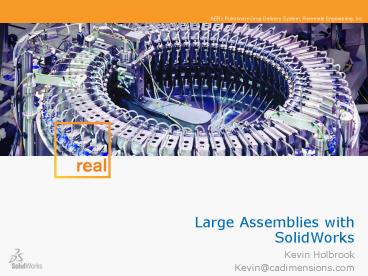Large Assemblies with SolidWorks PowerPoint PPT Presentation
1 / 39
Title: Large Assemblies with SolidWorks
1
Large Assemblies with SolidWorks
- Kevin Holbrook
- Kevin_at_cadimensions.com
2
Housekeeping notes
- Choose your listening mode
- Phone, or
- VoIP
- Log your questions in here
3
This computer
- Dell Precision M6300 laptop (about 2 years old)
- Windows Windows Vista Business - 64 Bit
- Intel Core2 CPU _at_ 2.4GHz
- 4 GB of RAM
- NVIDIA Quadro FX 1600M 512 MB
- SolidWorks 2010 PR1
4
Topics
- What is a large assembly?
- What are the symptoms?
- What affects performance?
- What You Can Do
- General Settings
- Hardware
- Part Design
- Assembly Design
- Drawings
- Environment/Data Management
- Summary
5
What is a large assembly?
- A large assembly is any assembly that is complex
enough to - Max out your system resources
- Hurt productivity
6
What are the symptoms?
- Slow performance in the following areas
- Open and save
- Rebuild
- Drawing creation
- Rotation and viewing
- Assembly Mating
7
What Affects Performance
- Things under SolidWorks control 30
- Things under your control 70
- Combined Effort of Technology and Correct
Implementation
8
- What You Can Do to Manage Large Assemblies and
Drawings
9
Things Under Your Control
- General Settings
- Hardware
- Part Design techniques
- Assembly Design techniques
- Drawings techniques
- Environment/Data Management
10
Assemblies General Settings
- Specific options affected in Large Assembly Mode
- Tools gt Options gt Performance
After activating Large Assembly Mode
Before activating Large Assembly Mode
11
General Settings
- Tools?Options?Performance
- No Preview During Open is not controlled by
Large assembly mode
12
Hardware
- Hardware requirements Customer Portal under
System Requirements - RAM most important for large assemblies 32 bit
or 64 bit? - Some multi-threading in SolidWorks - dual core
for - PhotoWorks, Simulation, File translation, Hidden
Line Removal - Video Card - Effects rotating and spinning,
zooming and panning - Lower level graphics better for speed if system
at max (512Mb) - Service Packs - Stay current on service pack
13
Parts Design Methodology
- Use Appropriate Design Methodology
- Skeleton model technique for large assemblies
machines, plant designs, paper processing, etc. - Allows visualizing and selecting important
interfaces at all subassembly and even part
levels - Master model technique consumer products, car
body, etc. - Allows using complex surfaces as the base for
components - Multi-body
- Always manage in-context relationships use
where appropriate
14
Parts Strategies to improve performance
- Fully define your sketches if possible
- Resolve rebuild errors
- Do not model threads unless absolutely necessary!
- Avoid using text for features - instead use a
sketch or draw simplified letter
Avoid unnecessary detail
15
Parts Strategies to improve performance
Simplify! Simplify! Simplify!
16
Assemblies How they Work
- Assemblies solve serially in this order
17
Assemblies How they Work
- Mate performance in order of speed (fastest to
slowest) - Relation Mates (Coincident, Parallel, etc.)
- Logical Mates (Width, Cam, Gear)
- Distance Mates
- Limit Mates
18
AssemblyXpert Info and Advice About Your
Assembly
- Info from the old Assembly Statistics now found
in AssemblyXpert - Analyzes assembly performance and makes
recommendations - Tools gt AssemblyXpert
19
AssemblyXpert Diagnostic Tests
- Rebuild Data Available
- File Conversion
- Large Assembly Mode
- Mates
- Display Speed
- In-Context Part Performance
- In-Context Circular References
- In-Context Relationship Performance
- In-Context Relationship Conflicts
- Components Far from Origin
- Verification on Rebuild
20
Assemblies Strategies to Improve Performance
- Avoid flat structures with lots of mates
- Flat structures update all mates on rebuild
- Sub-assemblies only update if necessary
- Sub-assemblies are fixed by default (fast)
- For motion, temporarily make sub-assemblies
flexible Component Properties
21
Assemblies Lightweight Assemblies
- Use Lightweight Assemblies
- Open assemblies Lightweight
- Only necessary model data loaded
- General setting Tools gt Large Assembly Mode
- Specific settings Tools gt Options gt Performance
- In lightweight you can
22
Assemblies Quick View/Selective Open
- Quick View/Selective Open
- Fastest way to view an assembly
- Open only the components you need Do Not Load
Hidden Components - Maintains mates so assembly can move
- Simplify assemblies without configurations and
regardless of assembly structure - Toggle display to select components not yet open
- Filtering and new selection tools
- Save as Display States
23
Assemblies Quick View/Selective Open
24
Assemblies SpeedPak and Unload Hidden
- SpeedPak
- Quickly create a simplified version of a large,
complex assemblies without losing graphics detail - Reduces memory needed
- Maintains references
- Works in drawing mode complete BOM and
annotation capability - Unload Hidden
- Hide component and unload it from memory
- 1 Kilometer limit eliminated
25
Assemblies Display Settings
- Do not Use RealView Graphics with Large
Assemblies - Large Assembly Mode
- Triggers lightweight components
- Controls display options
- Tools gt Large Assembly Mode
For better performance, do not display edges in
shaded mode
26
Assemblies Use Display States and Isolate
- Use Display States where appropriate
- Never require a rebuild
- Controls
- Part visibility
- Display mode
- Texture
- Transparency
- Use Isolate for quick hide of multiple components
- Hide all components that are not selected
- RMB gt Isolate
Adding a Display State
27
Assemblies Managing External References
External references can be viewed, broken and
locked
28
Assemblies Repair Broken Refs and Routing
- Fix missing/broken references
- Ensures assembly accuracy and speeds rebuilds
- Electrical Routing
- Route from connector to connector, not pin to pin
- Show pin-to-pin info in a table on the harness
drawing
29
Assemblies Avoid Circular References
- Avoid circular references
- Common during in-context design
- Symptom more than 1 rebuild
- Can also occur when mating to components patterns
Example of a circular reference
30
Assemblies Selection Tools
- Show Hidden
- Toggle display to show hidden components
- Volume Select
- Right to Left Fully enveloped components
- Left to Right Intersected components
- Pre-select face to orient volume
- Select Mated To
- Select a component and all components mated to it
- Can Show or Hide
- Advanced Select improved
- UI revised
- Add to selection drop down
- Subassembly Select
- Select subassembly graphically - (RMB)
31
Assemblies Filtering and Tagging
- Feature Tree Search and Filter
- Search for a component
- Filters display in window as well as feature tree
- Tagging
- Tag components so they are easily found later
- Can search on tag description in Feature Tree
Search
32
Assemblies Extreme Management Techniques
- Prevent external reference creation
- Tools gt Options gt External References gt Do not
create references external to the model - Suspend automatic rebuilds
- Make many changes, and then rebuild the assembly
all at once
Suspending automatic rebuilds
33
Drawings Opening Drawings
- Drawing Sheet Quick View
- Preview a drawing before you commit to open it
- Load Sheet from Quick View
- Load any particular sheet you Quick View
- Open Drawing to a Specific Sheet
- Open one specific sheet without opening all the
others
Preview a sheet before opening
Open to a specific sheet
34
Drawings Strategies to improve performance
- Lightweight Drawings
- Subset of its model data is loaded in memory -
faster - Remaining model data is loaded as needed
- With lightweight drawings, you can
- Create all drawing view types
- Attach annotations to models in views
- Dimension models in views
- Specify edge properties
- Select edges and vertices
- Set drawings of sub-assemblies to lightweight or
resolved
Open a drawing lightweight
35
Drawings Strategies to improve performance
- Other Drawing Tips
- Use shaded views when laying out a drawing
- Using less views per sheet is better
- Only update individual views
- Sensible number of configurations, section views,
detail views and alternate position views - Check for interferences before making HLR drawing
views - ambiguity takes time
36
Environment
- File location VERY IMPORTANT
- Files should be local for best performance
- Use Workgroup or Enterprise PDM
- Creates a local copy of the file that can be
managed for change - Only parts that have changed are copied over
- Configurations open faster if local
- Backup/recover
- For fastest performance, turn this off
- If must backup, make sure the recover file
location is local and frequency is appropriate
37
Data Management PDMWorks Workgroup Enterprise
- Multi-user environment
- Data policeman - controls access to the files
- Revision control - PDM knows when a part is
changed - Brings files to your local drive so you can open
locally
38
Data Management What should I use?
- Workgroup PDM
- Usually up to 10 users
- Designs that require sharing of components
- Revision control
- Enterprise PDM
- Usually 10 Users
- Better with large datasets
- Everything Workgroup does plus
- Multi-site capable
- Workflow capable
- MRP/ERP Connection
39
Summary Questions
- General Settings
- Hardware
- Part Design techniques
- Assembly Design techniques
- Drawings techniques
- Environment/ Data Management
40
Thank-youkevin_at_cadimensions.com