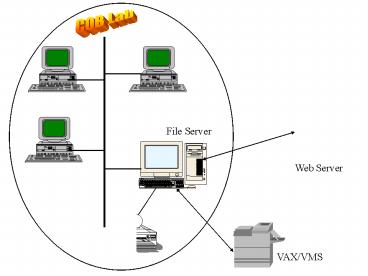File Server PowerPoint PPT Presentation
1 / 6
Title: File Server
1
COB Lab
File Server
Web Server
VAX/VMS
2
WINDOWS BASICS
- Graphical User Interface (GUI)
- icons represent applications
- desktop the screen background on which the
windows display - task bar start button
- windows the rectangular areas of the screen
- window border, title bar, menu bar
- minimize, maximize or restore, close buttons
- scroll bar, scroll box, scroll arrows
3
MOUSE OPERATIONS
- POINT
- move the mouse across a flat surface until the
mouse pointer rests on the desired item - CLICK
- press and release the left mouse button
- RIGHT-CLICK
- press and release the right mouse button
- DRAG
- point to an item, hold down the left mouse
button, move the item to the desired location,
and release the left mouse button - RIGHT-DRAG
- point to an item, hold down the right mouse
button, move the item to the desired location,
and release the right mouse button - DOUBLE-CLICK
- quickly press and release the left mouse button
twice
4
Naming a File
- filename.extension
- A file name may contain up to 255 characters,
including spaces. Some characters are not
allowed to name a file. These characters include
\ / ? lt gt - A file cannot be named as COM1, COM2, LPT1, LPT2,
. . - The extension part may contain up to 3 characters
to associate a file with an application.
5
FOLDER/DIRECTORY STRUCTURE
- Folder/Directory an area of a disk created to
store related groups of files - Root Directory the starting point from which all
other directories branched out represented by \ - Drive represented by a drive letter
- Directory/Folder Path the path Windows follows
to find a file
6
Using Windows Explorer
- Starting Windows Explorer
- Right-click My Computer, and then click Explore
- Recognizing Windows Explorer
- The left (All Folders ) side contains a hierarchy
of folders - The right (Contents) side displays the contents
of the current folder - Click to expand a folder and - to collapse
a folder - Creating a New Folder
- Copying Files to a Folder
- The destination folder must be visible in the All
Folders side and the file(s) to be copied must be
visible in the Contents side. - Using the right drag operation
- Renaming a File or Folder
- Click a file or folder twice, and then type new
name - Deleting a File or Folder
- Click a file or folder, and then hit a Delete
command