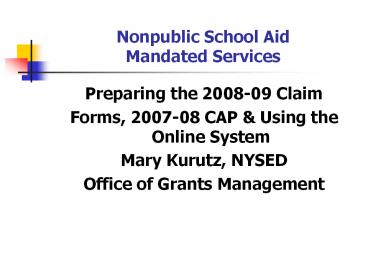Nonpublic School Aid Mandated Services - PowerPoint PPT Presentation
Title:
Nonpublic School Aid Mandated Services
Description:
Changes to the Mandated Services Aid Online System & Forms ... Even if your mandated services forms are completed by an independent contractor ... – PowerPoint PPT presentation
Number of Views:63
Avg rating:3.0/5.0
Title: Nonpublic School Aid Mandated Services
1
Nonpublic School AidMandated Services
- Preparing the 2008-09 Claim
- Forms, 2007-08 CAP Using the Online System
- Mary Kurutz, NYSED
- Office of Grants Management
2
Presentation Overview
- General Information
- Whats New
- Recordkeeping
- Question Answer Session
- General Information About the Online System
- Demonstration of the Online System
- Question Answer Session
3
Contact Information
- Office of Nonpublic School Services
- 518 474-3879
- Grants Management 518 474-3936
- emscmsa_at_mail.nysed.gov
- User Code Password Help 518-473-8832
- Information Reporting Services
- 518 474-7965
- Office of State Assessment
- 518-486-5765
- Internet
- www.emsc.nysed.gov/nonpub
- www.emsc.nysed.gov/irts/
- www.emsc.nysed.gov/osa/
4
Electronic Payments
- Electronic Payments is the Office of the State
Comptrollers program to maximize efficiency in
making State payments to local governments,
school districts, vendors, contractors,
not-for-profits, payroll deduction agents and
other eligible payees. - For more information about this fast and
convenient way to receive your nonpublic school
aid, go to http//www.osc.state.ny.us/epay/index.h
tm
5
Check SEDREF
- The Departments authoritative source for
institutional information - To see your institutions information go to
http//portal.nysed.gov - Click on SEDREF Query which appears under Public
Interest column
6
Changing SEDREF Information
- If any payee information is missing or
inaccurate, you will need to complete and submit
a Payee Information form. - http//www.oms.nysed.gov/cafe/PIform.pdf
- Changes other than Payee Information
sedref_at_mail.nysed.gov. - Chief Financial Officer Contact Form
7
School Year 2008-09 MSA Claims
- The 08-09 claims should be received by December
15, 2009. - An e-mail message will be sent to school
administrators when the online system is ready.
8
Whats New
- Changes to the Mandated Services Aid Online
System Forms - CAP Comprehensive Attendance Policy
- Nothing in Budget to Reduce 2008-09 Payments
9
Changes to the Mandated Services Aid
Forms/Online System
- Payee E-Mail Address Included with Payee
Information - School Year 2008-09 Added to Screen
- Mandate 19 RIC Scoring Center Expenditures
- Regents Supplies Materials Increased to 125
- Geometry Exams Included with Math A B
Integrated Algebra
10
New Edits
- Mandate 6 Graphing calculators claimed 2007-08
and 2008-09 - Mandate 19 All fields are required zero is a
valid entry - Closed School Claim Set to Hold
- Claim ELA/Math Exams Warning Message if no
RIC/Scoring Center Changes
11
Payee Information Screen
- The 2008-09 payee information screen now includes
the Chief Executive Officers or Chief Financial
Officers e-mail address. It is very important
that this address be up-to-date because all
communications regarding the Mandated Services
Aid claim will be sent to that e-mail address.
12
Payee Information Screen
13
Payee Information Screen No E-Mail on File
Claim on Hold
14
Claim Year Selection Screen
15
Mandate 19-RIC Scoring Center Expenditures
- An entry must be made in each field. If you only
have the total expenditures for the scanning and
scoring, enter zeroes in the other fields. If
you leave them blank, a warning message will
appear at the top of the screen.
16
Mandate 19-RIC Scoring Center Expenditures
Screen
17
Comprehensive Attendance Policy (CAP)
- Section 104.1(i) of the Regulations of the
Commissioner of Education requires each public
school district..and nonpublic elementary, middle
and secondary school to adopt a CAP by June 30,
2002 - Schools had an additional year to complete
implementationJuly 1, 2003 - 2001-02 school year schools were able to claim
500 for developing a Comprehensive Attendance
Policy
18
CAP (continued)
- The purpose of the policy shall be to ensure the
maintenance of an adequate record verifying the
attendance of all children at instruction in
accordance with Education Law sections 3205 and
3210 and establish a mechanism by which the
patterns of pupil absence can be examined to
develop effective intervention strategies to
improve school attendance.
19
CAP (continued)
- Nine elements to be included in the CAP
- 1. A statement of the objectives to be
accomplished - 2. A description of the specific strategies to
accomplish each objective - 3. A determination of which pupil absences,
tardiness and early departures will be excused
and which will not be excused and an illustrative
list of excused and unexcused pupil absences and
tardiness - 4. A description of the coding system used to
identify the reason for a pupils absence,
tardiness or early departure recorded in the
register of attendance - 5. A description of the schools policy regarding
pupil attendance and a pupils ability to receive
course credit - 6. A description of the incentives to be employed
to encourage pupil attendance and any
disciplinary sanctions to be used to discourage
unexcused pupil absences, tardiness and early
departures
20
CAP (continued)
- 7. A description of the notice to be provided to
the parents of a pupil who is absent, tardy or
leaves school early without an acceptable excuse - 8. A description of the process to develop
specific intervention strategies to be employed
by teachers and other school employees to address
identified patterns of unexcused pupil absence,
tardiness or early departure - 9. Identification of the person(s) designated in
each school building who will be responsible for
reviewing pupil attendance records and initiating
appropriate action to address unexcused pupil
absence, tardiness and early departure consistent
with the comprehensive attendance policy.
21
CAP (continued)
- 2006-07 CAP Integrated into the Online System
- 2007-08 CAP Form System Generated You will
receive an e-mail notification when online system
is ready for you to certify CAP. CAP form and
instructions will be attached to the - e-mail.
- Certify that the school has adopted and
implemented a comprehensive attendance policy
pursuant to Section 104.1(i) of the Regulations
of the Commissioner of Education. - http//www.emsc.nysed.gov/sss/Laws-Regs/Attendanc
e/AttendanceReg104-1.html
22
Mandated Services Aid Online System - Statuses
- Auto Approved
- Hold Program Reviewer May Reject or Approve
- Withdrawn
- Post Review Pending/Post Review
- Approve
- Overpayment
- Paid/Closed
23
Claim Explanations
- Be clear, concise and specific
- Enrollment increased by 17 students. Last year 12
teachers took attendance this year we had 11
teachers taking attendance. This changed the time
and effort standard from 20 to 30 which increased
the PAR expenditure. - The increase in PAR is due to the fact that there
was a new administrator hired two years ago who
had a graduated salary increase. This meant that
the average hourly wage for the administrator
increased significantly. In addition, there was a
small increase of 1.22 over last years
teachers average hourly wage. Despite the fact
that it is a minimal increase, it significantly
increases the reimbursement due to the fact that
there are 5,000 teacher parameter hours for PAR. - A nearby school closed so we picked up 25
students and had to add a new grade 4 class.
Added two teachers one for the 4th grade class
and ½ day kindergarten. - We began offering more Regent exams which meant
we had to add more proctors which increased the
average hourly rate 8.00. It also increased the
total combined hours for the exams. - Our administrator retired. We had to increase
the salary 25 in order to find a replacement.
24
Common MSA Mistakes
- Claiming Second Language Proficiency Exams not
reimbursable for 07-08 - Not multiplying the number of days in the work
year X the number of hours in the work day to
arrive at the total hours of work for all
assigned tasks (line 2 in the calculation of the
hourly rate) if you have full time staff. - Using salaries for staff that did not perform the
services for the mandate. - Including stipends in the staff salaries.
- Including substitute teachers.
- Including pre-school students in the BEDS
enrollment. - Using different of teachers for PAR and BEDS.
- Not entering an explanation for the increase in
PAR, BEDS and/or Total Aid. - Including students from another school in the
count of tests administered. If you reported 8
graders in your Oct. BEDS Report, you are sent a
Secondary School Examination Report in June. - Not including Regents Exams for August, January
and June in the Secondary Examination Report. - Using W-2s for staff gross salaries school year
not calendar year. - Not paying attention to exam data discrepancies.
- Not having documentation to support the claim.
25
Recordkeeping
- It is very important that accurate documentation
be kept by every school that claims mandated
services. Even if your mandated services forms
are completed by an independent contractor or
diocesan office, the school is responsible for
maintaining complete records. - Documentation must be maintained for a minimum of
7 years. Records must be available for
inspection, monitoring and/or audit by the State
Education Department and the Office of the State
Comptroller. - It is recommended that each school create and
maintain a mandated services documentation file
for each school year that a claim is submitted.
The following list identifies types of records
that would be recommended documentation to
include in the file or otherwise have readily
available
26
Recordkeeping
- Payroll records, for only those employees
providing the mandated service, including
allowable fringe benefits. If you use a payroll
service, you will need to put copies of the
applicable payroll records in the mandated
services aid documentation file. - Salary agreements and/or contracts for those
employees providing mandated services. - Time distribution records. You are required to
maintain documentation to show that the employee
actually provided services such as taking
attendance or proctoring exams.
27
Recordkeeping
- Student enrollment records, class schedules or
Attendance rosters. - Invoices/cancelled checks or credit card
receipts/statements for purchases made to perform
mandated services. - Any documentation that supports the information
and calculations used to prepare any claim for
nonpublic school aid. - Schools must maintain inventory records for
calculators and science test kits. Calculators
are not a consumable product. The inventory
control procedure should include a replenishment
cycle to replace aging and broken calculators.
Calculators may not be given permanently to
students. - Documentation of calculator purchase must be
retained for monitoring and/or audit.
28
Recordkeeping
- Documentation of the hours that form the basis
for a standard workday must be maintained by the
school. - Information gathering per Comptrollers Audit
- Documentation must be maintained to show the
basis of the calculation for the average hourly
rates. - Schools must maintain inventory records of the
science test kits and earth science test kits. - Evidence of number of students who graduated from
high school such as student transcripts. - Records of student scores on State examinations
such as the Individual Student Score Reports,
Nonpublic Secondary Examination Report,
Comprehensive Information Report. - Failure to maintain adequate supporting
documentation may result in a disallowance or
partial disallowance. - NOTE This is not an all-inclusive list
29
Questions Answers
30
Completing the Forms
- Getting Started
- Please read the accompanying Guidelines for the
2008-09 school year before completing the
mandated services aid forms. - In addition to other information, the Guidelines
describe requirements for each mandate and
recordkeeping, and provide important information
about calculating hourly rates and expenditures.
31
Completing the Forms(continued)
- Assemble testing records, the Graduation and
Dropout Report, BEDS Report, attendance records,
invoices for test kits, teacher workshop fees,
calculators, scoring center costs, etc. and any
other documentation that supports the mandated
services aid claim for each mandate. - Gather employee records showing gross salary,
hours worked and allowable fringe benefits. - You need to know how many employees provided the
serviceline 1. - Enter the total hours the employees workedline
2. - Enter the total salaries for the employeesline
3. - Enter the total employee benefitsline 4.
- The system calculates the total salaries and
benefits-line 5. - And the Average Hourly Rate-line 6.
32
Mandated Services Aid Online System General
Information
- The Mandated Services Aid Online System links to
information that has been submitted to the Office
of Information Reporting Services. BEDS data,
elementary and secondary examination data, and
Regents examination data will be displayed for
the applicable mandate. The data entry field is
also populated with the same value. - The mandated services aid (MSA) user has the
option of entering the same numbers or something
different. If the tolerance level that we
established is exceeded, a warning message will
appear at the top of the screen. The claim will
be set to a hold or post review status. - When you complete entering data for a mandate,
the Section I Summary expenditure data will
automatically be populated. - Warning signs appear next to the problem field
for the mandate and on the Section I Summary
expenditure screen. - If you see a warning message sign, prior to
submitting the claim, please double-check that
you have entered the correct data and that you
have the supporting documentation. - Many schools had to refund the State money
because of entry errors and lack of
documentation. - The buttons for mandates 7, High School
Registration, and 8, SSIP, will be disabled for
some schools. You will not be able to enter
claim data for that mandate . - If a school has been previously reimbursed for
mandate 7, it cannot receive reimbursement again.
For SSIP, a school must be located in New York
City, Rochester or Buffalo.
33
Mandated Services Aid Online System General
Information
- The school administrator will receive an e-mail
message when the claim is auto approved, set to
hold paid post review and overpayment. - Claims can be amended after the payment is made
closed. - Do not use commas when entering salaries and
benefitsNot a valid number Mandate 1. (do not
use any special characters) - You must select standard work day or actual
hours are varied. - If standard work day is selected, you must
enter the of hours in the workday. - You must click on the ltsavegtbutton after
completing entry for each mandate. - Explanations are required when PAR exceeds last
years PAR by 20, when BEDS enrollment exceeds
what was submitted on the BEDS Report by 20 and
the Total Aid Expenditure exceeds the previous
year by 20. - You must enter the number of graduation
candidates for High School Graduation Report,
Mandate 10. - The name of the mandate appears in the upper left
corner of the screen when you hover over the
button.
34
Certifying Payee Information
- Payee Name
- Federal Id
- Address
- City
- Zip
- State Code
- Payee E-Mail
- I certify that the payee name, address and
Federal ID number for this school is correct.I
also certify that I am the person authorized to
sign mandated services claims as the Chief
Executive Officer or other school officer
delegated this responsibility in accordance with
this school's policies and procedures. - Click on the ltAll the information is correctgt
button
35
Entering the MSA Claim
- After you click on the ltAll the information is
correctgt button, the following information will
appear - School year lt2006-07gt lt2007-08gt and lt2008-09
buttonsgt - Institution ID
- Beds Code
- Claim Number includes year and inst. ID
- Amendment Number
- Claim Status
- Received date
- Entry Type
- ltEditgt, ltPrintgt, and ltWithdraw Claimgt buttons
36
Entering the MSA Claim BEDS Enrollment
- Click on the Edit button.
- The BEDS Enrollment Screen will be displayed.
- Enrollment data is displayed and populated in the
data entry field. You may chose to enter opening
or closing data instead. - Drop down defaults to BEDS change to opening or
closing if you are entering different values. - Click on the ltSavegtbutton at the top or bottom of
the screen. - Note If the BEDS enrollment figure you entered
exceeds what was submitted on the BEDS Report by
20, an explanation will be required. - A box will appear on the screen for entry of the
explanation. The claim cannot be submitted until
something is entered in the explanation box. - If you havent exceeded the tolerance, the system
will bring you to mandate 1 PAR.
37
BEDS Enrollment Screen
38
Entering the MSA ClaimPAR
- Notice the name of the mandate appears in the
upper left corner of the screen when you hover
over the button. - Click on the button for standard work day or
actual hours are varied. - If standard work day is selected, enter the
of days in the school year and of hours in the
work day for teachers, administrators and support
staff. - The of days in the school year and at least one
entry for of hours in the work day are required
fields.
39
Mandate 1 PAR Calculation of Hourly Rate
Calculation of Expenditures
- Enter data for line 1. Use the tab key to
move to the next data entry field. - Continue entering data for lines 2-4. Do not use
commas. When you get to the end of line 4, tab
again. If you enter a comma in the number, you
will receive an error message after you click on
the ltsavegt button. - Enter the total of teachers taking daily
attendance. - Click on the ltsavegt button.
- The system calculates the information for lines
5-6 for the calculation of hourly rates and
columns 3, 4, 5 6 for the calculation of
expenditures. - Note If the PAR total exceeds last years PAR by
a 20, an explanation will be required. A
warning message will appear at the top of the
screen. - A box will appear on the screen for entry of the
explanation. The claim cannot be submitted until
something is entered in the explanation box.
40
PAR Screen
41
PAR Screen
42
Mandate 2 EIACalculations of Hourly Rate,
Combined Hours, Expenditures
- Calculation of Hourly Rate
- Enter data for line 1. Use the tab key to
move to the next data entry field. - Continue entering data for lines 2-4. Do not use
commas. When you get to the end of line 4, tab
again. - If you enter a comma in the number or if you
enter a character instead of a number in any of
the fields, you will receive an error message
saying not a valid number after you click on
the ltsavegt button. A caution sign will appear
next to the field that caused the problem.
43
EIA Screen
44
EIA Screen
45
Warning Messages
46
Mandate 3 BEDS
- Click on the ltMandate 3gt button.
- Enter data for line 1. Use the tab key to
move to the next data entry field. - Continue entering data for lines 2-4. Do not use
commas. - Enter the total of teachers taking daily
attendance in the calculation of expenditure
area. - Click on the ltsavegtbutton.
- The system generates the information for lines 5
and 6 and completes the fields for Calculation of
Expenditures.
47
BEDS Screen
48
Mandate 4 Regents Examinations
- Calculation of Hourly Rate
- Click on the ltMandate 4gt button.
- Enter data for line 1. Use the tab key to
move to the next data entry field. - Continue entering data for lines 2-4. Do not use
commas. - The system generates the information for lines 5
and 6 and completes the fields for Calculation of
Expenditures.
49
Mandate 4 Regents Examinations
- Calculation of Combined Hours
- The system shows the number of Regents exams that
were reported to the Office of Information
Reporting Services. - Enter the number of exams that were administered.
Use the tab key to move to the next field. - You must make an entry for each exam you want to
receive reimbursement for. - When you have completed entering the exam data,
click the ltsavegt button. The system generates
the Total General Expenditures.
50
Regents Exam Screen
51
Regents Test Kits
52
Mandate 4 Regents Exams
- Teacher Workshop Expenditures
- Enter the total hours of allowable workshop
training. - Enter the dollar amount of the workshop fee.
- Test Kits
- Enter the number of students taking Regents Earth
Science.
53
Mandate 6 Calculator Expenses
- Enter the number of scientific calculators that
were purchased. - Use the tab key to move to the next data entry
field. - Enter the number of graphing calculators that
were purchased. - Click on the ltsavegt button.
- The system calculates the Total Expenditures and
populates the Section I Summary page.
54
Mandate 8 New York State School Immunization
Program (SSIP)
- For schools in the cities of New York, Buffalo
and Rochester. - If not one of these cities, the Mandate 8 button
will be disabled. - Enter the number of nonpublic school pupils for
whom immunization documentation has been
maintained.
55
Mandate 9 DIRI
- Calculation of Hourly Rate
- Click on the ltMandate 9gt button.
- Enter data for line 1. Use the tab key to
move to the next data entry field. - Continue entering data for lines 2-4. Do not use
commas. - Calculation of Expenditures
- Use the tab key to move to the combined hours
field. - Enter Total of 7th 8th grade teachers that
participated in the mandate. - Click on the ltsavegt button.
- The system generates the Total General
Expenditures for DIRI and populates the Section I
Summary of Expenditures screen.
56
DIRI Screen
57
Mandate 10. High School Graduation Report
- Calculation of Hourly Rate
- Click on the ltMandate 10gt button.
- Enter data for line 1. Use the tab key to
move to the next data entry field. - Continue entering data for lines 2-4. Do not use
commas.
58
Mandate 10 HSGR
- Calculation of Expenditures
- Use the tab key to move to the next field.
- Enter the number of graduation candidates.
- Click on the ltsavegt button.
- The system generates the Total Expenditures for
HSGR.
59
Mandate 11 Grade Four Science Test
- The next slide shows how the system will
calculate the minimum for the time and effort
standards. - Note that a caution sign appears next to the data
entry field. This school did not have any GFSTs
on file in the Office of Information Reporting.
The claim will be set to hold.
60
Grade Four Science Test Screen
61
GFST Teacher Workshop Expenditures Test Kits
- Teacher Workshop Expenditures
- Enter the total hours of allowable workshop
training (the time that the teacher is out of the
classroom). Use the tab key to move to the next
field. - Enter the dollar amount of workshop fees. Use the
tab key to move to the next field. - Test Kits
- Enter number of students taking Grade Four
Science Test - Enter number of test kits purchased (Note each
kit serves 30 pupils) - Click on the ltsavegt button.
- The system generates the Total Expenditures and
Total Workshop Expenditures and populates the
Section I Summary of Expenditures Screen. - Documentation must be maintained for all these
expenditures.
62
GFST Teacher Workshop Expenditures Test Kits
Screen
63
Submitting the MSA Claim
- When all errors have been corrected, an ltI agreegt
button will appear at the top of the Section I -
Summary of Expenditures screen. - Read the certification statement--
- I certify that the expenditures reported have
been incurred and calculated in accordance with
all applicable statutes, regulations and
guidelines that the claim is just and correct
and that the balance is due and owing. - Click on the ltI agreegt button.
- Click on the ltsubmit claimgt button.
- The system returns you to the home screen and
displays the status of the claim.
64
MSA-1 ScreenSubmitting the CAP Claim
65
MSA 1 ScreenSubmitting the CAP Claim
66
MSA 1 Screen When CAP Submitted