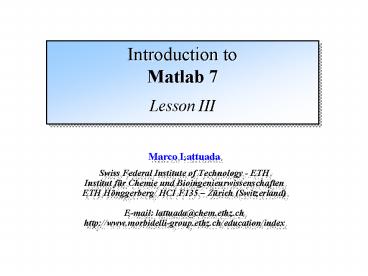Introduction to Matlab 7 Lesson III PowerPoint PPT Presentation
1 / 24
Title: Introduction to Matlab 7 Lesson III
1
Introduction to Matlab 7Lesson III
- Marco Lattuada
- Swiss Federal Institute of Technology - ETH
- Institut für Chemie und Bioingenieurwissenschaften
- ETH Hönggerberg/ HCI F135 Zürich (Switzerland)
- E-mail lattuada_at_chem.ethz.ch
- http//www.morbidelli-group.ethz.ch/education/inde
x
2
Short Resume
- Decisions
- Loops
if expression statements elseif
expression statements else expression statement
s end
switch test case result1 statements case
result2 statements otherwise statements end
for variable expression statements end
while expression statements end
3
M-Files
- What is an M-File?
- An M-File can be used to
- Types of M-Files
An M-File is a collection of commands. It is
equivalent of programs, functions, subroutines,
prodecures in other programming languages.
- Experiment an algorithm
- Create a perment record of an algorithm
- Built utilities
- Script M-File no input and no output. Operates
on workspace variables. - Function M-File contains a function command,
accepts input variables and may delivers outputs.
Other variables are local.
4
Example of Script
- How to run a script
- From the Matlab Command Window
- (Double-check the directory path...)
- From the Matlab Editor
- In Matlab Editor ? Debug ? run
5
Exercise
- Create a new M-File called 'solve_triangular'
- Write down the solution of the following
triangular system - Solution
6
A clarification about matrix operations
- Suppose that A is an NxN matrix, and b is an Nx1
column vector - The following divisions are allowed in Matlab
- XA\b Solution of AXb (X is Nx1)
- Yb/A gt Yb (A)-1 Solution of YAb (Y is
1xN) - ZA/b gt Best solution of ZbA There is no
exact solution for this problem Matlab finds
least square solution - ZbA
- (Z is Nx1)
7
Functions in Matlab
- Function definition (in the M-File)
- Function handling from Matlab Command Window
By pressing fTAB, all the functions are
recalled
8
Example of Function
- The M-File the "mysum" function (saved in
mysum.m) - The call
The workspace at the end
9
Exercise
- Create a new function called 'my_first_function'
- Scope of the function
- Compute the function f(x) 2x2-log(x)3
- Parameters of the function
- Input the x value for which the function must
be evaluated - Output the value of the function in x (that is,
f(x)) - Run the function for different values of x
- Evaluate the function for x linspace(1,10,10)
- If x is less or equal than zero, then return the
value f -1, otherwise compute the correct value
f(x) - Re-evaluate the function for x
linspace(0,10,11) - How would you rewrite the function so that it
evaluates f(x) for all the components of a
generic vector x? - Plot f(x) versus x (use plot(x,y))
10
Exercise
- Create a new function called 'my_second_function'
- Scope of the function
- Compute the function f(x) 2x2-exp(x)3
- Parameters of the function
- Input a generic array x with n components
- Output an array n?1 with the values of the
function in x - Evaluate the function for 40 x values ranging
from -5 to 5 - Plot f(x) versus x
11
View variables inside functions (debugging)
- Use the command keyboard
- Every time the function is called, it will stop
the execution when reaching the keyboard command - Type the name of the variables you want to see
- Use return to exit form the keyboard mode
12
Local vs. Global Variables
- All variables inside functions are local
variables. - This means that they exist only inside the
function. - If one wants to create a variable which is
visible everywhere, it has to be declared as
global - The global declaration has to be done in the main
program and in all functions where the variable
should be visible
The value of alpha has changed!
13
Exercise
- Plot the result of 'my_first_function' vs
-50.55 - Type hold on
- Plot the result of 'my_second_function' vs
-50.55 using the command plot(x,f,'ro') - Check the actual axis interval by typing axis
- Define a new axis interval by typing axis(-3 3
-10 20) - Introduce the labels by xlabel('x'),
ylabel('f(x)') - Superimpose the function 3sin(x) plot(x,
3sin(x),'g--') - Create a new figure figure(2)
- Plot the function 2exp(x21)6 using the command
semilogy instead of plot - Place axis labels and rescale the plot to x
-22 and y 10...1000
14
More on 2D plots
- To plot data in a Cartesian plane, the command is
plot(x,y) - Try
- gtgtxlinspace(0,10,100)
- gtgtytanh(x).cos(x)
- gtgtplot(x,y)
- In order to specify line thickness, type of line,
color, etc. - gtgtplot(x,y,g,LineWidth,3)
Color
Line Width (default 0.5)
Line Style
15
Plot Details
- Colors Line Styles
16
Plots of data
- Try
- gtgtx110
- gtgtysin(x)
- gtgtplot(x,y)
- Plot by default draws a line between two
successive points - gtgtplot(x,y,k-d,MarkerSize,10,MarkerEdgeColor
,b,Marker - FaceColor,y)
Color of Marker Edge (default line color)
Marker Size
Marker Type
Color of Marker Face (default white)
17
Markers
18
- gtgtxlinspace(0,10,100)
- gtgtysin(x)
- gtgty2cos(x)
- To plot multiple data in the same figure
- gtgtplot(x,y,-o,x,y2,d)
- Alternatively
- gtgt plot(x,y,-o)
- gtgthold on
- gtgtplot(x,y2,--d)
- gtgthold off
Hold on keeps the graph open. Additional data
will be plotted in the same figure!
19
Formatting a Plot
- gtgtxlabel(x)
- gtgtylabel(y)
- gtgttext(xt,yt,Text here) adds text at
coordinates xt,yt - gtgtlegend(this is a legend)
- gtgttext(xt,yt,Text here,PropertyName,PropertyValu
e) - gtgtaxis(xmin,xmax,ymin,ymax) specifies the
interval where the plot should be visualized
20
Text Properties
21
Additional types of plot
- gtgtfplot(8xcos(x.2),1,10) plot a
function in an interval - gtgt x,yfplot(8xcos(x.2),1,10) no
plot, just returns x,y - gtgtsemilogx(x,y)
- gtgtsemilogy(x,y)
- gtgtloglog(x,y)
- gtgtthetalinspace(0,2pi,100)
- gtgtr1./(1theta.2)
- gtgtpolar(theta,r) plot in polar coordinates
Interval
Function
Like plot, but with either x, or y or both axes
in logarithmic scale
22
Plots with Error Bars
- gtgtxlinspace(1,10,20)
- gtgty10./x
- gtgt errandn(20,1)
- gtgterrorbar(x,y,er)
er is the array containing the error on the
data The error bar is drawn from y-er to yer
23
3D plots I- lines in space
- gtgttlinspace(0,2pi,100)
- gtgtxsqrt(t).cos(2t)
- gtgtysqrt(t).sin(2t)
- gtgtzt
- gtgtplot3(x,y,z)
Lines can be manipulated as done with plot
24
3D-plots II
- gtgtxlinspace(-5,5,30)
- gtgtylinspace(-2,2,20)
- gtgtX,Ymeshgrid(x,y)
- gtgtZsin(X).cos(Y)
- gtgtmesh(X,Y,Z)
- gtgtsurf(X,Y,Z)
- gtgtshading interp
- gtgtcontour(X,Y,Z) like looking at mountain
heights on a map - gtgtcolorbar
- gtgtcontour3(X,Y,Z)
- gtgtcolorbar