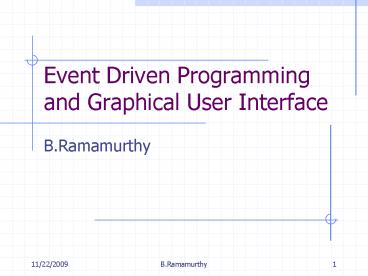Event Driven Programming and Graphical User Interface PowerPoint PPT Presentation
1 / 12
Title: Event Driven Programming and Graphical User Interface
1
Event Driven Programming and Graphical User
Interface
- B.Ramamurthy
2
Types of Programs
- Control-driven The order in the program code
determines the sequence of events. - The actions are predetermined.
- Event-driven The operation of the program
depends on what you do with the controls
presented (usually by the GUI) - Selecting menu items, pressing buttons, dialog
interaction cause actions within the program.
3
Events
- 1. Actions such as clicking a button, moving a
mouse, are recognized and identified by the
operating systems(OS) or JVM. - 2. For each action, OS/JVM determines which of
the many currently running programs should
receive the signal (of the action) - 3. The signals that the application receives from
the OS/JVM as result of the actions are called
events.
4
Event Generation
User Interface
Mouse actions, Keystrokes
Operating Systems
JAVA API /Windows
Events
Methods and handlers
Methods and handlers
Application 1
Application 2
5
Event Handlers
- An application responds to the events by
executing particular code meant for each type of
event. - Not all events need to be handled by an
application. For example, a drawing application
may be interested in handling only mouse
movements. - As a designer of an event-driven application you
will write classes/methods to handle the relevant
events.
6
Event Handling Process
- Source of an event is modeled as an object. Ex
button clicks object is a button - Type of the event ActionEvent, WindowEvent,
MouseEvent etc. Ex An ActionEvent object is
passed to the application that contains
information about the action. - Target of an event Listener object of the event.
Passing the event to a listener results in
calling a particular method of the listener
object.
7
JDK1.2 Additions
JFC
java2D(3D)
AWT
DragDrop
Swing
Accessibility
(Speech, Sight API)
Collection classes
Bug fixes
JDK1.2 changes
8
Swing Component
- Two distinguishing characteristics are
- 1. It supports pluggable Look and Feel. Besides
run-anywhere, appearance of a component may be
changed at run-time to look and feel like the
system on which it is running. - 2. Swing components are Lightweight components
they do not dependent on any native system
classes.
9
Swing Components (controls)
- JApplet
- JButton
- JCheckBox
- JTable
- JTextPane
- JSlider
- JTree
- JPopupMenu
- JToolTip
- JScrollPane
- JDialog
- JMenuBar
- etc.
- Demo jdk1.2/demo/jfc/SwingSet/SwingSetApplet.java
- Note J prefix to distinguish it from regular
AWT components.
10
Steps in GUI Application Development
- Extend the application class from JFrame
- Declare all the components needed.
- Define the constructor.
- Instantiate a ContentPane and Define layout.
- Instantiate objects for the components and set
their values. - Add them to the ContentPane object.
- Add any listeners/handlers to specific components
and define action to be performed in
actionPerformed method. - Add a main method that instantiate the object
created above and takes care of Window closing.
11
Event Handling
- Three ways
- Frame itself is a (mouse) listener, with an
action performed method. - Event handling delegated to an object specially
instantiated for this purpose. - Anonymous class/object to handle just one event.
- Note last two methods use inner class. We will
examine the last two ways in the next example.
12
Example
op1
op2
result
Add
Sub
This is a representation of the GUI for Lab2.
Lab2 illustrates all the concepts discussed
above.