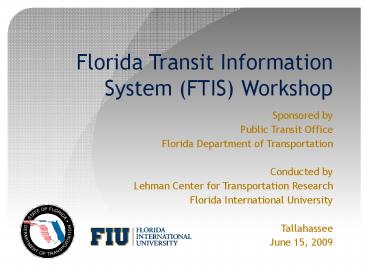Florida Transit Information System (FTIS) Workshop - PowerPoint PPT Presentation
1 / 123
Title: Florida Transit Information System (FTIS) Workshop
1
Florida Transit Information System (FTIS) Workshop
- Sponsored by
- Public Transit Office
- Florida Department of Transportation
- Conducted by
- Lehman Center for Transportation Research
- Florida International University
- Tallahassee
- June 15, 2009
2
Instructors
- Albert Gan
- Associate Professor
- gana_at_fiu.edu
- 305-348-3116
- Fabian Cevallos
- Transit Program Director
- cevallosf_at_fiu.edu
- 954-234-4183
- Feng Gui
- System Programmer
- feng.gui_at_gmail.com
- 305-348-4103
3
Introduce yourself
- Your name
- Your organization
- Any special interests in FTIS
4
Florida Transit Information System (FTIS)
- System components
- INTDAS Integrated National Transit Database
Analysis System - FTGIS Florida Transit Geographic Information
System - ATSIM Automated Transit Stop Inventory Model
- Development of FTIS started in 2000 as a desktop
application - First desktop release in 2002, final desktop
release in 2006 - Conversion to web-based application started in
2005 - First web release in early 2007
- Web-based application much more time-consuming to
develop - Better user accessibility, no user installation,
ability to update and correct problem quickly
5
Workshop Objectives
- Understanding the National Transit Database (NTD)
and the Florida standard performance variables - Applying INTDAS (Integrated National Transit
Database Analysis System) to analyze these data - Learning about the available data in FTGIS
(Florida Transit Geographic Information System) - Applying GIS tools to these data for transit
system planning - Introducing Automated Transit Stop Inventory
Model (ATSIM)
6
Workshop Agenda Morning Session
- 0900 - 0915 Workshop Introduction
- 0915 - 0930 NTD Data
- 0930 - 0945 INTDAS Access Registration and
Login - 0945 - 1000 System Selection, Form and Report
Display - 1000 - 1015 Variables and Selection Methods
- 1030 - 1045 Break
- 1045 - 1100 Calculation and Statistical
Functions - 1100 - 1115 Statewide Data
- 1115 - 1130 System Selection by Query
- 1130 - 1200 Peer Selection Processes and
Comparisons
7
Workshop Agenda Afternoon Session
- 0115 - 0130 FTGIS Introduction
- 0130 - 0200 Basic Map Functions
- 0200 - 0230 Buffer Zone Analysis and
Applications - 0245 - 0300 System Login, Map Editing
- 0300 - 0315 File Upload and Download
- 0315 - 0330 Integrated Google Functions
- 0330 - 0350 Bus Stop Inventory and ATSIM
Presentation - 0350 - 0400 Wrap up and Workshop Evaluation
8
National Transit Database (NTD)
- Single most important national database for the
U.S. transit industry - Collected and distributed by FTA
- Transit agencies are required to report data to
NTD program to receive FTA grant funds - Florida uses NTD data extensively
- NTD program started in 1978 (was Section 15 Data)
- Involves over 600 U.S. transit agencies each year
(at 669 agencies in 2007)
9
Data in NTD
- Transit organization characteristics
- Revenues and subsidies
- Operating and maintenance expenses
- Services consumed and supplied
- Transit assets (transit stations, maintenance
facilities, transit way mileage, and revenue
vehicle inventory) - Transit resources (employees, maintenance
performance, and energy consumption) - Safety and security (data collected but not
released for public use)
10
Common NTD Applications
- Information look-up
- Peer comparisons
- Trend analyses
11
Where can you get NTD data?
http//204.68.195.57/ntdprogram/
NTD Data Download
12
Latest data are for 2007 report year
Up-to-date monthly data available for five major
variables
13
Data available from 1997 only
14
Distributed in Zipped Excel File
15
Row of NTD Form
Column of NTD Form
16
Old line-column, fixed-width data structure
used for data before 1991, distributed on
magnetic tapes by Volpe Center
16
17
Problems with Data from FTAs NTD Site
- Data are difficult to access
- Users must understand the data formats
- Data from different years are distributed in
separate files - A simple 10-year ridership trend will require
- Download zip file for a data year
- Unzip zip file and open target data file
- Locate data item in data file
- Copy data value from data file
- Paste data value into Excel
- Repeat same process 9 times
- What if we also want to compare with five other
transit systems? - What if we need 15 years instead of 10? This
cannot be done as data can only go back to 1997
18
INTDAS System Variables
19
INTDAS Data Variables
- Original NTD Variables for Standard NTD Forms
- Basic Information Module (B-10, B-20, B-30)
- Financial Module (F-10, F-20, F-30, F-40, F-50)
- Asset Module (A-10, A-20, A-30)
- Service Module (S-10, S-20)
- Resource Module (R-10, R-20, R-30)
- Safety and Security Module (SS-10, SS-20, SS-30,
SS-40, SS-50) - Five Selected Variables for Monthly Data
- Unlinked Passenger Trips (from 2002)
- Vehicle Revenue Miles (from 2002)
- Vehicle Revenue Hours (from 2002)
- Vehicles Operated in Maximum Service (from 2002)
- Number of Typical Days Operated in the Month
(from 2005) - Florida Standard Variables (FSV)
- Florida General Performance Indicators
- Florida Effectiveness Measures
- Florida Efficiency Measures
- TCRP G-11 Project Variables (ongoing)
- Original NTD Variables for Standard NTD Forms
(more than one year lag) - Basic Information Module (B-10, B-20, B-30)
- Financial Module (F-10, F-20, F-30, F-40, F-50)
- Asset Module (A-10, A-20, A-30)
- Service Module (S-10, S-20)
- Resource Module (R-10, R-20, R-30)
- Safety and Security Module (SS-10, SS-20, SS-30,
SS-40, SS-50) - Five Selected Variables for Monthly Data (as
recent as last month) - Unlinked Passenger Trips (from 2002)
- Vehicle Revenue Miles (from 2002)
- Vehicle Revenue Hours (from 2002)
- Vehicles Operated in Maximum Service (from 2002)
- Number of Typical Days Operated in the Month
(from 2005) - Florida Standard Variables (FSV)
- Florida General Performance Indicators
- Florida Effectiveness Measures
- Florida Efficiency Measures
- TCRP G-11 Project Variables (ongoing)
20
General Performance Indicators
- Service area population
- Service area size
- Passenger trips
- Passenger miles
- Vehicle miles
- Revenue miles
- Vehicle hours
- Revenue hours
- Route miles
- Total operating expense
- Total maintenance expense
- Total capital expense
- Federal revenue
- State revenue
- Local revenue
- Total employees
- Transportation operating employee
- Administrative employees
- Vehicles available in maximum service
- Vehicles operated in maximum service
- Spare ratio
- Total gallons consumed
- Total energy consumed
21
Florida Effectiveness Measures
- Vehicle miles per capita
- Passenger trips per capita
- Passenger trips per revenue mile
- Passenger trips per revenue hour
- Average speed
- Average headway
- Average age of fleet
- Number of incidents
- Number of vehicle system failures
- Revenue miles between failures
- Revenue miles per route miles
- Weekday span of service
- Route miles per square mile of service area
22
Florida Efficiency Measures
- Local revenue per operating expense
- Operating revenue per operating expense
- Vehicle miles per peak vehicle
- Vehicle hours per peak vehicle
- Revenue miles per vehicle mile
- Revenue miles per (total) vehicle
- Revenue hours per (total) vehicle
- Revenue hours per employee
- Passenger trips per employee
- Vehicle miles per gallon
- Vehicle miles per kilowatt-hour
- Average fare
- Operating expense per capita
- Operating expense per peak vehicle
- Operating expense per passenger trip
- Operating expense per passenger mile
- Operating expense per revenue mile
- Operating expense per revenue hour
- Maintenance expense per revenue mile
- Maintenance expense per operating expense
- Farebox recovery
23
FTIS Homepage WWW.FTIS.ORG
24
INTDAS Homepage
Click INTDAS menu
Click here to go to login page
25
INTDAS Login Page
New user must register to access system
26
INTDAS Registration Page
Check box to accept terms and conditions
27
INTDAS Registration Form
28
Message after submitting registration
29
Receive password in an email
Password
30
Enter password to access system
Enter password
Check to remember password
31
Transit System Selection Screen
Mode codes
Logout
Data years
Service types
Mode aggregate
Save selected systems
Selected Sates
Selected systems
Selected systems
To display data on tables, go to next page to
select variables
Display data on NTD forms
Display data on standard reports
32
Exercise 1 Display 2007 NTD for StarMetros
directly operated motorbus system
- Select 2007 for both From year and To year
- Select Florida
- Select StarMetro (NTD ID 4036, City of
Tallahassee) - Select only the MB mode code
- Select only the DO service type
- Click the Forms button at the bottom
- What is the total directly operated passenger
fares (Form F10)? _______ - What is the total operating expense (Form F30)?
_________ - What is the total vehicles operated in max
service (Form B10 or S10)? ___ - What is the total unlinked passenger trips (Form
S10)? _________
33
Total DO Passenger Fares from Form F-10
Use tabs to navigate among different NTD forms
Use these buttons to navigate to different pages
within the same form
Answer
34
Total Modal Expense from Form F-30
Answer
35
Total Vehicles Operated in Max Service from Form
B-10
Answer
36
Total Vehicles Operated in Max Service from Form
S-10
Answer
37
Total Unlinked Passenger Trips from Form S-10
Answer
38
Exercise 2 Display Florida Standard Reports
- Select years 2002 to 2007
- Select the following systems
- Broward County Mass Transit
- Miami-Dade Transit
- PalmTran
- Hartline
- LYNX
- NTD ID 4035
- NTD ID 4036
- Click the Report button at the bottom
- Display three Florida standard reports for
StarMetro - What is the change in average age of MB fleets
between 2002 and 2007? ______ - Display peer reports for 2007
- What is the farebox recovery for StarMetro?
_____ Miami-Dade Transit? ______
39
Select analysis type, report, and system
Trend comparison of general performance indicators
40
Click Effectiveness Measures
Trend comparison of effectiveness measures
Answer
41
Click Efficiency Measures
Trend comparison of efficiency measures
42
Peer system comparisons of efficiency measures
Answer
Answer
43
Exercise 3 Save selected systems as a group
- Click the Save button on top of the Selected
systems list box - Enter My systems on the pop-up window and click
Save - System will open the Select Groups tab
automatically - Click My systems under the System Groups list
box - Click the All button on top of the Select systems
list box - Click the Tablegtgt button at the bottom to go to
the Variable Selection page
44
Select Groups Interface
Select Groups tab
Saved group
Click to go to variable selection page
45
Variable Selection Methods
- Select from variable list (with keyword)
- Select from standard NTD forms
- Select by retrieving groups of saved variables
- Three Florida standard variable groups
- One TRCP Project G-11 variable group
- Five monthly variable groups (each group contains
12 monthly variables) - User-created variable groups (these groups can be
deleted - users can see only the groups they created)
46
Variable Selection Screen
Type in keyword
Select Florida Standard Variables from list
Select original NTD variables by list
Select TCRP variables from list
Select original NTD variables from form
Save selected variables as a group
Select variables in group
Selected variables
Retrieve and display data on tables
47
Exercise 4 Select variables using different
methods, save them as a variable group
- Select Vehicles Operated in Max Service from
original variable list (hint type in keyword
max) - Select Total Modal Expenses from Form F-30 (click
Form F30, check the last column of line 15, click
Close) - Select Passenger Trips from FSV variable list
(hint type in keyword trips) - Select Average Speed from FSV variable list
(hint click the Reset button on top of the FSV
list box, then go to the top of the variable
list) - Click the Save button on top of the Selected
Variables list box and enter a group name - Click the Clear button on top of the Selected
Variables list box - Go to the Select Groups list box to select the
variables you just saved - Click the Tables button at the bottom to retrieve
the data into a table
48
Retrieve and Display Tabulated Data
- By default, data are first retrieved into a flat
table - By default, flat table is sorted by the following
system variables - Year (ascending)
- NTD ID (ascending)
- Mode code (alphabetically if present)
- Service type (alphabetically if present)
- Click any variable header to toggle the sort
order (ascending or descending) - Table can be exported to Excel for external
analysis by clicking the Excel button on top of
the flat table
49
Table Sorting with Multiple Variables
- Click the Sort button on top of the flat table
Click Sort button
50
Exercise 5 Sort using three variables
- Sort the flat table based on
- NTD ID in ascending order
- Year in descending order
- Passenger trips in descending order
51
Sorted table from Exercise 5
Sorted in descending order
Sorted in ascending order within the same year
Sorted in descending order within the same year
and within the same NTD ID
52
Interactive Cross Tables and Charts
- Flat tables are difficult to visualize
- A cross table displays data that are
cross-classified by two system variables at a
time - Click the Cross Table button on top of flat table
to display cross table - The same data in a cross table can be displayed
in a chart by clicking on the Chart button
53
Exercise 6 Display cross table, bar chart, and
line chart for MB-DO passenger trips
Click Chart to display the same cross table on
chart
Interactive system and variable selection panel
Instant cross table display
54
Select No to display NTD ID only in legend
55
Select chart type
56
(No Transcript)
57
Exercise 7 Retrieve Monthly Ridership Data for
Escambia County Area Transit for MB-DO
57
58
Select Monthly Unlinked Passenger Trips from
Select Variable Groups list box
Group of Monthly Variables selected
Click Tables
59
Click Cross Table plot passenger trips
59
60
Adjust for Inflation, i.e., Calculate Constant
Dollar Values
- Adjust dollars to a specific year
- Based on rates from standard consumer price index
(CPI) - Click the Inflation button on top of table
Select year to convert to
All financial variables will be listed select
those to convert
61
Constant dollars listed side-by-side
62
Calculate Totals
- Compute summary data based on combinations of
system variables - Click the Summation button
- Check system variables you want to keep in table
63
Exercise 8 Compute annual agencywide totals
(i.e., combine all modes and service types)
- Check Year and NTD ID
- Output table will be stratified by Year and NTD
ID only
64
Output table does not have mode code and service
type
Totals not valid for rate values!!!
65
Exercise 9 Compute Annual Totals
- Sum up values from all systems, all modes, and
all service types within each year
Check Year only
Annual totals for all systems combined
66
Calculate General Table Statistics
- Click the Statistics button on top of table
- Check desired statistics to calculate for each
variable in table - Specify number of intervals for frequency
distribution
67
Click column header to plot frequency distribution
68
Retrieve Aggregated Statewide Data
- Data from individual systems are aggregated by
state - Select the Select States tab on the first screen
- All aggregate data are available for only Florida
standard variables (FSV)
Select States tab
69
Exercise 10 Where is Florida Ranked in Bus
Transit Ridership?
- Select all states
- Select Year 2007, MB, and DO
- Click Tablegtgt
- Select Passenger Trips from FSV variable list box
- Click column header for Passenger Trips
- Where is Florida ranked in total motorbus
ridership? - Answer ______
70
Select Statewide Data Screen
Check DO only
Select 2007 for both
Select MB only
Click All button
71
Screen for Selecting Statewide Data
Select Passenger Trips
72
Statewide Motorbus Trips
Click header to sort
Answer No 6
73
Select Systems Using Query Setup
- Select the Select with Queries tab on the first
screen - Used when need to find systems that meet a
certain profile, rather than already having some
specific systems in mind - Select Years, States, Modes, and Service Types on
top half of screen - Use query editor to compose additional SQL
conditions at the bottom half
74
Select with Queries Screen
75
Exercise 11 Find motorbus systems in Florida and
California with Total Vehicles Operated at
Maximum Service over 500
- Select 2007 for both From and To years
- Select California and Florida in the Select
States list box - Select MB, DP, and ST
- Type max in the Search box
- Click on FSV.Vehicles Operated in Maximum
Service - Enter gt 500 using either the keyboard or the
mouse with the keypad - Click the Run Query button to see results
- Click Save to save resulting systems as a group
76
Select DP only
Select 2007 for both
Save resulting systems as a group
Select California and Florida
Select ST only
Select MB only
Enter max in Search box
Results
Click Run Query to get Results
Compose query condition
77
Peer Selection
- TCRP G-11 Method (ongoing)
- TCRP Project A Methodology for Performance
Measurement and Peer Comparison in the Public
Transportation Industry - An ongoing federal project being led by Paul Ryus
of Kittleson Associates - Other team members TAMU, CUTR, and FIU
- Peer comparison is the most common type of
analysis - http//www.trb.org/TRBNet/ProjectDisplay.asp?Proje
ctID1594 - FTIS Method
- Current method
- May be replaced by TCRP G-11 Method
78
FTIS Method Step 1 Select Target System
79
FTIS Method Step 2 Select Peer States
By default, states within 300 miles of the target
system state are selected
Can select by list or by map
Legend
80
FTIS Method Step 2 Select Data Year, Mode Code,
and Service Type
81
FTIS Method Step 3 Select Number of Peers, Peer
Variables, and Weights
Number of peer systems
Peer variable
Assign relative weight for each peer variable
82
Save Output Peer Systems as a Group
Click to save peer systems as a group
Enter peer group name
83
Access Saved Peer Group from Select Groups Tab
84
- End of Morning Session
- We will back at 115 pm
85
Workshop Agenda Afternoon Session
- 0115 - 0130 FTGIS Introduction
- 0130 - 0200 Basic Map Functions
- 0200 - 0230 Buffer Zone Analysis and
Applications - 0200 0245 Break
- 0245 - 0300 System Login, Map Editing
- 0300 - 0315 File Upload and Download
- 0315 - 0330 Integrated Google Functions
- 0330 - 0350 Bus Stop Inventory and ATSIM
Presentation - 0350 - 0400 Wrap up and Workshop Evaluation
86
FTGIS Florida Transit Geographic Information
System
- A web-GIS system for accessing and analyzing GIS
data for transit planning - Developed in ArcGIS Server 9.3 and supported by
ArcSDE database - Comes with GIS data for Floridas fixed route
systems - Network layers streets, routes, stops
- Over 40 variables from 2000 Census Summary Tape
File 1 - Over 50 variables from 2000 Census Summary Tape
File 3 - Sample bus stop inventories for Palm Beach County
87
Variables from Census STF 1
- 100 sampling
- Available in census tract, blockgroup, block, and
census TAZ
88
Variables from Census STF 1 (contd)
89
Variables from Census STF 3
- From Census long form
- Based on sampling
- Available in census tract and blockgroup only
- Not available in census block
90
Variables from Census STF 3 (contd)
91
Variables from Census STF 3 (contd)
92
FTGIS Homepage
1. Click FTGIS menu
2. Click this icon to go to system selection page
93
Transit system selection screen
Click red dot to select a transit system
94
FTGIS Main Interface
Select another system
Toolbar
Legend showing available data layers
Map view area
Map navigation
Login for network editing and file upload
95
FTGIS Toolbar Functions
Transit Supportive Areas
Down-load Files
Image Display Level
Zoom Out
Full Extent
Measure
Create Labels
View Table
Query by SQL
Create Chart
About Box
Identify Features
Buffer Zone
Street View
Zoom In
Pan
Layer Properties
Search Features
Thematic Map
Clear Layers
ATSIM Functions
Google Images
96
Basic Map Operations
- Zoom-in
- Zoom-out
- Pan
- Full Extent
- Identify Features
- Measure (point, line, and area)
- Mouse pointer is always in one of the above
stages
96
97
Identify Features
Identify Features
98
Measure (point, distance, and area)
Measure features
Click on the map to draw polygon and double click
to complete the polygon
99
Exercise 1 Calculate the square miles and
perimeter of a selected irregular area
Drawn polygon
Answer
99
100
Exercise 2 Change street color to gray
1. Select Layer Properties
2. Select Street2005
3. Click color box
4. Click a gray color
5. Click Apply
101
Exercise 3 Label speed and label it back to
street name
1. Select Create labels
2. Select Street2005
3. Click SPEED
4. Click Apply
102
Exercise 4 Search for Martin Luther King Street
1. Select Search Features
2. Select Street2005
3. Enter search text
4. Click Search
103
Exercise 5 Zoom to Selected Street
2. Click Zoom To button
1. Click a target street
3. Screen moved to the selected street
103
104
Exercise 6 Retrieve and View Route2009 in HTML
and Excel
1. Select Route2009
2. Select Excel or HTML
3. Click Retrieve button
105
Retrieved Route Data to Excel
106
View Route Data on Screen in HTML
107
Exercise 7 Create Thematic Maps of Average
Household Income
1. Select Create Thematic Maps
2. Select Blockground2000
3. Select Avg_HH_INC
4. Select 7 intervals
A poor area well-served by transit
Legend
So is this rich area!
5. Click Create button
108
Exercise 8 Clear the Thematic Map
1. Select Clear Layers
2. Select layer to clear
3. Click Clear button
109
Exercise 9 Create Charts Showing Proportion of
Households with No Vehicles
1. Select Create Charts tool button
2. Select Blockgroup2000
3. Select Total_HH and HH_0_VEH (remember to hold
down the ltCtrlgt key when selecting the second
variable
An area with significant percentage of transit
captives with no transit service
4. Click Create button
110
Exercise 10 Show Areas with Average Household
Income Greater than 100000
1. Select SQL tool button
2. Select Blockgroup2000
3. Click Avg_HH_Inc
Blockgroups found highlighted
5. Type in 100000 using the keyboard or the
keypad with mouse
4. Click gt
6. Click Apply button
111
Output Identified Blockgroup Records from
Exercise 10
Can export to Excel
111
112
Exercise 11 Estimate Service Area Population
1. Click the Perform Buffer Analysis tool button
2. Select to buffer around Route2000 layer
3. Select buffer size and specify unit
4. Select Blockgroup2000 to buffer data from
5. Select TOTAL_POP
6. Click this button to start buffering
7. Click this button to remove buffers from screen
113
Buffered Population vs Reported to NTD about 4
difference (very close)
Result from buffering around Route2000 823,400
Reported to NTD for 2000 791,904
113
114
Exercise 12. Generate Transit Supportive Areas
(TSA) as defined by TCQSM
1. Select TSA tool button
2. Select Blockgroup2000
3. Select to display low, medium or high TSAs
Medium-level TSAs highlighted
4. Click this button to get result
115
Map Editing and File Upload
Once logged in, can edit network, upload files,
and remove files
Each agency will be provided a login account
116
Select a layer to edit
Editing functions
117
File Download (ongoing)
Click Download button
Currently can only download preset shape files
Note we are working to allow users to download
to either shape files or Geodatabase file of a
selected projection
118
Exercise 13 Add and remove Google satellite
image to GIS map
1. Click the Satellite tool button to add image
2. Set image transparency level
3. Click the Satellite tool button again to
remove image
Use Google map control to navigate map
119
Exercise 14 Open Google street view
1. Click the Man tool button
2. Click your mouse on a selected location
120
Exercise 15 Retrieve bus stop inventories
4. View bus stop attributes and pictures
1. Click the Bus tool button
2. Zoom in to US 1 in Palm Beach County (on the
east side near the beach)
5. Click picture to enlarge
3. Click a Bus Stop icon
121
Enlarged Bus Stop Picture
122
- ATSIM Presentation
- by
- Fabian Cevallos
123
- Thank you for attending this workshop!!
- Please fill out the evaluation form