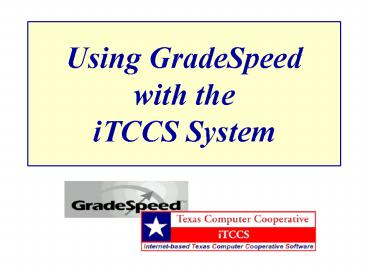Using GradeSpeed with the iTCCS System PowerPoint PPT Presentation
1 / 63
Title: Using GradeSpeed with the iTCCS System
1
Using GradeSpeedwith theiTCCS System
2
- Overview
- Teachers will use GradeSpeed for gradebook and
begin using it for attendance on - Cohort 6 March 29, 2005
- Cohort 7 April 25, 2005
- Today we will cover changes in how to use iTCCS
- We will also look in detail at how to use
GradeSpeed - All updates will be done in iTCCS
3
- Overview
- Teachers take attendance on both paper and
GradeSpeed for the first week of attendance - Clerks monitor teacher attendance postings
(in GS and in iTCCS) - Clerks post all attendance updates to iTCCS only
- iTCCS sends all updates and schedule changes to
GS overnight - Next morning clerks check error inquiry
(WAT1068) and resolve errors so that iTCCS
attendance is accurate
4
- Overview
- Clerks compare iTCCS and GS attendance summaries
with the attendance documents completed by
teachers - Clerks keep all attendance documents and reports
for the first week for review - Campus staff will evaluate results of first week
of teacher attendance using GS
5
iTCCS
Attendance
Attendance Uploaded Each Morning
Registrations and Attendance updates Downloaded
Each Night
GradeSpeed
6
Attendance After the 1st week What you wont
do at all anymore Collect paper attendance from
each room (Teachers will submit
electronically) What you will do in
GradeSpeed Print paper attendance rosters for
substitutes Generate a report of which teachers
have submitted attendance and which have
not Print weekly Teacher Verification Reports
for signature What you will do in
iTCCS Update attendance as students provide
their documentation for absences
7
iTCCS
Grade Reporting
Grades Uploaded at End-of-Cycle
Updated Grades Downloaded
GradeSpeed
8
Grade Reporting What you wont do at all
anymore Grade Marking Sheets for report
cards Bubble Sheets for Progress
Reports (Teachers will submit
electronically) What you will do in
GradeSpeed Generate Progress Reports What you
will do in iTCCS Update grades, citizenship and
comments Print report cards using Anyqueue
9
New iTCCS Screen
WAT1068 Automated Gradebook Upload Errors
Inquiry (Check this one the morning of the next
day.)
10
(No Transcript)
11
iTCCS Error Codes
12
iTCCS Error Codes
13
Daily Attendance Balancing using GradeSpeed
- Teachers post absences using GradeSpeed and the
attendance clerk enters all changes to - student attendance in iTCCS system. The
attendance clerk must balance official attendance - (that is, period 2 attendance) on a daily basis.
- Attendance corrections or changes must be sent to
the attendance clerk for posting in the ITCCS
system - on screen WAT1010.
- Changed or deleted attendance must be supported
by written documentation. - DAILY REPORTS
- Each morning the attendance clerk prints the
period 2 error report for the previous school day
from - screen WAT1068 in iTCCS.
- The attendance clerk follows up on
any attendance posting errors and makes necessary
corrections. - Any unresolved issues must be
reported to PEIMS Data Services immediately for
resolution. Report - the student ID and date for all error
codes that must be resolved by the district
contact to PEIMS Data - Services
- The attendance clerk runs and prints
the following reports for balancing
14
Daily Attendance Balancing using GradeSpeed
- DAILY REPORTS contd.
- The following student updates may affect
balancing. - Grade level changes
- Eligibility code changes
- Student entries and withdrawals
- Homebound attendance
- Entry and/or exit into special programs and
- Changes in Special Education instructional
settings - Changes to this data without following
proper procedures may invalidate all previous
attendance - reporting.
- DAILY MEMBERSHIP BALANCING
- Use the Daily Membership Balance form to balance
your attendance. This form is part of the audit
trail and - must be signed by the attendance clerk. All
changes to this form must be made in ink. DO NOT
use liquid - paper or erase. Strike through and initial
corrections in ink. List the reason for the
correction.
15
WST0566 Special elementary class list lists
students by homeroom teacher number
16
WST0547 Elementary class list list by
course/section should include all students in the
homeroom
17
WST0444 - Multi-section maintenance by course -
lists all sections for a course - use this screen
to change the teacher number if needed for
elective or departmentalized courses
18
WST0449 - Multi-section maintenance by teacher -
lists all sections for a teacher
19
Logging-On to GradeSpeed
20
(No Transcript)
21
(No Transcript)
22
(No Transcript)
23
- Attendance/Data Clerk
- All secondary teachers will post attendance for
all periods - All elementary and academy homeroom teachers
will post attendance to 2nd Period Language Arts
or designated class only - Every student must have a second period class
- Collect attendance with GS and documents for the
first week - Do both reconciliation reports (GS and iTCCS) at
first in order to reconcile attendance postings - PK-6 Academies Students not self-contained
- Identify class for daily attendance
- Code class as period 02
- Call PDS for assistance
24
(No Transcript)
25
(No Transcript)
26
(No Transcript)
27
(No Transcript)
28
This is not an audit report
29
(No Transcript)
30
(No Transcript)
31
(No Transcript)
32
Use the Attendance Totals by Code Report to
compare absences with JAT0275.
33
Use the Attendance Totals by Code Report to
compare absences with JAT0275.
34
(No Transcript)
35
(No Transcript)
36
The Audit report which must be signed by teacher
each week.
37
(No Transcript)
38
(No Transcript)
39
Report must be signed and returned.
40
This is the attendance roster.
41
(No Transcript)
42
(No Transcript)
43
(No Transcript)
44
(No Transcript)
45
(No Transcript)
46
(No Transcript)
47
(No Transcript)
48
Secondary schools If you want to print progress
reports by 2nd period, please contact PDS
re-assign controls.
49
Elem to distribute
For envelope window, change address top position
to 9.5 and address left position to 1.5 and go
to File, then Page setup
50
For printing progress reports using an envelope
window, go to File, then Page setup
51
Printing progress reports using an envelope
window, remove Header, Footer, and all margins to
.18.
52
(No Transcript)
53
GS Monitor
54
(No Transcript)
55
(No Transcript)
56
(No Transcript)
57
(No Transcript)
58
(No Transcript)
59
Failure Report
60
(No Transcript)
61
(No Transcript)
62
(No Transcript)
63
The End