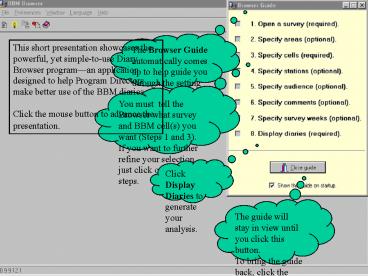The Browser Guide automatically comes up to help guide you through the setting up of your analysis' PowerPoint PPT Presentation
1 / 9
Title: The Browser Guide automatically comes up to help guide you through the setting up of your analysis'
1
The Browser Guide automatically comes up to help
guide you through the setting up of your
analysis.
This short presentation showcases the powerful,
yet simple-to-use Diary Browser programan
application designed to help Program Directors
make better use of the BBM diaries. Click the
mouse button to advance the presentation.
You must tell the Browser what survey and BBM
cell(s) you want (Steps 1 and 3). If you want
to further refine your selection, just click on
the other steps.
Click Display Diaries to generate your analysis.
The guide will stay in view until you click this
button. To bring the guide back, click the
light-bulb button at the top left corner.
2
This is the main display screen. The highlighted
diary is being viewed. On screen are information
about where the diary came from, the profile of
the diary-keeper and his/her tuning behaviour.
3
This section shows the filter settings, which
identify how the diaries were selected.
In this example, 53 diaries met the selection
criteria. You can access each by scrolling
through the listing.
This graphic shows the diary-keepers complete
set of tuning. You can identify the station by
pointing your mouse at the tuning, or refer to
the legend on the right
This section shows the diary-keepers demographic
and single-source profiles. You can easily
compare the listeners tuning to his/her
characteristics.
4
If a particular diary contains comment, then it
can be accessed on this second display
screen. The table on the left lists the tuning
in tabular form.
The comment, if available, is displayed here.
The size of this electronic image can be adjusted
by using the magnifier glass icons.
5
You can assign specific colours to stations and
customize the profile characteristics you want
to see.
6
This is the Print Preview screen. The listeners
tuning, demo profile and comment (if available)
are printed on one page. You can print diaries
singly or batch print a pre-selected set.
7
Use the Browser to gain insight about your radio
listeners.
The diary keepers are like members of a
focus-group panel. Using the Browser, you can
talk to each respondent to find out their
tuning behaviour and compare that to their
comments about radio. But this information is
not merely anecdotal, they actually contributed
to the survey results. Some PDs have been
doing this for years, via BBMs Diary Viewing
service. But Viewing is time-consuming and takes
time to set up. The Browser lets you see the
diaries soon after the survey is released so you
can react more quickly to changes. Plus, you can
do it at your convenience and in the comfort of
your own office.
8
More about the Browser on the Net
Come visit the Browsers website by way of BBMs
corporate site http//www.bbm.ca Theres a
demo that you can download. You will also find
other useful information about the Browser,
including a comprehensive FAQ, support materials
like the help file, manual etc. If you are
interested in ordering, or want to get a quote,
please contact your Account Executive
Toronto 416 445 9800 Montreal 514 878
9711 Vancouver 604 731 1444
9
Thank you.