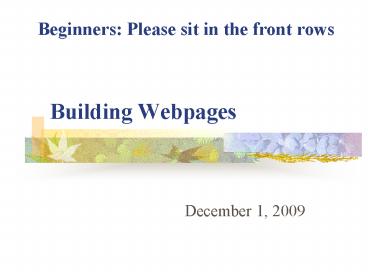Building Webpages PowerPoint PPT Presentation
Title: Building Webpages
1
Building Webpages
Beginners Please sit in the front rows
- December 1, 2009
2
Login
- MAES
- SES
3
Agenda for Today
- EVERYONE
- Login
- Reminders
- Policies
- Resources
- Guided work technique
- Work Time
- Evaluation
- NEW TO WEBPAGES
- Instruction and Demonstration
4
Cathy maintained
. . . . . .
Teacher maintained
Public_html (folder in server area)
Grade level home page with links, etc
Additional pages
5
What should be on your index page?
- Look at other webpages
- Brainstorm
- Discuss with grade level team
- Decide 1-2 to start
6
Revising Your Class (index) page
- Start MS Word
- Choose Open
- Locate and open index.htm in your public_html
folder - Make your changes
- Save
- NEVER CHANGE THE NAME
7
Break
- 10 minutes
8
Building a Page from a Template
- Start MS Word
- Choose Open
- Locate the template file in your public folder
- Can use over and over again
- Open and immediately SAVE AS with a new name
- Keep names short no spaces, characters
9
Building a Page from a Template 2
- Update your page (ADDING DETAILS sheet)
- Insert a table
- Turn table borders off
- Insert Clip Art
- Save
- Check the page on the web
10
Linking New Page to your Class (Index) Page
- Open your class page (index.htm)
- Type text for the link (trip.htm)
- Highlight this text
- Insert Menu / Hyperlink
- Link to / Document / Select
- Locate your new page in your public_html folder
and link with OKAY - SAVE - will overwrite your index file
11
Linking to a Website
- Open MS Word
- Open your class page (index.htm)
- Type text for the link (Google)
- Highlight this text
- Insert Menu / Hyperlink
- Link to / Favorites or History OR type address
- Save - will overwrite your index file
12
Before you go..
- Evaluation Forms
- Stipend payment sheets
- Sign in time in and out
Thank you
PowerShow.com is a leading presentation sharing website. It has millions of presentations already uploaded and available with 1,000s more being uploaded by its users every day. Whatever your area of interest, here you’ll be able to find and view presentations you’ll love and possibly download. And, best of all, it is completely free and easy to use.
You might even have a presentation you’d like to share with others. If so, just upload it to PowerShow.com. We’ll convert it to an HTML5 slideshow that includes all the media types you’ve already added: audio, video, music, pictures, animations and transition effects. Then you can share it with your target audience as well as PowerShow.com’s millions of monthly visitors. And, again, it’s all free.
About the Developers
PowerShow.com is brought to you by CrystalGraphics, the award-winning developer and market-leading publisher of rich-media enhancement products for presentations. Our product offerings include millions of PowerPoint templates, diagrams, animated 3D characters and more.