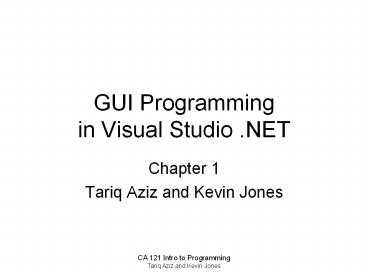CA 121 Intro to Programming PowerPoint PPT Presentation
Title: CA 121 Intro to Programming
1
GUI Programmingin Visual Studio .NET
- Chapter 1
- Tariq Aziz and Kevin Jones
2
Graphical User Interface Overview
GUI stands for Graphical User Interface,
which provides a way for the user to interact
with our program. Nowadays GUI refers to a
rectangular area of the screen called a window in
which several different kinds of user interface
objects appear, such as buttons, text boxes,
labels, picture boxes, etc. Designing the GUI
means determining which GUI objects may be used
to provide the best interface to our program, and
how best to present them to the user. We want
our programs to be user-friendly, which means
they should be intuitive and easy-to-use and
understand. We must also hook-up our GUI
objects to their underlying code.
3
Microsoft Visual Studio .NETDevelopment
Environment
Thus far in the course, weve been using Notepad
to type our Visual Basic source code along with
the vbc command to compile our code into
executable machine code to get an .exe program we
can run. Now well use the Microsoft Visual
Studio .NET Development Environment, which is an
integrated environment in which we can create and
edit source code, design our graphical user
interface forms, and run our executable code.
4
Starting Visual Studio .NET
5
Solutions, Projects, Files
A Solution file (.sln) may contain information
about multiple related projects. A Project file
(.vbproj) may contain information about multiple
related source files and/or components. A single
Visual Basic source file has the extension
.vb. For this course, our solutions are so
simple that they will contain a single project,
so you can either double-click on the solution
file or the project file to launch the Visual
Studio .NET program.
6
MS Visual Studio .NET
7
MS Visual Studio .NET
- The following are some of the most important
parts of the MS Visual Studio .NET development
environment - Windows Forms Designer
- Toolbox
- Solution Explorer
- Properties Window
- Output Window
8
Windows Forms Designer
This is the main area in the middle of the Visual
Studio .NET window. It is a multi-tabbed area
where the programmer can create the forms
(windows) that make up his graphical user
interface. Source code may also be displayed in
this area on a separate tab. Note
Double-clicking on a GUI object in the Windows
Forms Designer window will take you to its
corresponding event-handler procedure in the
source code.
9
Windows Forms Designer
10
Toolbox
The toolbox is a collection of GUI objects that
you can drag and drop on your form. For example,
if you want a to add a button to your form, click
Button in the toolbox, drag, and drop on your
form. Repeat to add another button, etc.
11
Toolbox
12
Solution Explorer
The Solution Explorer window displays your
projects and their corresponding files and
components. Its like a table of contents. If
you dont see it, select View, Solution Explorer
to open the window. Double-click on the form
icon in the Solution Explorer window to make the
corresponding form appear in the Windows Forms
Designer window.
13
Solution Explorer
14
Properties Window
The Properties window displays a list of the
properties of the currently-selected GUI object.
It also allows the programmer to change or set
the properties of GUI objects at design time. To
set the property of an object, first select the
object. For example, select the Button1 object.
We can define the text that appears on the button
by setting its text property. For example,
scroll the Properties Window to locate the text
property. Change Button1 to OK, then press
Enter. The button then changes from displaying
Button1, and now reads OK.
15
Properties Window
16
Output Window
The Output window, usually located at the bottom
of the main Visual Studio .NET window, is where
the Visual Studio displays text output to the
programmer. For example, when you build (i.e.
compile) your program, the output window displays
any error messages that might occur, and
hopefully eventually displays a success
message, e.g. Build succeeded 0 errors
17
Output Window
18
Example Chapter 1 from book
Refer to the example from chapter 1 in the book.
When we double-click on the Answer button in the
Windows Forms Designer window, we end up editing
code for the Button1_click event procedure. The
Button1_click event procedure is a piece of code
that is called whenever the user clicks on
button1 at runtime. This is where we write code
that will be executed at runtime whenever the
user clicks the button. In this example, we
display the answer (in Label2) and the picture
(in PictureBox1) by setting their corresponding
Visible properties to True.
19
Example Ch. 1
Double-click the Answer button
20
Example Ch. 1
This event procedure contains code that will be
executed when the user clicks the Answer button
at run-time.
21
How To Go Back to Form
Click this tab to go back to the form design
window.
22
Building and Running a Program
To build (or compile) a program, select Build
Solution from the Build menu. To run a
program, select Start from the Debug menu, or
simply click the Start (Play) button on the
standard toolbar. Note You must login as
student (password computer) to use this
feature.