My Chapter A dynamic online chapter management tool PowerPoint PPT Presentation
1 / 38
Title: My Chapter A dynamic online chapter management tool
1
My ChapterA dynamic online chapter management
tool
2
My Chapter
- provides immediate real-time access to your
chapters current membership data - keeps track of online purchases charged to your
chapter - stores previous three months of membership data
for your reference and research - allows designated chapter officers to make
corrections to membership information online and
in real time - grants chapter presidents exclusive access to
billing details and one place to report and
update board and chapter address information for
the chapter - maximizes your Internet presence by allowing you
to customize your APICS chapter locator
information.
3
Accessing My Chapter is as easy as 1 2 3
- Log into the APICS Web site at www.apics.org.
- Select the View/Edit My Info link within the
Welcome panel in the upper left-hand corner of
the screen. - Select Manage MY CHAPTER from the left-hand
navigation bar. - Note Chapter officers/staff who have not been
granted My Chapter access by their chapter
president wont see the MY CHAPTER option on
this screen.
4
Logging into the APICS Website (1)
- If you have previously visited the site and
created a user profile, enter the user name and
password that you selected and click the Log In
button.
5
Logging into the APICS Website (2)
- If you have previously visited the site and
created a user profile but cant recall your user
name and/or password, select the Forgot Password
link and enter the e-mail address used in your
profile.
6
Logging into the APICS Website (3)
- If you have not created a user profile, you will
need to register. Type your last name in the
user name field and APICS member ID in the
password field and click on the Log In button.
7
- Once you are logged in, you will see a Welcome
panel.
Click on the View/Edit My Info link to access My
Info.
8
This is where the fun begins.
- When you select Manage My Chapter, you will be
taken to the My Chapter area. To use this area,
you must read and accept the User Agreement (one
time only). Once the user agreement is accepted,
you will be taken to your specific chapter or
region area. What you see next depends on your
role.
Important Note Each parent chapter and each
student chapter has a separate My Chapter area.
Therefore, if your chapter has affiliated student
chapter(s), if you have board roles in more than
one chapter, or if you are a region staff member,
your will need to select a chapter from the
select a chapter to view or modify drop-down menu
to access the My Chapter area for that particular
chapter. The menu lists chapters in alphabetical
order.
9
My Chapter functions (access to some functions is
limited based on role).
- Download Reports
- Real-Time Reports Create and run membership
reports in real-time based on customizable
criteria. - Snapshot Reports Download static membership
reports based on a specified time period(s) for
their chapter. - Find/Modify Member Using an APICS ID,
view/update member contact information. - Locator/Events Use this area to update and
manage information communicated to the public
about your chapter on the Online Chapter Locator. - Web Order History View chapter orders placed
online. - Board Management Using an APICS ID, identify
board members, designate My Chapter access, and
edit officer titles. - Chapter Billing Address Display where invoices
for materials ordered using your chapters
billing number are sent. - Chapter Address Display your chapters mailing
address.
10
Chapter Presidents Access
- My Chapter Home
- -Presidents Tools
- -Announcements
- -Link to Volunteer Resources section
- -Membership News
- Download Reports
- Find/Modify member
- Locator/Events
- Web Order History
- Board management
- Chapter Billing
- Chapter Address
My Chapter access for chapter presidents is based
on -Current president identified in My Chapter.
-Current president updates incoming board in My
Chapter. If the presidents term expires prior to
identifying a new board, the future board will
not have access to MY CHAPTER until a paper
roster is submitted.
11
Chapter Officers Access
- My Chapter Home
- -Announcements
- -Link to Volunteer Resources section
- -Membership News
- Download Reports
- Find/Modify Member
- Locator/Events
- Web Order History
My Chapter access for chapter officers is based
on -Board member must be added to the current
term by the chapter president. -The start and end
dates under the board term/board members term
record must be current or access to My Chapter
will be suspended. -My Chapter access under the
board members term record, must be set to Yes.
12
Region VPs/Region Staff Access
- My Chapter Home
- -Announcements
- -Link to the Volunteer Resources section
- -Membership News
- Download Reports (access to real-time/snapshot
reports, excluding Rebates and Sales reports) - Board Management (View Only Access)
My Chapter access for region staff is based
on -Receipt of region roster from incoming
Region VP.
13
To access Find/Modify Member, find your chapter
in the dropdown menu and then hit Find/Modify
Member.
Enter APICS ID - To access a profile and address
information for a member in your chapter, you
will need the APICS ID for that person.
14
Find/Modify Member -- Continued
15
To view/update chapter locator details for your
chapter, find your chapter in the dropdown menu
and then hit Locator/Events.
16
To view a history of Web orders for your chapter,
find your chapter in the dropdown menu and then
hit Web Order History.
17
To view/update board members for the current or
next term or assign My Chapter access to a board
member, find your chapter in the dropdown menu
and then hit Board Management.
18
Board Management -- Continued
Adding a Board Member to a Term -Select desired
board term -Select add new member -Enter board
members APICS ID -Verify match, if correct,
select Continue to add. If not correct, enter
new APICS ID under search again -Update the term
details for board member (e.g., title, My Chapter
Access, etc.)
19
To view/update where your chapters invoices are
sent, find your chapter in the dropdown menu and
then hit Chapter Billing.
20
To view/update your chapters address, find your
chapter in the dropdown menu and then hit Chapter
Address.
21
Access real-time data for your chapter's members,
find your chapter in the dropdown, select
download reports, and then select the Create
Report button.
- Select Download Reports from left-hand navigator
bar
Select Create Reports button under Real-Time
Reports
22
Real-Time Reports -- Search Criteria
- Member Status - Current, New or Recently
Suspended - Dues Paid Thru Date - Formerly known as
expiration date - APICS Certifications
- APICS Certification Maintenance Status - Approved
or Overdue - Member Type - Professional, Honorary Chapter,
Honorary Member, Retired, Lifetime, Student,
Corporate Voting, Corporate Associate - Opt-In - Specifies whether the member has opted
in or out of delivery of 3rd party mailings.
This does not apply to society or chapter
communications. - Chapter - Parent chapter with student chapters
assigned or region staff officers can report on
student chapters and/or chapters within their
region. - SIG Membership
- Demographics
23
Real-Time Reports -- Identify Criteria for Report
After identifying criteria, scroll down to the
end of the page and select the Continue button.
24
Real-Time Reports -- Select Basic or Expanded
option.
Basic and Expanded options contain the same field
selections (name, preferred address, etc.)
however, the Expanded option also includes,
alternate address, SIG affiliations, and opt out
choices.
25
Real-Time Reports -- Select Save
26
Real-Time Reports Save Report
- Choose Save In directory
- Change File Name (keep the .txt extension)
- Change Save as Type to All Files.
27
Real-Time Reports -- Select the Close button
28
Real-Time Reports Open File in Excel by double
clicking on file name Be sure to change the
Files of type to All Files in order to view
files with a .txt extension.
29
Real-Time Reports Once file is opened, Excel
will launch the Text Import Wizard (Step
1).Change data to Delimited and click the Next
button.
30
Real-Time Reports -- Text Import Wizard (Step 2).
Select the Other option as your delimiter and
type the pipe symbol () in the small box to the
right and click the Next button.
- To create the pipe mark, hold down both the
Shift and Back Slash keys. On most keyboards,
the Pipe symbol shares a key with the back slash
symbol located directly above the right-hand
Enter Key.
31
Real-Time Reports -- Text Import Wizard (Step 3).
Select the Finish button.
32
Real-Time Reports -- Heres your Real-Time Report.
33
Real-Time Reports Saving File. Change the Save
as type to Microsoft Office Excel Workbook and
click Save.
34
To access monthly membership reports (Snapshot
Reports), find your chapter in the dropdown and
then hit download reports.
Scroll Down to Snapshot Reports. Select latest
membership data.
Scroll Down the page to Snapshot Reports. Select
report type and file (e.g., membership, new
members, etc.). Double click on file to select.
35
Snapshot Reports -- Select Yes.
36
Snapshot Reports -- Select ok.
37
Snapshot Reports -- Select open.
38
Snapshot Reports -- Heres your Snapshot Report.