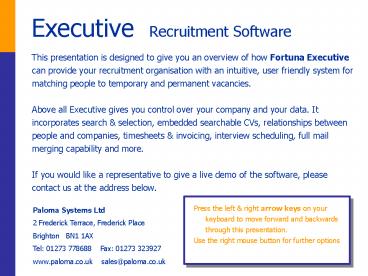Executive Recruitment Software PowerPoint PPT Presentation
1 / 29
Title: Executive Recruitment Software
1
Executive Recruitment Software
- This presentation is designed to give you an
overview of how Fortuna Executive can provide
your recruitment organisation with an intuitive,
user friendly system for matching people to
temporary and permanent vacancies. - Above all Executive gives you control over your
company and your data. It incorporates search
selection, embedded searchable CVs, relationships
between people and companies, timesheets
invoicing, interview scheduling, full mail
merging capability and more. - If you would like a representative to give a live
demo of the software, please contact us at the
address below.
Paloma Systems Ltd 2 Frederick Terrace,
Frederick Place Brighton BN1 1AX Tel 01273
778688 Fax 01273 323927 www.paloma.co.uk
sales_at_paloma.co.uk
- Press the left right arrow keys on your
keyboard to move forward and backwards through
this presentation. - Use the right mouse button for further options
2
Main Features Contents
- Activity based software
- User friendly
- Navigation
- Quick Data Entry
- Candidate Data
- Client data
- Vacancy data
- Identifying applicants
- Invoicing Accounts
- Letters Communication
- Reports
- System Requirements
3
Activity Based Software
- Fortuna is primarily activity based and designed
to work in harmony with your search and selection
process. - All data is kept on one of three data forms
- People Company Jobs
Each form consists of several pages, dividing
data into logical sections. These pages naturally
follow on to take you through the process of
entering data and viewing it.
4
User Friendly
- Simply go to the Help menu for full instructions
on how to use all of Executives features.
5
- Navigation around Executive is intuitive and
speedy. Access all Executives options from the
menu bar and toolbar ...
6
Navigation
- Find a person or company using the Find button
on the toolbar...
7
- Or in the main data entry form go to the page
showing all companies.
8
Quick Data Entry
- Data entry can be done from the main data forms,
or you can use Executives Quick Data Entry
facility to enter all key information.
9
Candidate Data
- All information on people is accessed from the
same window ... For example the Person page
shown. All People on the system are shown here,
both candidates and client contacts.
10
- All information on people is accessed from the
same window ... Further background information
is held on the Personal page shown.
11
- Candidate CVs are stored as embedded documents.
Double click to view and amend the document in
Word. - Skills possessed are also stored here, which are
easily set up and defined yourself. - Searches of CVs and skills set can be performed
to match candidates to jobs.
12
- All links a person has to companies and people on
the database are assigned on the Links page. - These links automatically cross reference to all
records.
13
- Historical information is also stored on the same
form information on
interviews the candidate has.
Jobs and Shortlists the candidate maybe on and
14
Client Data
- Information on companies is accessed in the same
way as the People form. Addresses telephone
numbers are kept on the Contact Points page.
People who are placed at or work for the company
are displayed here and are also stored in the
People form, allowing contacts to change status
to candidates.
15
- Historical information on companies is easily
accessed information on...
Current Jobs and Invoice History.
Job History
16
Vacancy Data
- Jobs can be assigned for any company on the
database. These are managed through the vacancy
data form.
General information about the job is entered on
the front page, as well as assigning skills that
are required for the position.
17
Identifying Applicants
- Applicants can be picked for shortlists either by
directly choosing them from a complete list of
Candidates, or by performing one or more of the
searches Fortuna offers.
- You can search for candidates to match a job by
- matching skills,
- finding words in CVs other documents,
- finding words in any of the notes fields.
18
- Once a set of candidates have been identified
Fortuna takes you logically through the placement
process...
Compile a shortlist Simply click on thenext
tab to...
19
Schedule interviews Simply click on thenext
tab to...
20
Fill the vacancy The next tabgives access
toFortunas invoicing
21
Invoicing Accounts
- Executives invoicing facility manages accounts
for permanent and temporary vacancies. Invoicing
can be made in Fortuna and billing information
exported to your accounts package.
Master Invoices are set up by you and are easily
amended.
22
Diary
- Fortuna Executive allows you to keep track of and
manage all your activities through the Diary
facility. A Diary page is included in each of the
main data forms (filtered to only show entries
for that record).
23
- A Global Diary shows all entries, which is easily
filtered by date, consultant and type of entry.
Executive makes automatic entries when certain
actions have been made, which can be modified by
you.
The diary can also be used as a method of
organising activities, with automatic messages
indicating to do items.
24
Letters Communication
- Standard letters can be created and sent to lists
of contacts through Executives Post room
facility.
Choose the people to send the letter to (These
lists of people can be saved for future use)
25
- Standard letters can be created and sent to lists
of contacts through Executives Post room
facility.
Choose the letter to use (These letters are
saved for future use and are simple to create and
amend)
You can also send bulk emails from this window.
26
- You can also send emails and letters to client
companies with shortlisted candidate CVs
attached. - All web site addresses recorded in Fortuna can be
clicked on to visit the site in your web browser.
27
Reports
- Summary reports are available for People,
Companies and Jobs. These can be filtered,
previewed and printed.
28
- Summary reports are also available for invoice,
timesheet and account information. These can be
filtered, previewed and printed.
29
System Requirements
- We hope this overview of Fortuna Executive has
been useful. - Please contact us for more information and a
discussion of how the software can meet your
needs.
- Periodic upgrades are made throughout the year.
- We provide full training on this software - three
half-day sessions are recommended. - Telephone support is available during normal
office hours. - System RequirementsPentium Microprocessor or
above, 64MB RAM, 4GB Hard Disk, 56K
Facsimile/Data ModemPC Anywhere Host Remote
software.