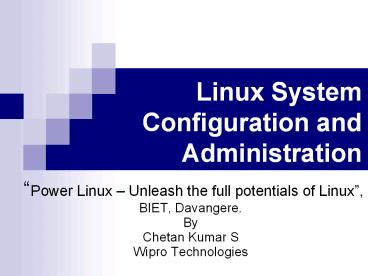Linux%20System%20Configuration%20and%20Administration PowerPoint PPT Presentation
Title: Linux%20System%20Configuration%20and%20Administration
1
Linux System Configuration and Administration
- Power Linux Unleash the full potentials of
Linux, - BIET, Davangere.
- By
- Chetan Kumar S
- Wipro Technologies
2
Organization of the Talk
- Installation of Linux
- System Configuration
- Network configuration
- Sharing with Windows
- Printer Configuration
- Some security configuration
- Administrations
- User Management
- User home pages
3
Organization of Talk
- System maintenance
- Using package manager
- Cost Effective Linux solutions
- Network Booting
- Single media Linux
4
Where do you start
- Is Your Hardware Compatible?
- http//hardware.redhat.com/hcl/
- Do You Have Enough Disk Space?
- You have to decide, remove any virus if required,
use fips - Can You Install Using the CD-ROM?
- Your BIOS may need to be changed to boot from
your CD-ROM - Alternative Boot Methods
- Boot Diskette
- Driver Diskettes
- Network Device Drivers Diskette
5
Gather more info
- Use other OS to know more
- Personal Desktop Installations
- Learning About Your Hardware with Windows
6
The auspicious occasion
- The Graphical Installation Program User Interface
(text mode is also available) - Choose the language, keyboard and mouse
- Choose upgrade or new installation
- Better to choose fresh installation
7
Installation of Linux
- Choose personal desktop installation
- For the first, but next time you bet on
- Custom
- After all Linux is knowing more
Choose partition using disk druid Otherwise
fdisk, in older
8
Installation of Linux
- Configure the partition
- Set the mount point
- Set the SWAP size
- Set the /boot space
- Enable Ext3 formatting
9
Installation of Linux
Choose the boot loader Grub or Lilo
- Configure the Network
- Configuration
- DHCP, Firewall, IP address etc..
10
Installation of Linux
Choose the Root password
Accept the default package selection or
customize using the Customize option
11
Installation of Linux
Installation starts and go on inserting the
required CD when asked
12
Post Installation
Create a boot diskette
Configure your video card, monitor and screen
resolution
Reboot and start your Linux.!
13
System Configuration
- Kickstart Configurator
- Kickstart Configurator allows you to create a
kickstart file using a graphical user interface,
so that you do not have to remember the correct
syntax of the file. - To use Kickstart Configurator, you must be
running the X Window System. To start Kickstart
Configurator, select the Main Menu Button (on the
Panel) gt System Tools gt Kickstart, or type the
command /usr/sbin/redhat-config-kickstart. - As you are creating a kickstart file, you can
select File gt Preview at any time to review your
current selections.
14
System Configuration
- Network configuration
- Networking can always be configured after
installation with the Network Administration Tool
(redhat-config-network). - For each Ethernet card on the system, click Add
Network Device and select the network device and
network type of the device. Select eth0 as the
network device for the first Ethernet card,
select eth1 for the second Ethernet card, and so
on.
15
Printer Configuration
- Menugt Printinggt New Printer gt choose the
printer and printing tool (e.g. Post script
printer) - Testing printer
- Just do lpq to see printer status
- Lpr ltfilenamegt
- Should print the file
16
Printer Configuration
- Useful Websites
- http//www.webopedia.com/TERM/p/printer.html
General denitions of printers and descriptions of
printer types. - http//www.linuxprinting.org A database of
documents about printing, along with a database
of - nearly 1000 printers compatible with Linux
printing facilities. - http//www.cups.org/ Documentation, FAQs, and
newsgroups about CUPS. - http//www.tldp.org/HOWTO/Printing-HOWTO/index.htm
l The Linux Printing-HOWTO from the Linux
Documentation Project.
17
User Security
- Authentication
- In the Authentication section, select
- whether to use shadow passwords and MD5
- encryption for user passwords.
- The Authentication Configuration options
- allow you to configure the following methods of
- authentication
- NIS, LDAP, Kerberos 5, Hesiod, SMB, Name
- Switch Cache
- These methods are not enabled by default. To
- enable one or more of these methods,
- click the appropriate tab, click the checkbox
next - to Enable, and enter the
- appropriate information for the authentication
- method.
18
Network Security
- Firewalls
- Choose between High, Medium, and Disabled
security levels.
19
Network Security
- Common Access control system
- /etc/hosts
- /etc/hosts.allow
- /etc/hosts.deny
- /etc/hosts.equiv
- For more info refer docs on iptable, firewall
20
Sharing With Windows
- SMB protocol to share files and printers across a
network connection. Operating systems that
support this protocol include Microsoft Windows
(through its Network Neighborhood), OS/2, and
Linux. - SMB implementation in Linux is called samba
- There are two things one can do
- Share your files/printer with other windows
machine - Access windows shared printer/files on linux
21
Allow Windows to share
- You need to start samba server and nmb server
- /etc/rc.d/init.d/smb start
- What ever you want to share is added in
/etc/samba/smb.conf - Every change in conf file require restarting of
server - Just browse OR find computer from windows to see
these files/folders - You can share folders, CD, printer
22
To access windows share
- Smbclient is a samba client
- Smbclient L myhost to see all share
- Smbclient \\\\myhost\\myshare
- This will login to share and you can access the
share - \\\\myhost\\printer can be written to print files
- Smbmount can be used to mount (map) folders on to
local host - Smbumount to unmount
- There are tools (GUI) for both sharing and
accessing files
23
User Management
24
User Management
- Simple way to add user is adduser command
- Passwd will allow to change the passwd
- Ofcourse there are host of GUI tools for all
these user management - Group all common user to single group
- Be carefull while editing /etc/passwd
- /etc/shadow passwd file may also exist
25
User Management
- Common files to look at
- /etc/passwd
- /etc/group
- /etc/shadow
- /etc/samba/smbusers
26
User Management
- Common files to look at
- /etc/passwd
- /etc/group
- /etc/shadow
- /etc/samba/smbusers
27
Web server on Linux
- Apache server is mostly available on Linux
- Rpm q all grep apache to check
- This can be started via init services
- /etc/rc.d/init.d/httpd start
- Configuration files are at /etc/httpd/conf/
- Normally log files at /var/log/httpd
28
User home pages
- Will allow user to have home pages
- http//myhost.com/user1
- Need to edit /etc/httpd/conf/httpd.conf
- Enable UserDir public_html
- Any user can have their page at public_html
- Eg. /home/user1/public_html for user1
- /home/user2/public_html for user2
29
System maintenance
- Using package manager
- Package Management Tool
- Because people use their computers differently,
users might want to install or remove packages
after installation. The Package Management Tool
allows users to perform these actions. - RPM is good package management tool in RedHat
Linux
30
System maintenance (redhat)
- The X Window System is required to run the
Package Management Tool. - To start the application, go to the Main Menu
Button (on the Panel) gt System Settings gt
Add/Remove Applications, - Type the command redhat-config-packages at shell
prompt. - Command line tool rpm
31
Lost Root Passwd
32
Lost Root Passwd
- If you have Lilo installed, type
- LILI linux init 1
- Change the root passwd, reboot aga
- If you have installed grub
- Type e to go to edit mode, add init 1 argument
at the end - Boot with knoppix or single floppy linux
- Mount the disk and change root passwd
- Reboot !!
33
Cost Effective Linux Solutions
- You have PC, with less harddisk for dual OS
- You have PC, on which you do not want to install
Linux - Good heaven's do not do that
- There is a spurt of Linux PC requirements for
short duration of time - For Linux LAB in one term OR during LAB
examinations - You have old PC, with out sizable hard disk
- So you need Linux host for all the above case
34
Cost Effective Linux Solution
- Some most easy approach
- Network booting
- Single CD Linux
- Single floppy Linux
35
Network Booting
- No need for harddisk(or harddisk with Linux) on
every host - High level work flow
- The system boots up, may be with floppy (could be
with hard disk also) - Sends dhcp request for IP number, gets one
- Mounts the root file system over NFS
36
Requirements for Network Booting
- Setup an LAN infrastructure
- Need to setup nfs server
- Need to setup dhcp server
- Build a kernel image for network booting
37
Setup an LAN infrastructure
Hub
Ethernet Cable
Ethernet Cable
NFS server
Your m/c to be booted
Your host, NFS server and DHCP server should be
on same LAN
38
Setup nfs server
- Edit /etc/exports file before starting the nfs
server. - / 10.114.7.115(rw,no_root_squash)
- This will export all files with root r/w to host
10.114.7.115 - Save your exports file and from the prompt
execute exportfs command - Start the nfs server (nfs daemon)
- E.g. /etc/rc.d/inid.d/nfs start
39
Setup dhcp server
- Add in your /etc/dhcpd.conf before starting the
dhcp server. - Set the correct MAC address in /etc/dhcpd.conf as
follows - subnet ltsubnet address e.g.10.3.31.0gt netmask
255.255.255.0 - subnet 10.10.10.0 netmask 255.255.255.0
- host master
- hardware Ethernet ltMac address of your Ethernet
cardgt - fixed-address ltIP address of your machine
e.g.10.10.10.1gt - option root-path ltyour root pathgt
- Save your /etc/dhcpd.conf file
- start the dhcpd dameon by /etc/rc.d/init.d/dhcpd
start command
40
Build a kernel image for network booting
- Linux Kernel compilation steps
- Assumptions machine x86 (i386) boot loader
lilo. - Get plain vanilla kernel from www.kernel.org
- Explode it into a directory (better if can do it
in /usr/src/) gt tar -zxvf linux-2.x.xx.tar.gz - Optional create a symbolic link ln
-s linux-2.x.xx linux - cd to linux directory
- cd /usr/src/linux or cd /usr/src/linux-2.x.xx
- Select the components support by make menuconfig
or make xconfig - save the configuration - Select IPBOOTP support from Networking options
- In File system -gt Network File System -gt Select
- NFS File system support and
- Root file system on NFS
- Do
- Make dep bzImage
- Make modules modules_install
41
Build a kernel image for network booting
- Copy the /usr/src/linux/arch/i386/boot/bzImage
to /boot - Do mkbootdisk with new kernel as argument
- Optional take a coffee or tea break ?
42
Putting all together..
- Make sure you are running dhcp server
- Make sure you are running nfs server
- On any PC that need Linux for temporary time
- Boot with new floopy you just made
- Thats it !!!
43
Knoppix Single CD Linux
- Knoppix is full Linux on a single CD
- Can be freely downloaded from www.knoppix.com
- Just make your PC to boot from CD, that is all
required - Your current software (OS) on your system will
not be lost - If there is less memory, you can create temporary
swap on dos partation - You can access dos partation
44
Knoppix more info
- Hardware Requirements
- Minimum of 486 PC, 20M ram for text mode, 90M for
graphics mode and128M for office suite - Bootable CD drive key board, mouse, multimedia
- Software available
- 2.4 kernel, standard drivers, development tools,
Internet applications, multimedia applications - Upto 2GB worth software in total
- How to load/install start
- Step 1 put the 'cd' in drive, switch on the power
- All the configuration is auto
- Step 2 Enjoy working on Linux
45
Knoppix can be handy
- The fact is you need not install Knoppix on
harddisk - So can be used in Demo of linux or software on
Linux - So you need extra Linux machine lab ?? 2 minutes
!! - No extra space on harddisk on old PC's, just use
knoppix - Got a new laptop, just boot Linux on that in a
jiffy
46
Knoppix in Emergency
47
Knoppix at emergency
- Lost root passwd, boot knoppix, mount the
harddisk, edit /mnt/etc/passwd, reboot old linux - Can be dangerous, spurious user can do the same
- Linux do not boot, boot with knoppix and recover
the important files - Best part is you also recover lost dos/windows
files as well - You have screwed up your configuration
- Boot with knoppix and bring back to default
48
Single Floppy Linux
- Similar to Knoppix, but over a floppy
- Will have much lesser applications
- Some distributions come with two or more floppy
- MuLinux quite esay to use
- http//mulinux.nevalabs.org/
- Coyote linux mostly for network applications
- http//www.coyotelinux.com/
49
References
- http//www.tldp.org/ (The Linux Documentation
Project) It contains a lots and lots of well
documented and timely documents to learn and
trouble shoot your Linux system (its free) - http//www.tldp.org/guides.html
- The Linux System Administrators' Guide
- Lars Wirzenius, Joanna Oja, Stephen Stafford, and
Alex Weeks - Its free and available at http//www.tldp.org/gui
des.html - The Linux Cookbook Tips and Techniques for
Everyday Use - Michael Stutz
- Its free and available at http//www.tldp.org/gui
des.html - The Linux Network Administrator's Guide, Second
Edition - Olaf Kirch and Terry Dawson
- Its free and available at http//www.tldp.org/gui
des.html - http//www.redhat.com/docs/
50
Thanks