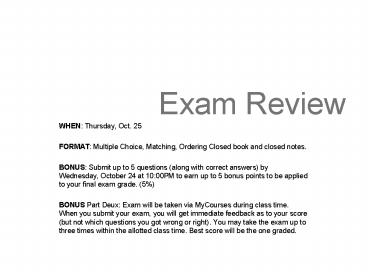Exam Review PowerPoint PPT Presentation
1 / 62
Title: Exam Review
1
Exam Review
- WHEN Thursday, Oct. 25
- FORMAT Multiple Choice, Matching, Ordering
Closed book and closed notes. - BONUS Submit up to 5 questions (along with
correct answers) by Wednesday, October 24 at
1000PM to earn up to 5 bonus points to be
applied to your final exam grade. (5) - BONUS Part Deux Exam will be taken via MyCourses
during class time. When you submit your exam, you
will get immediate feedback as to your score (but
not which questions you got wrong or right). You
may take the exam up to three times within the
allotted class time. Best score will be the one
graded.
2
Topics Covered
- Top 10 Usability Heuristics
- Usability LifeCycle
- Design Considerations
- HTAs
- User Personas
- Problem Scenario
- Task Scenario
- Evaluation Types
- Evaluation Methods
- Usability Testing Process
3
THE USABILITY ENGINEERING LIFECYCLE
1. REQUIREMENTS ANALYSIS
User Profile Contextual Task Analysis Platform
Capabilities Constraints General Design
Principles
Usability Goals
2. DESIGN, TESTING DEVELOPMENT
Level 1 Work Reengineering Conceptual Model
Design Conceptual Model Mock-ups Iterative
Conceptual Model Evaluation
Level 2 Screen Design Standards Screen Design
Prototyping Iterative Screen Design Standards
Evaluation Style Guide Development
Level 3 Detailed User Interface
Design Iterative Detailed User Interface Design
Evaluation
3. Installation
User Feedback
4
Phase 1
REQUIREMENTS ANALYSIS
User Profile Contextual Task Analysis Platform
Capabilities Constraints General Design
Principles
Usability Goals
5
THE USABILITY ENGINEERING LIFECYCLE
2. DESIGN, TESTING DEVELOPMENT
Level 1 Work Reengineering Conceptual Model
Design Conceptual Model Mock-ups Iterative
Conceptual Model Evaluation
Level 2 Screen Design Standards Screen Design
Prototyping Iterative Screen Design Standards
Evaluation Style Guide Development
Level 3 Detailed User Interface
Design Iterative Detailed User Interface Design
Evaluation
6
5 Usability Attributes
- Learnability
- Efficiency
- Memorability
- Errors
- Satisfaction
7
The top 10 recommended usability heuristics
- Visibility of system status
- Match between system and the real world
- User control and freedom
- Consistency and standards
- Error prevention
- Recognition rather than recall
- Flexibility and efficiency of use
- Aesthetic and minimalist design
- Help users recognize, diagnose, and recover from
errors - Help and documentation
according to Nielsen
8
1. Visibility of system status
- The system should always keep users informed
about what is going on, through appropriate
feedback within reasonable time.
9
1.1 Feedback
- What user is doing
- How input being interpreted
- Restate user input
- Remove when operation is completed
- Response time
- Latency Reduction
- Use indicatorsstatus mechanisms
- System failure
- Graceful degradation
1. Visibility of system status
10
2. Match between system and the real world
- The system should speak the users' language, with
words, phrases and concepts familiar to the user,
rather than system-oriented terms. Follow
real-world conventions, making information appear
in a natural and logical order.
11
2.1 Speak the users language
- Use users native language
- Mappings and metaphors
- Use user task language
- Metaphors
- making the abstract seem familiar
12
2.2 Simple and natural dialog
- Anticipate users wants and needs
- Match the user task
- Less is more reduce complexity
- use defaults
- templates, etc
- Present info only when needed for task
13
2.3 What is a metaphor?
- Examples
- Electronic Mail (Email)
- Desktops
- Notebooks
- Cards
14
2.31 Three Basic Metaphors
- Manipulation/physical objects
- Navigation
- Conversational
15
2.32 Using metaphors
- Must correlate well with the abstract concept
- Models should suggest how to use an object.
16
3. User control and freedom
- Users often choose system functions by mistake
and will need a clearly marked "emergency exit"
to leave the unwanted state without having to go
through an extended dialogue. Support undo and
redo.
17
4. Consistency and standards
- Users should not have to wonder whether different
words, situations, or actions mean the same
thing. Follow platform conventions.
18
4.1 Consistency
- Internal and external consistency
- Levels
- shortcut keys
- small visible structures
- overall look
- suite of products
- in-house consistency
- platform consistency
19
4.2 Grids
- Focus
- readability
- higher-level structure
20
5. Error prevention
- Even better than good error messages is a careful
design which prevents a problem from occurring in
the first place.
21
6. Recognition rather than recall
- Make objects, actions, and options visible. The
user should not have to remember information from
one part of the dialogue to another. Instructions
for use of the system should be visible or easily
retrievable whenever appropriate.
22
6.1 Minimize the users memory load
- Display dialogue
- Use multi-modal displays
- Choose from items generated
- Provide formats
- Give examples
23
7. Flexibility and efficiency of use
- Accelerators -- unseen by the novice user -- may
often speed up the interaction for the expert
user such that the system can cater to both
inexperienced and experienced users. Allow users
to tailor frequent actions.
24
7.1 Flexibility
- Flexibility
- dealing with unanticipated situations
- support for dynamic layouts (resize)
25
7.2 Consistency
- Consistent application
- corporate logo
- look and feel
- placement, appearance, meaning
- layout of dialog boxes
26
7.3 Shortcuts
- Support efficiency of the user
- Help experienced users
- Type-ahead
- Jump directly to where user wants to go
- Reuse interaction history
27
8. Aesthetic and minimalist design
- Dialogues should not contain information which is
irrelevant or rarely needed. Every extra unit of
information in a dialogue competes with the
relevant units of information and diminishes
their relative visibility.
28
- Graphic layout structure
- Fitts Law the time to acquire a target is a
function of the distance to and size of the
target. - Grids
29
9. Help users recognize, diagnose, and recover
from errors
- Error messages should be expressed in plain
language (no codes), precisely indicate the
problem, and constructively suggest a solution.
30
9.1 Good error messages
- Use clear language and avoid codes
- Be precise not vague
- Be constructive and help user
- Be polite and not intimidate
- Multi-level messages
- Give shorter message first, click for more
31
9.2 Prevent errors
- Protect users work
- Ask for confirmation
- Designers avoid modes
- Status indicators
- Avoid invisible navigation
32
9.3 Common errors
- Arbitrary component positions
- Arbitrary component dimensions
- button sizes
- Random window sizes and layouts
- dialog boxes
- Unrelated icon sizes and imagery
- Inconsistent control presentations
- Inconsistent visual language
33
10. Help and documentation
- Even though it is better if the system can be
used without documentation, it may be necessary
to provide help and documentation. Any such
information should be easy to search, focused on
the user's task, list concrete steps to be
carried out, and not be too large.
34
Hierarchical Task Analysis (HTA)
- Task decomposition
- Split into subtasks - subdivision no longer
needed - Plans to describe order and conditions
- Text and diagrams
35
Plans
- Explanation for each step
- Fixed sequence - parts always done
- Choice
- Waiting for events
- Cycles - repetition
- Time-sharing - done at same time
- Discretionary - optional
- Mixture of all above
- Start and stop rule
36
What Is a Task Scenario?
- Example for a customer support page for a
computer retailer - Who it is
- A 20 year old college student
- What they want to do
- Find out how to fix her HP printer that wont
print - When they want to do it
- At 11pm at night
- Where they are
- In a dorm room using her laptop
- Why they want to do it
- For a term paper due tomorrow
37
Types of Tasks Critical Tasks
- New concepts or features
- E.g., new search capabilities
- New mechanisms for users
- E.g., drop down lists, roll-overs
- Critical features to success of interface
- E.g., ordering or communication
38
Task Scenarios Type of Tasks
- Navigational/informational tasks
- Find out more detail about Acme product
- Search tasks
- Can I find out about a product from this
country? - Transactional tasks
- How do you buy the product?
- When will you receive your order?
- Register for the class.
- Communication tasks
- How do I change my order?
- When will my vendor be shipping?
39
User Interaction Scenario
- A story about people and their activities
- Also called Activity Design Scenario
- Example
- An accountant wishes to open a folder displayed
on his screen in order to open and read a memo.
However, the folder is covered by a budget
spreadsheet that he also needs to see while
reading the memo. The spreadsheet is so large
that it nearly fills the display. The accountant
pauses for several seconds, then resizes the
spreadsheet, moves it partially out of the
display, opens the folder, opens the memo,
resizes and repositions the memo, and continues
working.
40
Root Concept
- High-level Vision may come from management,
client, marketing, open-ended discussions about
new technologies - Rationale why do we want to do this?
- Starting assumptions these constrain or
otherwise guide the development process - Stakeholders (users) identification of the
people who will have a vested interest (or stake)
in the project outcome
41
Using User/Customer Personas and Task Scenarios
- Usage
- Match specific tasks with the individuals
- Use in both design and evaluation
- In design, used as a target and communication
tool - In evaluation, the tasks are used to illuminate
the expected experience - Repeat the task, approaching it as if you were
one of the other personas
42
Stakeholders The Users
- Determined from the observations and interviews
for each group - Organize into profiles
- Include general characteristics
43
Scenario-based Design and Evaluation
- Who is the user?
- Develop user personas
- What are they supposed to do?
- Develop some task descriptions
44
Scenario
- A story about people carrying out an activity
- Problem scenario a story about the problem
domain as it exists prior to technology
introduction - Good at raising questions
- Design scenario conveys a new vision for the
project
45
User Personas
- Build a profile of a user with enough richness
for a designer to get into their shoes - Who
- Age, gender, education, experience (internet and
computer), occupation, language and
nationality(?) - Context
- When, where (work, home, other), computer (speed,
browser, monitor, etc.), connection (ISP, modem,
etc.)
46
Four basic graphic design principles
- Contrast
- Repetition
- Alignment
- Proximity
47
Classic graphic design principles (GESTALT)
- Continuity
- Closure
- Proximity
- Similarity
- Symmetry
48
Traditional categories
- Wurman has indicated that he had found only five
ways to meaningfully organise information. These
are known by the menomic 'LATCH' standing for - L) by location,
- A) by alphabet,
- T) organised by time (museum shows, for eg),
- C) by category (e.g like department stores),
- H) by hierarchy (e.g from the largest to
smallest).
49
Moks additions
- linear,
- hierarchical,
- web or rhizomatic,
- parallel
- matrix,
- overlay
- spatial zoom.
50
Definition - Prototype
- Artifacts that simulate or animate some but not
all features of the intended system - Iterative design
51
Three main approaches
- Revolutionary
- Throw-away
- Actual prototype is discarded
- Incremental
- Product built one component at a time
- Evolutionary
- Basis for iterative design system evolves
52
Rapid Prototyping
- Fast cycles, little or no code development
- Early visualization of product
- Crisp definition of requirements
- Early user testing
- Enhanced feedback to the user
53
Approach - Scaling down
- Horizontal
- shallow and wide
- usability eval. less realistic, but covers
functionality - Vertical
- deep and narrow
- usability eval. realistic, but few functions
- details in functions included
54
Approach - Content
- Global
- wide and deep
- much of entire system
- get a feel for the final product
- Local
- narrow and shallow
- pick a single important detail
- stand-alone, not connected to rest of sys.
55
Usability Testing
- Part 1
56
Usability Testing
- Part 1
57
What we want
- Reliability
- Repeatable results
- Validity
- Do results reflect usability issues one wants to
test - Wrong users, wrong tasks
58
Evaluation
- Informal
- go play around with this thing and tell us what
to fix - Formative
- as developed
- Summative
- after product finished
59
Formative Evaluation
- All thru project
- Use think aloud
- 3 major cycles followed by iterative redesign
- Get most data from the first major cycle
- Fewer newer discoveries later
60
Summative Evaluation
- Good for comparing 2 products
- Performed once
- If you wait, may be too late
- Better for comparison of two systems
61
Usability Testing
- Plan and prepare
- Conduct the test
- Collect data
- Analyze data
- Draw conclusions
- Document results
- Repeat step 1
62
Task analysis
setting
users