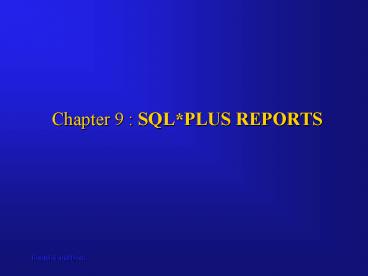Chapter 9 : SQL*PLUS REPORTS PowerPoint PPT Presentation
Title: Chapter 9 : SQL*PLUS REPORTS
1
Chapter 9 SQLPLUS REPORTS
2
A SQLPlus PROGRAM COMMAND File
- Interactive commands can be used to specify
report headings, report footers, report titles,
page numbers, and other common report features
that managers tend to request. - Unfortunately, if you exit SQLPlus, all of the
information about a report's features is lost
unless you save your commands in a file. - For this reason, we will also focus on creating
files that will store SQLPlus commands. We'll
refer to this type of file as a SQLPlus program
command file, or simply a SQL program. The
filename extension used for these files is .sql.
3
Example
- Following program gives a sample SQLPlus program
command file. - This SQL program will produce the report shown in
Figures 9.1a and 9.1b. All of the data for the
report is selected from the assignment table of
the Company database. - The SQL program has numerous commands.
4
Example
- REM Program ch9-1.sql
- REM Programmer dbock 3-20-2003
- REM Description A program to list employee work
history - REM on projects.
- TTITLE 'Project Information'
- BTITLE SKIP 1 CENTER 'Not for external
dissemination.' - REPHEADER 'Project Report 1 - prepared by D.
Bock' SKIP 2 - REPFOOTER SKIP 3 '-- Last Page of Report --'
- SET LINESIZE 55
- SET PAGESIZE 24
- SET NEWPAGE 1
5
Example Contd
- COLUMN "Emp. Soc. Sec. " FORMAT A16
- COLUMN "Hours Worked" FORMAT 999.99
- SELECT work_emp_ssn "Emp. Soc. Sec. ",
- work_pro_number "Project ", work_hours "Hours
Worked" - FROM assignment
- ORDER BY work_emp_ssn, work_pro_number
- The report produced is shown next.
6
- Sun Apr 14
page 1 - Project Information
- Project Report 1 - prepared by D. Bock
- Emp. Soc. Sec. Project Hours Worked
- ---------------- ---------- ------------
- 999111111 1 31.40
- 999111111 2 8.50
- 999222222 10 34.50
- 999222222 30 5.10
- 999333333 3 42.10
- 999444444 1
- 999444444 2 12.20
- 999444444 3 10.50
- 999444444 10 10.10
- 999444444 20 11.80
- 999555555 20 14.80
- 999555555 30 19.20
7
- Sun Apr 14
page 2 - Project Information
- Emp. Soc. Sec. Project Hours Worked
- ---------------- ---------- ------------
- 999887777 30 30.80
- 999888888 1 21.00
- 999888888 2 22.00
- -- Last Page of Report --
- Not for external dissemination.
8
Remarks
- Optional remarks are typically entered at the
beginning of a command file program that identify
the filename, programmer name, and date of
program creation. - A brief description of the program is also
provided. You may also list modifications made
by programmer name, date and description here. - Remarks and blank lines are used throughout a
program to enhance the understandability and
readability of programming code.
9
Top and Bottom Titles
- Titles and footers on reports enhance the meaning
of reports for managerial system users. - Reports are rarely disseminated to managers
without appropriate title and footers. - SQLPlus supports the programming of four types
of titles and footers - Top title,
- Bottom title,
- Report header and
- Report footer.
10
Top and Bottom Titles
- The TTITLE command (short for top title) prints a
title on each page of a report. - When a simple TTITLE command like the one shown
below is used, the report will automatically
display the report date and page number. - TTITLE 'Project Information'
11
Top and Bottom Titles
- You can also issue the TTITLE command
interactively at the SQLgt prompt. - The first TTITLE command shown below will turn
the report title off. - The second one will change the report title
interactively when followed by a slash (/)
command. - TTITLE OFF
- TTITLE 'Project and Employee Information'
- /
12
Top and Bottom Titles
- The BTITLE command prints a bottom title with the
specified information at the bottom of each page
of a report. - For example, your organization may want each page
of a report marked as not for external
dissemination as is shown in the BTITLE command
here. - BTITLE SKIP 1 CENTER 'Not for external
dissemination.'
13
Top and Bottom Titles
- The SKIP clause is optional.
- SKIP 1 will insert one blank line into the
report. - You can specify the number of lines to skip. If
the SKIP option is specified prior to the bottom
title, as is done above, then one line is skipped
prior to printing the bottom title. - The CENTER option centers the bottom title
output.
14
Top and Bottom Titles
- In addition to CENTER, you can also use the
keywords RIGHT and LEFT within both the TTITLE
and BTITLE commands to control the display of
report information. - An example multi-lined TTITLE command is shown
below. - TTITLE LEFT date_var
- RIGHT 'Page ' FORMAT 99 sql.pno SKIP 1 -
- CENTER 'Project and Employee Information'
15
Top and Bottom Titles
- A dash ( - ) at the end of a line continues the
TTITLE command. - The date_var entry is a variable name that stores
the date. - When a complex TTITLE command is used, Oracle
does not automatically print the date and page
number information as was done earlier .
16
Report Headers and Footers
- A report header can be used to add meaningful
information to the top of the first page of a
report. - You should use the REPHEADER command whenever you
want information to be displayed on only the
first page. - The REPHEADER command shown below uses the SKIP 2
option to insert two blank lines immediately
after the report header is printed. You'll also
notice that the report header prints after the
top title line. - REPHEADER 'Project Report 1 -- prepared by D.
Bock' SKIP 2
17
Report Headers and Footers
- Report footers add meaningful information to the
bottom of the last page of a report. - In the command shown here, the SKIP 3 option
provides for three skipped blank lines prior to
printing the report footer. - You will also note that the report footer prints
prior to the bottom title line. - REPFOOTER SKIP 3 '-- Last Page of Report --'
- The OFF option also applies to report headers and
footers, and will turn the report header and/or
footer off.
18
Setting the Line and Page Size
- The SET LINESIZE command specifies the size of an
output line in characters. - The example report shown before has a line size
of 55 characters. - SET LINESIZE 55
- Similarly, the SET PAGESIZE command specifies the
number of lines to be printed per page. - A typical setting is 50 to 55 lines of output per
page for 10-point or 12-point printer fonts. - The command shown below sets the page size to 50
lines. - SET PAGESIZE 50
19
Setting the Line and Page Size
- The SET NEWPAGE command specifies the number of
blank lines to print before the top title line of
a report, that is, the line that displays the
report date and page number. - This is useful for aligning reports produced by
various types of printers. - The SET NEWPAGE command does not affect the
PAGESIZE value. - The command shown below specifies 6 blank lines
at the top of each page. If the page size is set
to 55, this will leave 49 lines for displaying
output. - SET NEWPAGE 6
20
Output to the Computer Monitor Screen
- When you are testing a SQL program that will be
produce a printed report, it is sometimes useful
to specify values for the LINESIZE, PAGESIZE, and
NEWPAGE values so that report output will fit on
a computer monitor screen. - Typical values for screen output are shown below.
- SET LINESIZE 79
- SET PAGESIZE 24
- SET NEWPAGE 0
21
Output to the Computer Monitor Screen
- You will probably want the computer monitor
screen output to pause between pages so that you
can review the report. - This can be accomplished by the SET PAUSE
commands shown below. - SET PAUSE 'More . . .'
- SET PAUSE ON
- SET PAUSE OFF
22
CONTROL BREAK REPORTS
- A control break report organizes information into
meaningful groups. - We will organize the new report into groups
according to each employee's social security
number. The modified example program is listed
below. - The additional lines of code required to produce
the control break report are highlighted in bold
text. - Additionally, the decision was made to remove the
report header and report footer.
23
Example Modified
- REM Program ch9-2.sql
- REM Programmer dbock 3-20-2003
- REM Description A sample program control break
report. - TTITLE 'Project Information'
- BTITLE SKIP 1 CENTER 'Not for external
dissemination.' - SET LINESIZE 55
- SET PAGESIZE 24
- SET NEWPAGE 1
- COLUMN "Emp. Soc. Sec. " FORMAT A16
- COLUMN "Hours Worked" FORMAT 999.99
24
Example Contd
- CLEAR BREAKS
- BREAK ON "Emp. Soc. Sec. " SKIP 2 ON REPORT
- COMPUTE SUM OF "Hours Worked" ON "Emp. Soc. Sec.
- COMPUTE SUM OF "Hours Worked" ON REPORT SPOOL
report9-2.lst - SELECT work_emp_ssn "Emp. Soc. Sec. ",
- work_pro_number "Project ", work_hours "Hours
- Worked"
- FROM assignment
- ORDER BY work_emp_ssn, work_pro_number
- SPOOL OFF
25
- Sun Apr 14 page
1 - Project Information
- Project Report 1 - prepared by D. Bock
- Emp. Soc. Sec. Project Hours Worked
- ---------------- ---------- ------------
- 999111111 1 31.40
- 2 8.50
- ------------
- sum 39.90
- 999222222 10 34.50
- 30 5.10
- ------------
- sum 39.60
- 999333333 3 42.10
- ------------
26
The BREAK Command
- The BREAK command groups data rows for a control
break report. The syntax of the BREAK command
is - BREAK ON (expression1, ON expression2,
\row\page\report) - SKIP n SKIP PAGE
- NODUPLICATES DUPLICATES
- The BREAK command can be used to break on an
expression, row, page, report, or more than one
of these at a time. The BREAK command used in
example program is shown below. - CLEAR BREAKS
- BREAK ON "Emp. Soc. Sec. " SKIP 2 ON REPORT
- The CLEAR BREAKS command clears any previously
established breaks.
27
Output Style
- The style of output shown in the example report
is called NONDUPLICATES, or NODUP because each
group value (employee social security number) is
shown only once. - This is the default BREAK output method so there
is no need to specify it. While this form of
output diverges from the relational,
two-dimensional, matrix format, it is much easier
for managers to read. - The NODUP default can be overwritten by
specifying the keyword DUP with the BREAK command
as is shown here. This will yield the purely
relational, two-dimensional, matrix format for
output. - BREAK ON "Emp. Soc. Sec. " DUP SKIP 2
28
SKIP and PAGE Keywords
- To enhance the readability of a report, one or
more blank rows can be inserted after each social
security number grouping. As we noted earlier,
the SKIP keyword inserts the blank rows. Our
program specified to skip two lines prior to
beginning the next report group. - Replacing the keyword SKIP with PAGE will cause a
page eject to occur after each grouping. - This will produce a report with each social
security number beginning on a new page. This
will also cause each group to be preceded by new
column headings.
29
The COMPUTE Command
- In order for a COMPUTE command to compute
subtotals and totals properly it must be used in
conjunction with a BREAK command. - If you have not specified a BREAK command, then a
COMPUTE command will not produce any results! - When used with BREAK, a COMPUTE command displays
values that are computed for the BREAK
expression. The syntax of the COMPUTE command is
shown here. - COMPUTE group function OF column_name
column_name_alias,. . . ON break_column_name
ROW PAGE REPORT
30
The SPOOL Command
- The SPOOL command routes the output from a
SQLPlus program to the specified filename. - The SPOOL command shown below routes output to a
file named report9-2.lst. - The "lst" filename extension is short for
listing however, you can specify any filename
extension that you desire. - The SPOOL OFF command terminates writing to the
output file. - SPOOL report9-2.lst
- SPOOL OFF
31
Additional BREAK Command Details
- The BREAK command in the example program
specifies a break on a column as well as on a
report. You can also break on any kind of
expression, on rows, and on pages. - The BREAK ON ROW command can be used to change
report spacing. The BREAK command shown below
will insert a blank line between each row of the
assignment report. - BREAK ON ROW SKIP 1
- A column break and a row break can be used
together. In conjunction, these two breaks
create a double-spaced report that is still
separated by column values. The command shown
here will produce a double-spaced report that
also breaks at the end of the report. - BREAK ON "Emp. Soc. Sec. " SKIP 1 ON REPORT ON
ROW SKIP 1
32
Viewing Current BREAK and COMPUTE Command Settings
- Only one BREAK command can be active at a time.
- You can interactively replace the current BREAK
command by typing a new command at the SQLgt
prompt. - If you forget which BREAK command is active,
simply type the command BREAK on a line by itself
and SQLPlus will display the break status. - Note that the default for the BREAK command is no
duplicates (NODUP). - BREAK
- break on report nodup
- on Emp. Soc. Sec. skip 2 nodup
33
Viewing Current BREAK and COMPUTE Command Settings
- Unlike BREAK, the COMPUTE command is cumulative.
- While you are testing a program, you may
accumulate quite a number of COMPUTE settings.
You can display the current settings by simply
typing the COMPUTE command at the SQLgt prompt. - COMPUTE
- COMPUTE sum LABEL 'sum' OF Hours Worked ON Emp.
Soc. Sec. - COMPUTE sum LABEL 'sum' OF Hours Worked ON REPORT
- You can clear COMPUTE settings by typing CLEAR
COMPUTE at the SQLgt prompt or by placing the
command within a program. - When the command is used interactively, Oracle
will respond as shown below. - CLEAR COMPUTE
- computes cleared
34
CREATING MASTER-DETAIL REPORTS
- A master-detail report is a form of control break
report because the report presents information
that is "grouped. - The report typically displays data rows from more
than one table. - Consider the one-to-many relationship between the
department and project tables for the Company as
described in Appendix A. - Each department controls numerous projects, and a
project belongs to a single department. - In this situation, the rows in the department
table are "master" rows because the department
table is on the "one" side of the one-to-many
relationship. - The associated project table rows provide the
"detail" information.
35
- Example
- Program ch9-3.sql will produce the master-detail
report for the department-project relationship. - REM Program ch9-3.sql
- REM Programmer dbock Date 3-20-2003
- REM Description A sample Master-Detail report
- REM set page size, line size, new page spacing
for screen display. - SET LINESIZE 65
- SET PAGESIZE 12
- SET NEWPAGE 1
- REM define department variable
- COLUMN pro_dept_number NEW_VALUE
dept_number_var NOPRINT - REM set column sizes based on alias column
names - COLUMN dpt_name FORMAT A18
- COLUMN pro_name FORMAT A15
- COLUMN pro_location FORMAT A15
- TTITLE CENTER 'Department Number'
dept_number_var SKIP 2 - BTITLE SKIP 1 CENTER 'Not for external
dissemination.'
36
- Example contd
- BREAK ON pro_dept_number SKIP PAGE
- SELECT pro_dept_number, dpt_name, pro_name,
pro_location - FROM department d, project p
- WHERE d.dpt_no p.pro_dept_number AND
- pro_dept_number IN (3, 7)
- ORDER BY pro_dept_number
- The report produced is shown next.
37
- Department Number 3
- DPT_NAME PRO_NAME PRO_LOCATION
- ------------------ -----------------
--------------- - Admin and Records Inventory Marina
- Admin and Records Pay Benefits Marina
- Not for external dissemination.
- More . . .
- Department Number 7
- DPT_NAME PRO_NAME PRO_LOCATION
- ------------------ ---------------
--------------- - Production Order Entry
St. Louis - Production Payroll
Collinsville - Production Receivables
Edwardsville - Not for external dissemination.
38
MASTER-DETAIL REPORTS
- A typical master-detail report format includes
information in the top title report line that
identifies the "master column" that controls the
page breaks. - You can reference a column value in a top title
by first storing the column value to a program
variable. - You then specify the program variable name in the
TTITLE command. - A special form of the COLUMN command is used to
define a program variable as shown below. - The actual COLUMN command from program ch9-3.sql
is also shown below. - The NEW_VALUE clause defines the variable name.
You must follow Oracle's naming rules when naming
program variables. - COLUMN column_name NEW_VALUE variable_name
options - COLUMN pro_dept_number NEW_VALUE
dept_number_var NOPRINT
39
Using Views in Master-Detail Reports
- REM Program ch9-4.sql
- REM Programmer dbock 3-20-2003
- REM Description The revised Master-Detail
program with a View. - REM set page size, line size, new page for screen
display. - SET LINESIZE 75
- SET PAGESIZE 12
- SET NEWPAGE 1
- REM Create a view to be used in the SELECT
command later. - CREATE OR REPLACE VIEW project_department
(project_no, dept_name, - project_name, location) AS
- SELECT pro_dept_number, dpt_name, pro_name,
pro_location - FROM department d, project p
- WHERE d.dpt_no p.pro_dept_number AND
- pro_dept_number IN (3, 7)
- ORDER BY pro_dept_number
40
Using Views in Master-Detail Reports
- COLUMN dept_name NEW_VALUE dpt_name_var NOPRINT
- COLUMN dept_name FORMAT A18
- COLUMN project_name FORMAT A15
- COLUMN location FORMAT A15
- TTITLE CENTER 'Department Name ' dpt_name_var
SKIP 2 - BTITLE SKIP 1 CENTER 'Not for external
dissemination.' - BREAK ON project_no SKIP PAGE
- SELECT project_no, dept_name, project_name,
location - FROM project_department
- The program creates a view named
project-department. This view assigns meaningful
names to the selected columns, joins the
department and project tables, and orders the
output of rows by department number of the
department controlling each project.
41
Using Views in Master-Detail Reports
- The revised COLUMN command uses a NEW_VALUE
clause to store the value of the dept_name column
of the view to a variable named dpt_name_var. - This variable is used in the TTITLE command to
display the department name at the top of each
page. - The BREAK command still breaks on the project_no
column as the master column. - Finally, the SELECT statement is greatly
simplified because the program is now selecting
information from the view. - If the view had been previously created, then the
code to create the view could be deleted from
program - ch9-4.sql.
42
- Department Name Admin and Records
- PROJECT_NO PROJECT_NAME LOCATION
- ---------- --------------- ---------------
- 3 Inventory Marina
- Pay Benefits Marina
- Not for external
dissemination. - More . . .
- Department Name
Production - PROJECT_NO PROJECT_NAME LOCATION
- ---------- --------------- ---------------
- 7 Order Entry St. Louis
- Payroll Collinsville
- Receivables Edwardsville
43
USING VARIABLES FOR INTERACTIVE REPORTING
- REM Program ch9-5.sql
- REM Programmer dbock 3-20-2003
- REM Description Program with interactive
variables. - SET LINESIZE 60
- SET PAGESIZE 12
- SET NEWPAGE 1
- COLUMN today NEW_VALUE date_var
- SELECT TO_CHAR(SYSDATE, 'MM/DD/YY') today
- FROM dual
- COLUMN pro_name NEW_VALUE pro_name_var NOPRINT
- COLUMN pro_number NEW_VALUE pro_number_var
NOPRINT - COLUMN "Department" FORMAT A18
44
USING VARIABLES FOR INTERACTIVE REPORTING
- COLUMN "SSN" FORMAT A12
- COLUMN "Employee Name" FORMAT A20
- COLUMN "Hours" FORMAT 999.99
- CLEAR BREAKS
- CLEAR COMPUTES
- BREAK ON "Department" ON REPORT
- COMPUTE SUM OF "Hours" ON REPORT
- ACCEPT project_no_var PROMPT 'Enter a project
number ' - PAUSE Press the Enter Key to continue.
- TTITLE LEFT date_var CENTER 'Project Name '
pro_name_var - - RIGHT 'Page' FORMAT 999 sql.pno SKIP 1 -
- CENTER 'Project Number' pro_number_var
SKIP 2
45
USING VARIABLES FOR INTERACTIVE REPORTING
- SPOOL project.lst
- SELECT pro_number, pro_name, dpt_name
"Department", - SUBSTR(work_emp_ssn,1,3)'-'SUBSTR(work_emp
_ssn,4,2)'-'SUBSTR(work_emp_ssn,6,4) "SSN", - emp_last_name', ' emp_first_name
"Employee Name", - work_hours "Hours"
- FROM project p, assignment a, employee e,
department d - WHERE p.pro_number a.work_pro_number AND
- a.work_emp_ssn e.emp_ssn AND
- d.dpt_no p.pro_dept_number AND
- p.pro_number 'project_no_var
- ORDER BY pro_number, emp_last_name,
emp_first_name - SPOOL OFF
46
Executing Program Ch9-5.Sql
- SQLgt start ch9-5.sql
- More . . .
- TODAY
- --------
- 04/14/02
- Enter a project number 30
- Press the Enter Key to continue.
- old 9 p.pro_number 'project_no_var'
- new 9 p.pro_number '30'
- More . . .
- 04/14/02 Project Name Pay Benefits
Page 1 - Project Number 30
- Department SSN Employee Name
Hours - ------------------ ------------
-------------------- -------
47
Defining User Variables
- You can define variables with the SQLPlus DEFINE
command. - The command shown here defines a variable
name_var, and assigns it the value "Bordoloi." - DEFINE name_var Bordoloi
- If you need to know what variables have been
defined for your working session, enter the
DEFINE command by itself at the SQLgt prompt and
all current variable definitions will be
displayed. - You can also delete a variable with the UNDEFINE
ltvariable_namegt command.
48
Defining User Variables
- DEFINE name_var Bordoloi
- SELECT emp_last_name, emp_first_name,
emp_date_of_birth - FROM employee
- WHERE emp_last_name 'name_var'
- /
- EMP_LAST_NAME EMP_FIRST_NAME EMP_DATE_
- ------------------------- -----------------------
--- ----------------- - Bordoloi Bijoy
10-NOV-67
49
Passing Parameter Values Through the START Command
- You can pass a value to a program at run time as
a parameter of the START command. - Use an ampersand () followed by a numeral in the
command file for example, 1 in place of the
substitution variable. - Each time you run the command file, the START
command replaces the 1 parameter in the file
with the first value (called an argument) listed
after a START filename command. - You can use as many ampersand-parameter variables
as is needed in the program. - The arguments of the START command are separated
by commas.
50
Example
- REM ch9-6.sql Example passing arguments
- SELECT emp_last_name, emp_ssn, emp_dpt_number
- FROM employee
- WHERE emp_last_name '1' OR emp_dpt_number
'2' - REM end of program
- SQLgt start ch9-6.sql Bock 1
- old 3 WHERE emp_last_name '1' OR
emp_dpt_number '2' - new 3 WHERE emp_last_name 'Bock' OR
emp_dpt_number '1' - More . . .
- EMP_LAST_NAME EMP_SSN
EMP_DPT_NUMBER - ------------------------- ---------
-------------- - Bordoloi 999666666
1 - Bock 999111111
7
51
Clearing the Computer Monitor Screen
- If you need to clear the computer monitor screen
before displaying a report (or at any other
time), include the CLEAR command with its SCREEN
clause at the appropriate point in your command
file, using the format shown here. - CLEAR SCREEN
52
Formatting Aggregate Function Titles
- The COMPUTE command produces a standard title of
'sum' as a label for the column that is
aggregated. - This also applies to the other aggregate
functions each function has its own standard
title. - SQLPlus allows you to change the aggregate
function title to a more meaningful title. - The COMPUTE commands shown below revise those
used earlier in program ch9-2.sql (run program
ch9-2a.sql). - Each employee's sum of total hours worked is
labeled as 'Employee Hours,' and the report sum
of total hours is labeled as 'Total Hours.'
53
- COMPUTE SUM LABEL 'Employee Hours' OF
- "Hours Worked" ON "Emp. Soc. Sec. "
- COMPUTE SUM LABEL 'Total Hours' OF "Hours Worked"
ON REPORT - Following Figure gives pages 1 and 4 of the
report
54
- Sun Apr 14
page 1 - Project Information
- Emp. Soc. Sec. Project Hours Worked
- ---------------- ---------- ------------
- 999111111 1 31.40
- 2 8.50
- ------------
- Employee Hours 39.90
- 999222222 10 34.50
- 30 5.10
- ------------
- Employee Hours 39.60
- 999333333 3 42.10
- ------------
- Employee Hours 42.10
55
- --------- pages 2 and 3 would be printed here
--------- - Sun Apr 14
page 4 - Project Information
- Emp. Soc. Sec. Project Hours Worked
- ---------------- ---------- ------------
- ------------
- Total Hours 284.20
- Not for external dissemination.
56
Changing Column Headings
- When displaying column headings, you can either
use the default heading which is the column name,
or you can change the heading with the COLUMN
command. - The COLUMN command's HEADING clause can be used
to assign meaningful column headings. - If the new heading is a single word, the heading
can be typed as is done for the emp_ssn column
heading of SSN. - If the heading is more than one word, the heading
must be enclosed in single or double-quotes as is
shown for the emp_last_name heading of "Last
Name." - If you want to display a column heading on more
than one line, use a vertical bar () where you
want to begin a new line as is done for the
emp_first_name column.
57
Example
- COLUMN emp_ssn HEADING SSN
- COLUMN emp_last_name HEADING "Last Name"
- COLUMN emp_first_name HEADING "FirstName"
- The new headings will remain in effect until you
enter different headings, reset each column's
format, or exit SQLPlus.