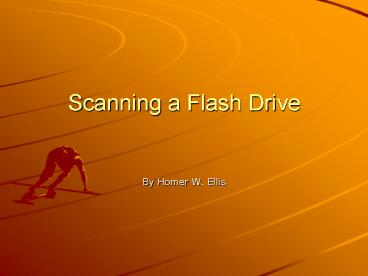Scanning a Flash Drive PowerPoint PPT Presentation
Title: Scanning a Flash Drive
1
Scanning a Flash Drive
- By Homer W. Ellis
2
Step 1
- Locate shield in system tray and double click.
3
Step 2
- Locate Custom Scan if in version 10. w
- Locate Computer Scan if in version 9.
4
Step 3
- Locate Flash Drive usually it will be (E) Drive.
w - Check the box on the left. w
- Then click Scan box at lower right. w
5
Step 4
- This screen will be displayed during the scan. w
- Disk will be turning during the scan.
6
Step 5
- When scan is completed close window if nothing
has been found. w
7
Step 6
- If anything is found.
- Quarantine
- Select
- Delete
- If in doubt?
- Re-Scan
- Contact one of the lab assistants or tech
coordinator. - If nothing is found click Exit Follow the steps
to safely remove the Flash Drive. - I
8
Step 7
- Remove the Flash Drive safely.
- If this is not done correctly you may cause a usb
port to be blocked on your computer. - Also your Flash Drive may no longer work on your
computer.
9
Step 8
- Right clink on the hardware found icon in the
system tray.
w - Click on the Safely Remove Hardware w message.
10
Step 9
- USB Mass Storage Device will appear and be
highlighted Click Stop. w
11
Step 10
- Highlight USB Mass Storage Device. w
- Click OK. w
12
Step 11
- When the following message appears remove the
flash drive. w
13
The EndThank you for your time.
PowerShow.com is a leading presentation sharing website. It has millions of presentations already uploaded and available with 1,000s more being uploaded by its users every day. Whatever your area of interest, here you’ll be able to find and view presentations you’ll love and possibly download. And, best of all, it is completely free and easy to use.
You might even have a presentation you’d like to share with others. If so, just upload it to PowerShow.com. We’ll convert it to an HTML5 slideshow that includes all the media types you’ve already added: audio, video, music, pictures, animations and transition effects. Then you can share it with your target audience as well as PowerShow.com’s millions of monthly visitors. And, again, it’s all free.
About the Developers
PowerShow.com is brought to you by CrystalGraphics, the award-winning developer and market-leading publisher of rich-media enhancement products for presentations. Our product offerings include millions of PowerPoint templates, diagrams, animated 3D characters and more.