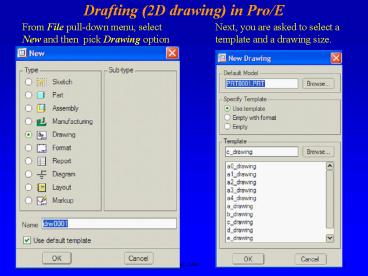Drafting 2D drawing in ProE PowerPoint PPT Presentation
Title: Drafting 2D drawing in ProE
1
Drafting (2D drawing) in Pro/E
From File pull-down menu, select New and then
pick Drawing option
2
2D drawing in Pro/E Template Selection
3
2D drawing in Pro/E Drawing Size
Select size A (8.5 x 11) and Landscape.
4
2D drawing in Pro/E Adding Orthographic Views
Insert a drawing view of the active model
5
2D drawing in Pro/E Adding Orthographic Views
Select Create a General View (adding views), and
click at a location where you want to place the
3D view.
6
2D drawing in Pro/E Adding Orthographic Views
Select View Type and choose Front from Model view
names
7
2D drawing in Pro/E Adding Orthographic Views
Select View Display and choose the Hidden option
to show hidden lines
8
2D drawing in Pro/E Adding Orthographic Views
To place the right side and Top views, select the
front view and right click. Choose Insert
Projection View and click at the top and right
side.
9
2D drawing in Pro/E Adding Feature Dimensions
Open Show/Erase dialog box for dimensioning.
10
2D drawing in Pro/E Adding Individual Dimensions
Create individual dimensions
PowerShow.com is a leading presentation sharing website. It has millions of presentations already uploaded and available with 1,000s more being uploaded by its users every day. Whatever your area of interest, here you’ll be able to find and view presentations you’ll love and possibly download. And, best of all, it is completely free and easy to use.
You might even have a presentation you’d like to share with others. If so, just upload it to PowerShow.com. We’ll convert it to an HTML5 slideshow that includes all the media types you’ve already added: audio, video, music, pictures, animations and transition effects. Then you can share it with your target audience as well as PowerShow.com’s millions of monthly visitors. And, again, it’s all free.
About the Developers
PowerShow.com is brought to you by CrystalGraphics, the award-winning developer and market-leading publisher of rich-media enhancement products for presentations. Our product offerings include millions of PowerPoint templates, diagrams, animated 3D characters and more.