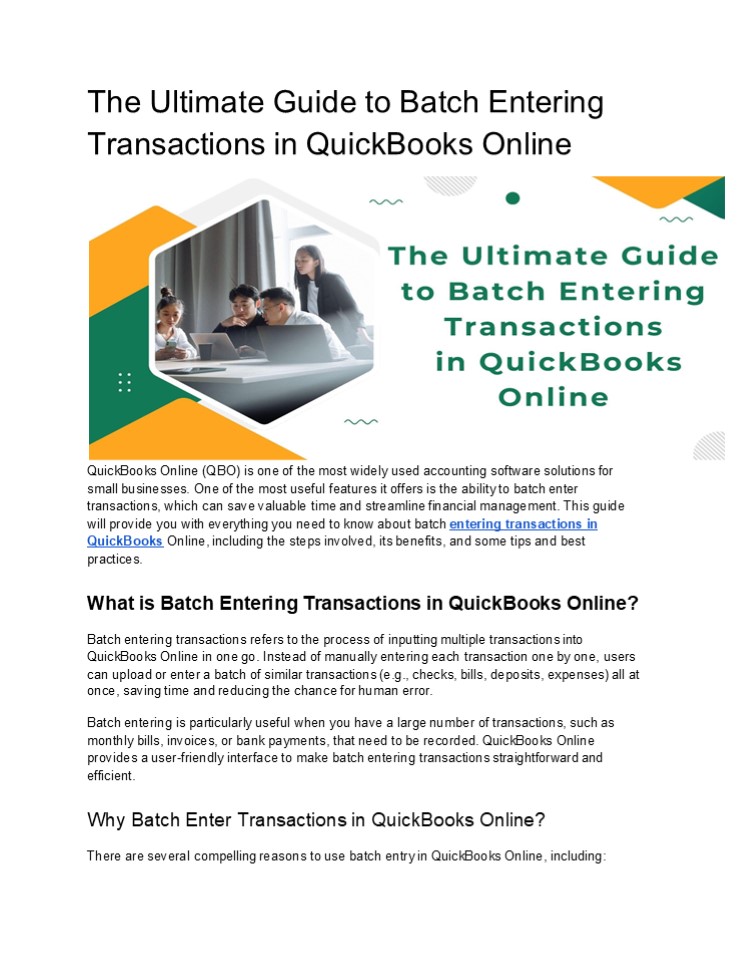The Ultimate Guide to Batch Entering Transactions in QuickBooks Online PowerPoint PPT Presentation
Title: The Ultimate Guide to Batch Entering Transactions in QuickBooks Online
1
The Ultimate Guide to Batch Entering Transactions
in QuickBooks Online
- QuickBooks Online (QBO) is one of the most widely
used accounting software solutions for small
businesses. One of the most useful features it
offers is the ability to batch enter
transactions, which can save valuable time and
streamline financial management. This guide will
provide you with everything you need to know
about batch entering transactions in QuickBooks
Online, including the steps involved, its
benefits, and some tips and best practices. - What is Batch Entering Transactions in QuickBooks
Online? - Batch entering transactions refers to the process
of inputting multiple transactions into
QuickBooks Online in one go. Instead of manually
entering each transaction one by one, users can
upload or enter a batch of similar transactions
(e.g., checks, bills, deposits, expenses) all at
once, saving time and reducing the chance for
human error. - Batch entering is particularly useful when you
have a large number of transactions, such as
monthly bills, invoices, or bank payments, that
need to be recorded. QuickBooks Online provides a
user-friendly interface to make batch entering
transactions straightforward and efficient. - Why Batch Enter Transactions in QuickBooks
Online? - There are several compelling reasons to use batch
entry in QuickBooks Online, including
2
- Saves Time Manually entering each transaction
can be incredibly time-consuming, especially if
you have hundreds or even thousands of
transactions each month. Batch entering allows
you to save time by entering multiple
transactions at once. - Reduces Errors When you're entering transactions
individually, its easy to make mistakes. With
batch entry, youre entering multiple
transactions at once, which can reduce the risk
of errors and ensure that all of your data is
accurate. - Improves Efficiency Once you set up batch entry
correctly, it allows you to quickly process a
large volume of transactions in a short period,
improving your overall productivity. - Easier Reconciliation Since all transactions are
entered at once, it can be easier to reconcile
your accounts at the end of the month. This is
particularly helpful if you're working with
multiple bank accounts or credit cards. - Types of Transactions You Can Batch Enter in
QuickBooks Online - QuickBooks Online allows batch entering for
several types of transactions, including but not
limited to - Expenses and Bills
- If you receive multiple bills from vendors, you
can batch enter them into QuickBooks. This can
save a significant amount of time if you're
tracking many recurring expenses. Each bill can
be entered with different categories, payment
methods, and dates. - Deposits
- If you have multiple deposits made to your bank
account, batch entering can help you record all
of them at once. For instance, if you receive
several customer payments or refunds, you can
batch enter the deposit transactions in
QuickBooks Online. - Checks
- If youve written several checks for business
expenses, you can batch enter them by uploading a
spreadsheet of checks paid. This is especially
useful for businesses that have regular outgoing
payments such as payroll or vendor payments. - Credit Card Payments
- Similar to checks and deposits, credit card
payments can be entered in bulk to help you track
your credit card balances and payments.
How to Batch Enter Transactions in QuickBooks
Online
3
- Batch entering transactions in QuickBooks Online
is relatively simple. Follow the steps below to
get started - Step 1 Enable Batch Entry Feature
- Batch entering transactions might need to be
enabled in your QuickBooks Online account,
depending on your subscription. To check if it's
enabled - Go to the "Gear" icon in the upper right corner.
- Select Account and Settings.
- Under the Expenses tab, ensure that "Bills and
expenses" is turned on. - Step 2 Prepare a CSV File or Use Excel
- QuickBooks allows you to import transactions
using a CSV file. If you're using a spreadsheet,
make sure it is formatted properly. For example,
you should have columns for Date, Vendor,
Account, Amount, and Description. Each column
must correspond to a field in QuickBooks. - Step 3 Go to the Batch Transaction Page
- To enter transactions in bulk, navigate to the
Expenses menu on the left-hand side of the
QuickBooks dashboard. Youll find an option for
Batch Transactions. Click on this option to
start entering your transactions in bulk. - Step 4 Upload Your File
- If you're using a CSV or Excel file, you can
simply upload it into QuickBooks by following the
prompts. QuickBooks will map the fields in your
file to the appropriate fields in the system. - Step 5 Verify the Transactions
4
- Tips for Successful Batch Entry in QuickBooks
Online - While batch entering transactions in QuickBooks
Online is a great feature, it can become
overwhelming if you're not careful. Here are some
best practices to ensure smooth and accurate
batch entries - Double-Check Your CSV Files Make sure the data
in your CSV file is correct before importing it.
Incorrect data in your spreadsheet will carry
over into QuickBooks and can cause discrepancies
in your financial records. - Use Categories Wisely When entering transactions
in bulk, its easy to overlook categorization.
Always double-check that each transaction is
categorized correctly so that it shows up in the
correct accounts and reports. - Regular Reconciliation After entering a batch of
transactions, make sure you reconcile your
accounts regularly. This will ensure that your
QuickBooks records match your bank statements
and will help you catch any potential mistakes. - Update Your Account Settings If you're importing
a lot of transactions, consider updating your
QuickBooks account settings to automatically
categorize expenses. This can save you time and
reduce the need for manual data entry. - Keep Your Files Organized If you're dealing with
a large number of transactions, it's easy for
files to get lost. Keep your CSV and Excel files
organized so that you can quickly find and
upload them as needed. - Take Advantage of QuickBooks Apps There are many
third-party apps and integrations that work with
QuickBooks to streamline the batch entry process.
For example, you can use apps like Receipt Bank
or AutoEntry to automate transaction data entry. - Common Issues When Batch Entering Transactions
and How to Fix Them - While batch entering transactions is a great
tool, there are a few common issues that users
might encounter. Here are some of the most
frequent issues and how to solve them - Incorrect Formatting of CSV Files
- Ensure your CSV or Excel file is formatted
correctly. QuickBooks may not recognize your data
if its in an unsupported format. Always verify
that your columns are correctly aligned and that
the data is in the proper format before
importing. - Missing Information
- Sometimes, transactions may be incomplete or
missing essential information such as vendor
names, payment methods, or account numbers.
Always ensure you have all the necessary data
before uploading your batch of transactions.
5
- Duplicate Transactions
- Batch entering multiple transactions from
different sources can sometimes lead to duplicate
entries. Regularly review your imported
transactions and remove any duplicates to ensure
your records are accurate. - Category Issues
- If you dont properly categorize transactions,
your reports may not reflect accurate data.
Ensure every entry is assigned to the appropriate
category, especially when dealing with expenses
or revenue. - (FAQs)
- Can I use batch entry for bank transactions in
QuickBooks Online? - Yes, QuickBooks Online allows users to batch
import transactions from their bank or credit
card accounts via CSV files. This makes it easy
to reconcile your bank transactions and track
income and expenses without entering each
transaction manually. - Is there a limit to how many transactions I can
batch enter at once? - QuickBooks Online doesnt impose a strict limit
on the number of transactions you can enter in
bulk, but practical limits exist depending on
your system's performance and the file's size. - Typically, most users find that batches of up to
200 transactions can be processed efficiently. - Can I edit transactions after they have been
batch-entered? - Yes, you can edit transactions after they have
been batch-entered in QuickBooks Online. Simply
go to the transaction list, select the
transaction you want to edit, and make the
necessary changes. - Conclusion
- Batch entering transactions in QuickBooks Online
is a powerful tool that can save you time, reduce
errors, and streamline your accounting processes.
By following the simple steps outlined in this
guide and implementing best practices, you can
easily enter large numbers of transactions with
minimal effort. Whether you're entering bills,
checks, deposits, or expenses, batch entry helps
you stay organized and ensures your financial
data is always up to date. With this guide, you
now have everything you need to batch enter
transactions like a pro. Happy bookkeeping!
6
- Contact Information
- Email support_at_ebetterbooks.com
- Phone 1-802-778-9005
- Website ebetterbooks.com