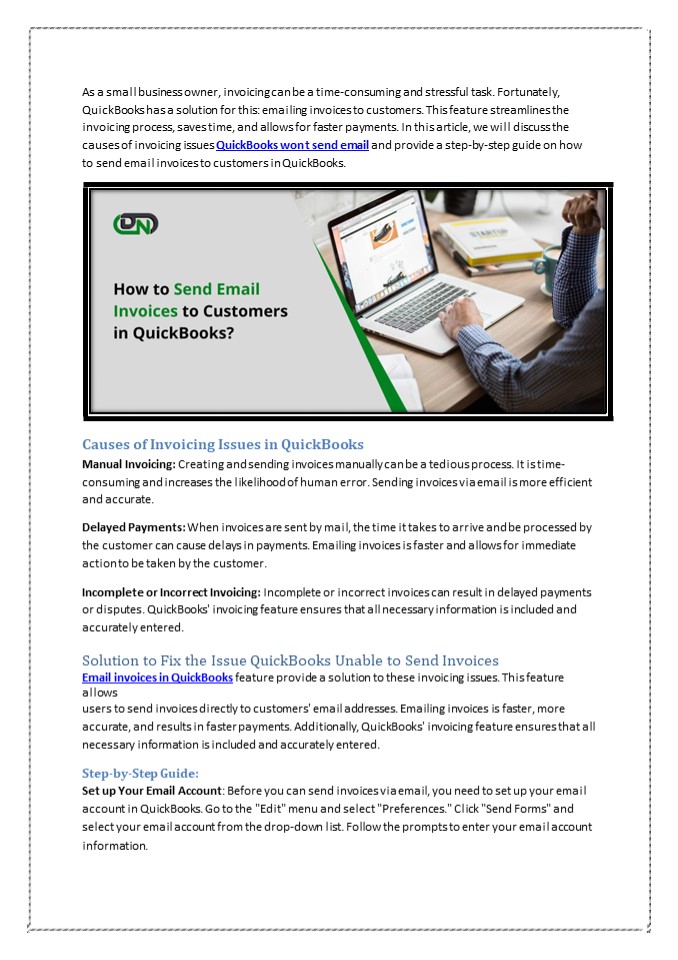How to Send Email Invoices to Customers in QuickBooks? PowerPoint PPT Presentation
Title: How to Send Email Invoices to Customers in QuickBooks?
1
As a small business owner, invoicing can be a
time-consuming and stressful task. Fortunately,
QuickBooks has a solution for this emailing
invoices to customers. This feature streamlines
the invoicing process, saves time, and allows for
faster payments. In this article, we will discuss
the causes of invoicing issues QuickBooks won t
send email and provide a step-by-step guide on
how to send email invoices to customers in
QuickBooks.
Causes of Invoicing Issues in QuickBooks Manual
Invoicing Creating and sending invoices manually
can be a tedious process. It is time- consuming
and increases the likelihood of human error.
Sending invoices via email is more efficient and
accurate. Delayed Payments When invoices are
sent by mail, the time it takes to arrive and be
processed by the customer can cause delays in
payments. Emailing invoices is faster and allows
for immediate action to be taken by the
customer. Incomplete or Incorrect Invoicing
Incomplete or incorrect invoices can result in
delayed payments or disputes. QuickBooks'
invoicing feature ensures that all necessary
information is included and accurately
entered. Solution to Fix the Issue QuickBooks
Unable to Send Invoices Email invoices in
QuickBooks feature provide a solution to these
invoicing issues. This feature allows users to
send invoices directly to customers' email
addresses. Emailing invoices is faster, more
accurate, and results in faster payments.
Additionally, QuickBooks' invoicing feature
ensures that all necessary information is
included and accurately entered. Step-by-Step
Guide Set up Your Email Account Before you can
send invoices via email, you need to set up your
email account in QuickBooks. Go to the "Edit"
menu and select "Preferences." Click "Send Forms"
and select your email account from the drop-down
list. Follow the prompts to enter your email
account information.
2
Create an Invoice To create an invoice, select
"Customers" from the main menu and click "Create
Invoices." Enter the customer's name and other
required information. QuickBooks will
automatically assign an invoice number. Enter
Line Items Enter the items or services you are
invoicing for, along with the quantity and price.
You can also add notes or descriptions for each
item. Preview the Invoice Before sending the
invoice, you can preview it to ensure that all
necessary information is included and accurate.
Click the "Preview" button to see how the invoice
will look when sent to the customer. Send the
Invoice Once you have reviewed the invoice, you
can send it to the customer. Click the "Send"
button and select "Email." QuickBooks will
automatically generate an email with the invoice
attached. You can customize the message if
desired. Track the Invoice If QuickBooks wont
send email invoice, you can track its status in
QuickBooks. Go to the "Customers" menu and select
"Create Invoices." Select "Invoice Reports" to
view the status of all invoices. In
Conclusion Sending invoices via email in
QuickBooks is a simple and effective solution to
invoicing issues. It saves time, reduces errors,
and ensures faster payments. By following the
step-by-step guide provided, you can set up your
email account, create and send invoices, and
track their status in QuickBooks. With
QuickBooks' invoicing feature, you can streamline
your business operations and focus on growing
your business.