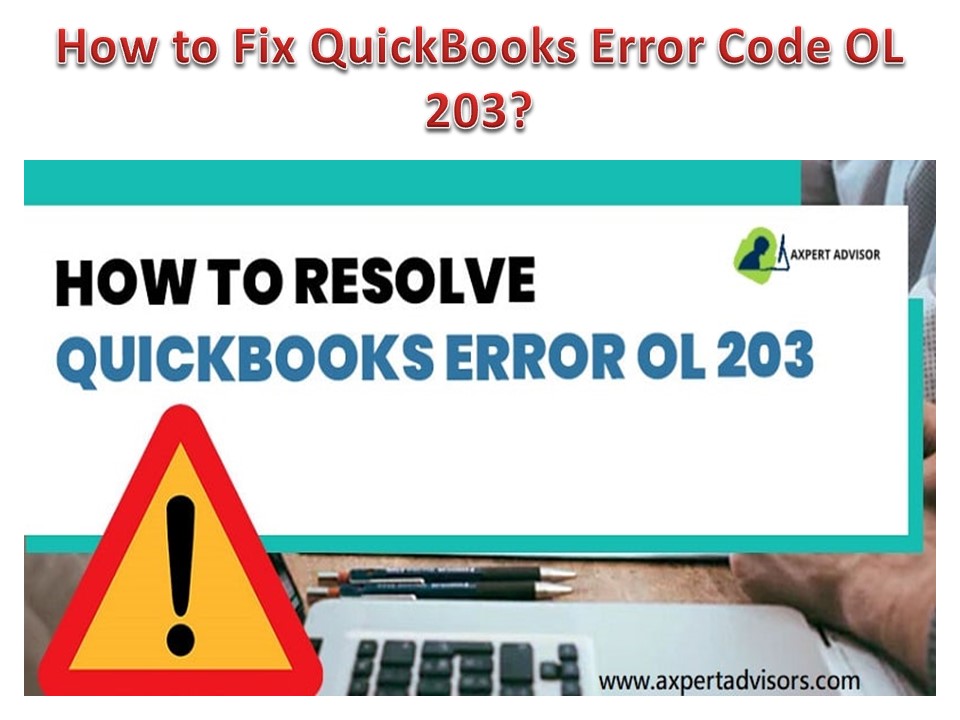How to Fix QuickBooks Error Code OL 203? PowerPoint PPT Presentation
Title: How to Fix QuickBooks Error Code OL 203?
1
How to Fix QuickBooks Error Code OL 203?
2
- Did you get the QuickBooks error code OL-203
while working with the software? Dont worry
youre not the first to encounter this error, and
its not a major issue. This code generally
appears when setting up online banking in the
QuickBooks application. - The error code will look like this
- Problem Connecting (Your Financial Institution)
sent an error message. Check with (Your Financial
Institution) before trying to resend your
transactions. Troubleshooting guide. - Error code OL-203
- First, lets understand a lit bit about this
error code. As mentioned above, this code appears
during online banking setup in the QuickBooks
application. The reason behind this is generally
a bank server outage for a temporary period or
due to the data integrity issues of the company
files. We know its frustrating to see the error
when youre working, but well help you fix it. - So what exactly causes the application to show an
OL-203 error? - Well, there are a few instances that may cause
this error to occur like - Some pending notifications on your online account
that you may have missed or not addressed. - Your application might be outdated, meaning you
may need to update it. - Your Internet Explorer version might be outdated.
- Your bank or your financial institution may have
changed its service offerings. - The servers of your bank might be temporarily
unavailable due to some reason. - The File that your bank has provided might not be
compatible be your QuickBooks application
3
- Some precautions to take before fixing this error
- Make sure you follow these steps before starting
to fix this error. - First, make a backup of your company files. To do
that - Open QuickBooks Desktop application
- Then go to File, select Back Up Company from the
list, and Create Local Backup - Follow the instruction that appears on the
screen, and then it will create the backup - Update to application to the latest version
- Open QuickBooks Desktop application
- Then go to Help and select Update QuickBooks
Desktop from the menu. - From the onscreen menu, select the Update Now tab
- Click on Get Updates
- The Update will start. Once the Update is done,
click on the Close button - Procedure to fix QuickBooks error code OL 203
- To resolve this error code, follow the below
methods
4
- Open QuickBooks Desktop application
- Then go to the QuickBooks File menu and
select New Company - Select Express Start from the available options.
- After that, you will add your bank account (enter
the information about your account where the
problem occurs). - Set this account for the bank feeds.
- Once this process is completed successfully,
start testing the newly created File by
downloading the bank transactions. - If the downloads are successful, it indicates
some issues with the primary company file, which
will need to be evaluated by the technical team. - If you encounter an error, then proceed to the
next step. - 2. Using TLS 1.2 security protocol
- On your keyboard, press Windows R (while
holding the windows key) keys. It will open a
dialogue box of the Run command. - In the dialogue box, type Control and hit the ok
button. - Select Network and Internet and select Internet
Options from the menu. - Select the Advanced tab option in it.
5
- Scroll down to the Security section in the menu.
- In it, check the Use TLS 1.2 option and uncheck
the Use TLS 1.0 - Once done, click Apply, and then click on Ok.
- After that, close the application and then
restart your system. - Once the system has booted again, try to download
your transactions again. - If the error is still there, you may need
additional Help from a professional to resolve it.
Conclusion We hope you can solve this error with
the Help of the above methods. These were the
most common solutions that have helped most of
the users in resolving the issue. However, if
something is still wrong with the application
(like the error is still not resolved or some
other issue), we will be happy to help you fix
it. Our dedicated QuickBooks error support team
will guide you with any application problems you
may have encountered. Please drop us a mail below
with your query at the below Email id. Well
reach out to you at the earliest. You can also
call us directly at the helpline number.