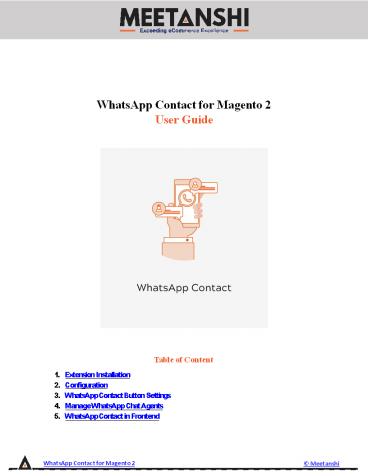Magento 2 WhatsApp Contact PowerPoint PPT Presentation
Title: Magento 2 WhatsApp Contact
1
WhatsApp Contact for Magento 2 User Guide
- Table of Content
- Extension Installation
- Configuration
- WhatsApp Contact Button Settings
- Manage WhatsApp Chat Agents
- WhatsApp Contact in Frontend
WhatsApp Contact for Magento 2
Meetanshi
2
- Extension Installation
- For Magento Marketplace Customers
- Create a folder structure in Magento root as
app/code/Meetanshi/WhatsappContact - Download and extract the zip folder and upload
our extension files to the app/code/Meetanshi/Wha
tsappContact via FTP. - Login to your SSH and run below commands step by
step - php bin/magento setupupgrade
- For Magento version 2.0.x to 2.1.x - php
bin/magento setupstatic-contentdeploy - For Magento version 2.2.x above - php
bin/magento setupstatic-contentdeploy f - php bin/magento cacheflush
- For Meetanshi Customers
- Extract the zip folder and upload our extension
to the root of your Magento 2 directory via FTP. - Login to your SSH and run below commands step by
step - php bin/magento setupupgrade
- For Magento version 2.0.x to 2.1.x - php
bin/magento setupstatic-contentdeploy - For Magento version 2.2.x above - php
bin/magento setupstatic-contentdeploy f - php bin/magento cacheflush
- Configuration
WhatsApp Contact for Magento 2
Meetanshi
3
- WhatsApp Contact Button Settings
- Icon Type Button
- Button Type Select the WhatsApp contact button
type, here, icon. - Contact Mobile Number Enter the mobile number of
admin to allow users to contact to. - Button Hover Text Enter text to show on hover of
WhatsApp Contact button. - Button Background Color Set button background
color to show in frontend. - Icon Color Set icon color to show in frontend.
- Button Display From Button Display To Select
dates to show contact button only for a specific
date range. - Top Position Set the pixels for the top position
to place the contact button on the frontend
screen. - Right Position Set the pixels for the right
position to place the contact button on the
frontend screen. - Bottom Position Set the pixels for the bottom
position to place the contact button on the
frontend screen. - Left Position Set the pixels for the left
position to place the contact button on the
frontend screen. - Button Animation Effect Select button animation
effect from the drop-down menu. - Close Button Enable to allow users to click
close to hide contact button.
WhatsApp Contact for Magento 2
Meetanshi
4
WhatsApp Contact for Magento 2
Meetanshi
5
- Box Type Button
- Button Type Select the WhatsApp contact button
type, here, box. - Button Text Enter text to show on WhatsApp
Contact button. - Information Text on Button Click Enter text to
show on click of WhatsApp contact button to show
additional information. - Button Background Color Set button background
color to show in frontend. - Icon Color Set icon color to show in frontend.
- Button Display From Button Display To Select
dates to show contact button only for a specific
date range. - Top Position Set the pixels for the top position
to place the contact button on the frontend
screen. - Right Position Set the pixels for the right
position to place the contact button on the
frontend screen. - Bottom Position Set the pixels for the bottom
position to place the contact button on - the frontend screen.
- Left Position Set the pixels for the left
position to place the contact button on the
frontend screen. - Button Animation Effect Select button animation
effect from the drop-down menu. - Close Button Enable to allow users to click
close to hide contact button.
WhatsApp Contact for Magento 2
Meetanshi
6
WhatsApp Contact for Magento 2
Meetanshi
7
- QR Code Type Button
- Button Type Select the WhatsApp contact button
type, here, QR Code. - Upload QR Code Image Upload QR code image to
show in the frontend. - Button Hover Text Enter text to show on hover of
QR code type button. - Button Display From Button Display To Select
dates to show QR code button only for a specific
date range. - Top Position Set the pixels for the top position
to place the QR code button on the frontend
screen. - Right Position Set the pixels for the right
position to place the QR code button on the
frontend screen. - Bottom Position Set the pixels for the bottom
position to place the QR code button on the
frontend screen. - Left Position Set the pixels for the left
position to place the QR code button on the
frontend screen. - Button Animation Effect Select QR code button
animation effect from the drop-down. - Close Button Enable to allow users to click
close to hide QR code button.
WhatsApp Contact for Magento 2
Meetanshi
8
4. Manage WhatsApp Chat Agents The extension
facilitates to add multiple chat agents for the
box WhatsApp contact button type. If you have
selected Box button type, you can add chat agents
from WhatsApp Contact ?? Manage WhatsApp Chat
Agents. You can see already created chat agents
enlisted along with the agent information.
- Add New Chat Agent
- On click of Add New from the Manage WhatsApp
Chat Agents grid, you can add new - chat agent.
- Name Add the name of the agent.
- Department Name Enter the name of the department
in which the agent belongs. - Mobile Number Enter WhatsApp enabled mobile
number of the chat agent. - Default Message Enter the default chat message
of the agent. - Photo/QR Code Image Upload the photo of the chat
agent or QR code image of the - WhatsApp Chat agents number.
- Status Activate or deactivate the status of the
chat agent. - Store View Select the store view for which you
want to enable the chat agent.
WhatsApp Contact for Magento 2
Meetanshi
9
- WhatsApp Contact in Frontend
- Once you configure the above settings, the
WhatsApp Contact button will be enabled in the
frontend based on the button type, set from the
backend. - Icon Type Button
- On click of the icon button, the user will be
redirected to the chat box of admin in WhatsApp.
If the visitors dont want to see the contact
button, they can close it if enabled by admin
from backend. Moreover, the text is also
displayed on the hover of the button.
?
WhatsApp Contact for Magento 2
Meetanshi
10
- Box Type Button
- Box type button is shown along with the text. On
click of the button, a popup is opened with the
information text and list of chat operators. QR
code or photo (whichever is added), Department
name and default chat message are also displayed
along with the agent list. User can scan the QR
code or click on one of the chat operators to
start a chat in WhatsApp.
WhatsApp Contact for Magento 2
Meetanshi
11
- QR Code Type Button
- On hover of the QR Code button, hover text is
shown. Customers can scan the QR code to start a
chat in WhatsApp.
WhatsApp Contact for Magento 2
Meetanshi
12
- Contact Opened in WhatsApp
- When the user is redirected to WhatsApp chat with
the admin or the selected chat agent, the
default message is shown where he can add more
text for the query, question, feedback or any
other information.
WhatsApp Contact for Magento 2
Meetanshi