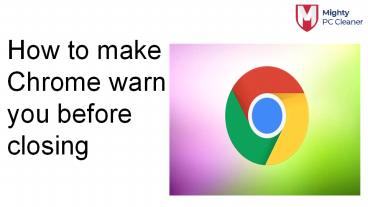How to Make Chrome Warn you before closing PowerPoint PPT Presentation
Title: How to Make Chrome Warn you before closing
1
How to make Chrome warn you before closing
2
- Google Chrome is the fastest and the most snappy
desktop browser youll come across in the sea of
the Internet. It packs a lot of cool features and
has a huge database of extensions that will make
it more interesting. However, there is a certain
thing missing from Chrome which is features in
almost all other browsers.
3
How do I stop Chrome from closing multiple tabs?
- Open Chrome.
- Navigate to the specialized website with the
script that prevents closing before the
confirmation. - You can find it here.
- Its ad-free.
- Right-click on the aforementioned websites tab
and Pin it - Now, every time you try to close all tabs, youll
be prompted with the question. No more accidental
closing from Chrome.
4
Restore closed tabs with a shortcut
- Open Chrome after youve abruptly closed it with
multiple tabs open - Press simultaneously Ctrl Shift T and youll
get all previously-closed tabs open again. - You can also press Ctrl H and open them from
the History section.
5
FIX 1 (Continue Where You Left Off)
- You can alternatively use this method to continue
your session from your last time if you dont
want to open individual tabs again and again.
Here is how it can be done - In Chrome, open the hamburger menu ().
- Click on Settings.
- In the On startup settings, select Continue
where you left off.
6
FIX 2 (JavaScript Pinned Page)
- There is a JavaScript page that I will leave the
link below to, that uses a special script that
will prevent Chrome from shutting down all tabs
in the open Window. This actually works on all
chromium-based browsers. - You can add this page to your startup pages, or
pin this tab to the current window by selecting
Pin Tab from the right-click menu on a tab.
7
- Thank You
- Contact Us contact_at_mightypccleaner.com
- https//mightypccleaner.com/how-to-make-chrome-war
n-you-before-closing/
PowerShow.com is a leading presentation sharing website. It has millions of presentations already uploaded and available with 1,000s more being uploaded by its users every day. Whatever your area of interest, here you’ll be able to find and view presentations you’ll love and possibly download. And, best of all, it is completely free and easy to use.
You might even have a presentation you’d like to share with others. If so, just upload it to PowerShow.com. We’ll convert it to an HTML5 slideshow that includes all the media types you’ve already added: audio, video, music, pictures, animations and transition effects. Then you can share it with your target audience as well as PowerShow.com’s millions of monthly visitors. And, again, it’s all free.
About the Developers
PowerShow.com is brought to you by CrystalGraphics, the award-winning developer and market-leading publisher of rich-media enhancement products for presentations. Our product offerings include millions of PowerPoint templates, diagrams, animated 3D characters and more.