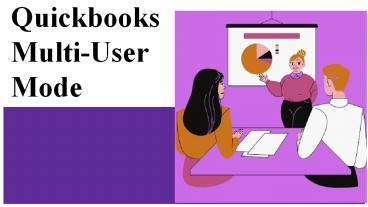Quickbooks Multi-User Mode PowerPoint PPT Presentation
Title: Quickbooks Multi-User Mode
1
Quickbooks Multi-User Mode
2
How to setup and install a multi-user
- Make adjustment in Quickbooks Desktop.
- Setup the folder permissions.
- Install database server manager
- Set admin rights.
- Use database server manager
- Turn on hosting
3
Open company file located on a remote computer by
using multi-user mode
- Download and install QuickBooks desktop on the
admin computer. - Go to QuickBooks file menu and select multi- user
mode. - Choose yes in the multi user mode hosting setup
required window. - Click on OK on the multi-user setup window.
- Add the users to whom you want to give access to
company file by reaching out to Company and
choose Users then setup users and roles and then
select new.
4
If QuickBooks multi-user mode not working
- Download install and use QuickBooks file doctor
- Reinstall QuickBooks
- Renaming TLG and nD file
- Turn off hosting from workstations
- Create a new folder for your company
- Configure the firewall setting
- Download and install QuickBooks Database server
manager
PowerShow.com is a leading presentation sharing website. It has millions of presentations already uploaded and available with 1,000s more being uploaded by its users every day. Whatever your area of interest, here you’ll be able to find and view presentations you’ll love and possibly download. And, best of all, it is completely free and easy to use.
You might even have a presentation you’d like to share with others. If so, just upload it to PowerShow.com. We’ll convert it to an HTML5 slideshow that includes all the media types you’ve already added: audio, video, music, pictures, animations and transition effects. Then you can share it with your target audience as well as PowerShow.com’s millions of monthly visitors. And, again, it’s all free.
About the Developers
PowerShow.com is brought to you by CrystalGraphics, the award-winning developer and market-leading publisher of rich-media enhancement products for presentations. Our product offerings include millions of PowerPoint templates, diagrams, animated 3D characters and more.