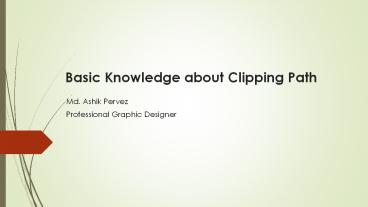Basic Knowledge about Clipping Path PowerPoint PPT Presentation
Title: Basic Knowledge about Clipping Path
1
Basic Knowledge about Clipping Path
- Md. Ashik Pervez
- Professional Graphic Designer
2
Introduction
A clipping path is a photo editing technique that
creates a closed vector path that includes
(surrounds) the desired element of a photo. When
clipping path is applied, then the elements
outside of the vector path will be omitted, and
the elements of the vector path will remain as
they are. So for example, when you have taken a
photo focused on a specific object, but in the
background there other unrelated elements that
dont fit in, then you can just create a clipping
path around your object and remove the rest. The
inside and the outside of the clipping path is
defined by its direction. So for example, when a
clipping path is created and includes a ball
(inclusive clipping path) when reversing its
direction the ball will be the excluded element
of the path (exclusive clipping path).
3
For those who sell online through their own
e-commerce/e-shop sites or for those who list
their products on sites like Amazon and eBay,
listing product photos that grab viewers
attention on their first glance is a requirement
for success. But also for photos of personal
interest like wedding photos or other similar
events, clipping path can be applied to edit and
make them look stunning!
4
What is Clipping Path
Clipping path or deep etch is a vector path which
used to cut out a 2D image from image editing
software (Adobe Photoshop). We use photo editing
tools as Adobe Photoshop to create clipping
paths. Paths are drawn around the object. Deep
etch is a technique used by photo editors to
change the background of an image, delete or
change shadow position or hide unwanted image
elements.
Clipping path means cutting out or separate
unwanted object from the image. On the other
hand, background remove means removing the
background on a photo where that part relates to
each other.
5
Lets See how do clipping path Here is a Main
steps for clipping path
Step 1 lets start clipping path making process
to develop your photo editing skill. At first
open Photo editing software (Adobe Photoshop) in
a computer. After that, select an image which you
want to edit.
Step 01
6
Step 2 Select a new path from path pallet and
select the pen tool from the toolbox. This tool
operated manually. The direction of paths can be
controlled by the movements of the mouse and
arrow keys of the keyboard.
Step 02
7
Step 3 Once a path is completed, double-click on
the path and press (Enter) to save the path.
Step 03
Step 4 Now, we can save a file in PSD or Tiff
format. You can use this file in your program and
this file helps you to your design.
Step 04
8
Photoshop Masking Clipping vs Layering Masks
Layer Masks in Photoshop Layer masks use a
single mask that is applied to a single image and
allows you to hide portions of a layer while
revealing other layers positioned underneath.
This is accomplished by adjusting the layers
transparency and opacity through a mask.
9
HOW DO YOU CREATE A LAYER MASK?
To create a layer mask, start by selecting the
image you wish to manipulate in Photoshop. Then
you can use a number of tools to select the
object you wish to mask. I used the Magic Wand to
select the pumpkin, but you can also use the
Marquee Tool, Shape Tool or Quick Selection Tool.
10
Once you have your active selection, you can
click on the mask button to create a new mask.
The selected pixels will be set to visible while
the unselected pixels are hidden. If you look at
the layer palette, you will see that the mask is
being applied to the layer itself. Clipping masks
will look much different. Now that you have
your layer mask, you can choose to add it to a
completely different background.
11
Clipping Masks in Photoshop
Clipping masks also allow you to hide portions of
an image, but these masks are created with
multiple layers, where as, layer masks only use a
single layer. A clipping mask is a shape that
masks other artwork and only reveals what lies
within the shape. Not only can clipping masks be
made from shapes but they can also be applied to
text and vector objects.
12
HOW DO YOU CREATE A CLIPPING MASK?
To create a clipping mask with text, start by
typing out the text you wish to mask in
Photoshop Next add the image you want to mask
above the text layer. Right click the image layer
and select create clipping mask.
13
You should now see your image showing through the
letters you created. If you look at the layers
palette, you will see that this mask was created
by connecting two layers together.
14
Background removal is a part of clipping path
service
Clipping path means cutting out or separate
unwanted object from the image. On the other
hand, background remove means removing the
background on a photo where that part relates to
each other.
Clipping Service is the base of any image editing
Service. As like Salt, Salt Is the main
ingredient for any food item. Just like that
Clipping is the main Service main task for
Editing Any photo. The way of clipping makes a
picture more interesting and more perfect and
Also make it useable for any purpose. If anyone
wants to isolate the photo background, it is
possible to use clipping paths. Clipping paths
are required for background changes or background
removal. The clipping path will not be done in
any way. A good company is skilled Designers
could give something good about this.
15
Background removal Where To enhance image
clarity and drop out unwanted things presenting
in an image or photography pictures, Background
removal technique used. This Manipulation
Technique used in various ways for making it use
more perfectly.
16
Thank you