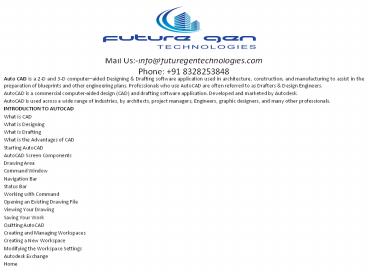Autocad training in Ameerpet - PowerPoint PPT Presentation
Title:
Autocad training in Ameerpet
Description:
AutoCAD is used across a wide range of industries, by architects, project managers, Engineers, graphic designers, and many other professionals. – PowerPoint PPT presentation
Number of Views:59
Updated: 28 November 2017
Slides: 8
Provided by:
futuregentech
Category:
How To, Education & Training
Tags:
Title: Autocad training in Ameerpet
1
Mail Us-info_at_futuregentechnologies.comPhone
91 8328253848
- Auto CAD is a 2-D and 3-D computeraided
Designing Drafting software application used in
architecture, construction, and manufacturing to
assist in the preparation of blueprints and other
engineering plans. Professionals who use AutoCAD
are often referred to as Drafters Design
Engineers. - AutoCAD is a commercial computer-aided design
(CAD) and drafting software application.
Developed and marketed by Autodesk. - AutoCAD is used across a wide range of
industries, by architects, project managers,
Engineers, graphic designers, and many other
professionals. - INTRODUCTION TO AUTOCAD
- What is CAD
- What is Designing
- What is Drafting
- What is the Advantages of CAD
- Starting AutoCAD
- AutoCAD Screen Components
- Drawing Area
- Command Window
- Navigation Bar
- Status Bar
- Working with Command
- Opening an Existing Drawing File
- Viewing Your Drawing
- Saving Your Work
- Quitting AutoCAD
2
GETTING STARTED WITH AUTOCAD Setting Project
UNITS Setting Dimension manager Setting Page
Setup General Commands Drawing Lines Erasing
Objects Drawing Lines with Polar Tracking Drawing
Rectangles Drawing Circles Undo and Redo
Actions Drawing Precision in AutoCAD Using
Running Object Snaps Using Object Snap
Overrides Polar Tracking at Angles Object Snap
Tracking Stretching Objects Creating Fillets and
Chamfers Offsetting Objects Creating Arrays of
Objects Coordinate Systems Absolute Coordinate
System Relative Coordinate System Relative Polar
Coordinates Object Selection Methods Window
Selection Window Crossing Method Basic Display
Comman STARTING WITH ADVANCED SKETCHING Drawing
Arcs Drawing Rectangles Drawing Ellipses Drawing
Regular Polygon Drawing Polyline Placing
Points Drawing Infinite Lines Writing a Single
Line Text
3
LAYER SETTINGS Introduction of Layer Understanding
the Concept and Use of LAYERS Advantages of
Using Layers Working With Layer Creating New
Layers Making a Layer Current Controlling the
Display of Layers Deleting Layers Object
Properties Changing the Colour Changing the Line
type Changing the Line Weight Changing the Plot
Style Drafting Settings dialog Box Setting
Grid Setting Snap Snap Type Drawing Straight
Lines using the Ortho Mode Working with Object
Snaps Midpoint Between 2 Point Temporary Tracking
Point Combining Object Snap Modes Function and
Control Keys MODIFY SKETCHED OBJECTS Editing
Sketches Moving the Sketched Objects Copying the
Sketched Objects Creating Multiple
Copies Creating a Single Copy Offsetting Sketched
Objects Rotating Sketching Objects Scaling the
Sketching Objects Filleting the
Sketches Chamfering the Sketches Trimming the
Sketched Objects
4
Extending the Sketched Objects Stretching the
Sketched Objects Lengthening the Sketched
Objects Arraying the Sketching Objects Rectangular
Array Polar Array Path Array Mirroring the
Sketched Objects Text Mirroring VISUAL
SETTINGS Basic Display Options Redrawing the
Screen Regenerating Drawings Zooming
Drawings Real-time Zooming All Option Center
Option Extents Option Dynamic Option Previous
Option Window option Scale option Object
option Zoom in Out Panning Drawing Panning in
Real time ADDING TEXT Working with
Annotations Adding Text in a Drawing Modifying
Multiline Text Formatting Multiline Text Starting
Table Area General Area Cell styles Area Setting
a Table Style as current Modifying Table Style
5
ADDING TEXT Working with Annotations Adding Text
in a Drawing Modifying Multiline Text Formatting
Multiline Text Starting Table Area General
Area Cell styles Area Setting a Table Style as
current Modifying Table Style Substitute
Fonts Specifying an Alternate Default
Font Creating Text Style Determining Text
Height Creating Annotative Text ADDING
DIMENSSION Dimensioning Concept Adding Linear
Dimension Adding Radial and Angular
Dimensions Editing Dimensions Basic
Dimensioning Geometric Dimensioning Creating
Inspection Dimensions Inspection Label Dimension
Value Editing Dimensions Dimension Styles Multi
Leader Styles LAYOUT VIEWPORTS Printing
Concepts Working in Layout Copying
Layout Creating Viewports Guidelines for
Layouts Model Space ViewPorts Paper Space
Viewports Defining Page Settings
6
PLOTTING DRAWINGS Plotting Drawings in
AutoCAD Page Setup Area Printer / Plotter
Area Number of Copies Area Plot Area Plot Scale
Area Plot Options Area Preview Adding
Plotters The Plotter Manager Tools Using Plot
Styles Adding a Plot Style Printing Your
Drawing Printing Layout Printing from the Model
Tab HATCHING DRAWINGS Hatching Hatch
Patterns Hatch Boundary Hatching Drawing Using
the Hatch Tool Panels in the Hatch Creation
Tab Boundaries Panel Pattern Panel Origin
Panel Options Panel Match Properties Setting the
Parameters for Gradient pattern Creating
Annotative Hatch Hatching the Drawing Using the
Tools Palettes Drag and Drop Method Select and
Place Method Hatching Around Text, Dimensions,
and Attributes
7
WORKING WITH BLOCKS Inserting Blocks What are
Blocks Inserting Blocks Inserting Dynamic
Blocks Inserting Blocks With Design Center The
Concept of Blocks Advantages of Using
Blocks Drawing Objects for Blocks Converting
Entities into a Block Block Editor Layers,
Colours, Line Types, and Line Weights for
Blocks Nesting Of Blocks Exploding Blocks using
the XPLODE Command Renaming Blocks Deleting
Unused Blocks Editing Constraints Blocks Editing
Constraints Blocks