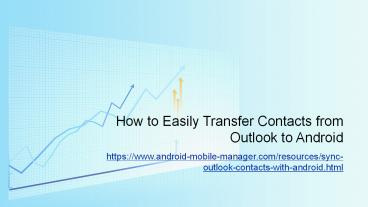Best Way to Transfer Contacts between Android and Computer PowerPoint PPT Presentation
Title: Best Way to Transfer Contacts between Android and Computer
1
How to Easily Transfer Contacts from Outlook to
Android
- https//www.android-mobile-manager.com/resources/s
ync-outlook-contacts-with-android.html
2
- Bought a new Android phone and now want to
transfer contacts previously saved on Outlook to
your Android phone? Well, honestly speaking, it
might be a little troublesome, but not
impossible. - How to Sync Outlook Contacts with Android?
- To successfully transfer contacts from Outlook to
Android phone, you need to rely on a third-party
platform like Exchange Server or Gmail. Now,
let's see how to do it
3
- Step One Open Play Store on your Android device
and then navigate to the Outlook application.
Then download the program by pressing the Install
button. And open the installed app. - Step Two Log into your Outlook account with
correct username and password. The program should
then request a new nickname - choose a name and
press the NEXT button. - Step Three Press the Menu button and select
Account Settings. The whole of your Outlook
contacts directory can now be imported by
pressing the Contacts button, and then the Sync
Contacts function.
4
- And also you can use other services to transfer
contacts from Outlook to Android phone. But if
you want to share or backup your Android contacts
in an easier way. Try the following method. - Best Way to Transfer Contacts between Android and
Computer - To backup Android contacts to a safer place or to
freely manage Android files, this Android Data
Manager software surely can't be missed, which
allows you to easily transfer contacts between
Android and computer. With this software, you can
export Android contacts to computer as backup, as
well as import files from computer to your
Android device within simple clicks. Moreover,
this software is fully compatible with all
different files including contacts, messages,
photos, videos, apps and many more.
5
- To start with, open the installed software on the
computer and then link your Android phone to the
computer via the USB cord. If you see the below
interface, follow the steps to enable USB
debugging as prompted.
6
- After that, this software will automatically
detect your device and scan for all files saved
on the computer as you can see in the below
interface. Enter the Contacts tab to preview more
detailed file information. Now, you are free to
edit, delete, import or export Android contacts
as needed and wanted by hitting the corresponding
icons.
7
- Such a powerful Android Data Manager software is
here for you, just download it and have a try - Related
- Easy Way to Back up Android Contacts
- Export Android Contacts to VCF Files