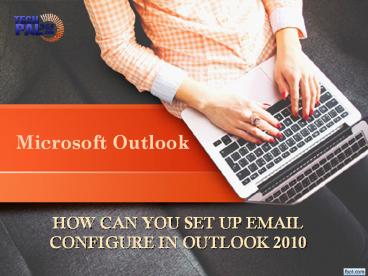HOW CAN you SET UP EMAIL configure IN OUTLOOK 2010 - PowerPoint PPT Presentation
Title:
HOW CAN you SET UP EMAIL configure IN OUTLOOK 2010
Description:
Microsoft Outlook is a personal information manager from Microsoft, available as a part of the Microsoft Office suite. Our trained technician have years of experience in email client configuration like outlook. We also assist in fixing the issues like problem in sending and receiving emails, version upgrade, unresponsive email client etc. – PowerPoint PPT presentation
Number of Views:63
Title: HOW CAN you SET UP EMAIL configure IN OUTLOOK 2010
1
HOW CAN you SET UP EMAIL configure IN OUTLOOK
2010
- Microsoft Outlook
2
REQUIREMENTS
- Before you start, be sure you have these
requirements. - Your domain name example.com
- Domain names are used to identify one or more IP
addresses. - Domain names are used in URLs to identify
particular Web pages. - Your email address username_at_example.com
- Ex jonathan12_at_gmail.com
- Your email password.
3
STEPS TO CONFIGURE OUTLOOK 2010
- Open the Outlook 2010 in your system.
- Click the File option and then add account
- Enter your full email address and password.
- Outlook should automatically configure your
account for you. If not, proceed to the next
section.
4
Steps to Manually configure Outlook 2010
- Open the Outlook 2010 in your system.
- Click the File option and then add account
- Next, select Manually configure server settings
or additional server types, then click Next. - In this screen, choose Internet E-mail, then
click Next. - Enter all the email information
5
- Enter Your Name as you want it to appear on the
screen. - Enter your full email address username_at_example.co
m in the Email - address field.
- Select POP3 or IMAP.
- Enter mail.example.com in the Incoming mail
(POP3, IMAP) server field. - Enter mail.example.com in the Outgoing mail
(SMTP) server field. - Enter your full email address,
username_at_example.com, in the User - Name field.
- Enter your email password in the Password field.
6
- Click the option More Settings on the right
corner of the menu. - Click on the Outgoing Server tab. Check My
outgoing server (SMTP) Requires Authentication. - The same procedure should be followed for
incoming server and then click OK - Click the Test Account Settings button and you
should see all items with green check marks and
then close the test account. - Click OK to save all your settings and click
finish.
7
Contact Us
- For more details call our technical support _at_
1-844-414-9900 to configure mail in outlook 2010. - Our trained technician have years of experience
in email client configuration like outlook. - We also assist in fixing the issues like problem
in sending and receiving emails, version upgrade,
unresponsive email client etc. - Website http//www.techpal365.com/
- Call Us 1-844-414-9900