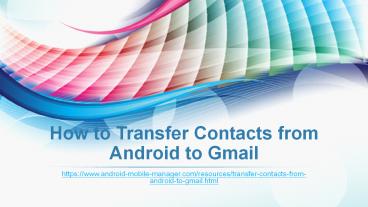Easy Way to Transfer Contacts from Android to Gmail PowerPoint PPT Presentation
Title: Easy Way to Transfer Contacts from Android to Gmail
1
How to Transfer Contacts from Android to Gmail
- https//www.android-mobile-manager.com/resources/t
ransfer-contacts-from-android-to-gmail.html
2
- Google Gmail is one of the popular services used
by many people, businessmen in particular. And
every mobile user can freely install a Gmail app
on your phone and enjoy it as wanted and needed.
But, there are some cases when you may need to
transfer contacts from Android to Gmail.
3
- Don't know how to do it? Just follow the below
step-by-step user guide - How to Sync Android Contacts with Gmail?
- 1. Go to Contacts tab on your Android phone and
then hit the Menu option or Settings to continue.
Then choose the option of Merge with Google.
After that, your contacts within Android device
will be connected to Gmail account successfully. - 2. Install Gmail app on your Android device if
you haven't done it before. Then open the App
Drawer gt Settings gt Accounts and Sync option
successively. - 3. Now, enable the Accounts and Sync service.
Choose your Gmail account and open Sync Contacts
option. Finally, press Sync now option and your
Android contacts will be synced with Gmail
immediately.
4
- Till now, the only thing you need to do is wait
patiently for the process to get completed within
a little while. But want to try another way to
backup your Android contacts since these steps
are too troublesome? Then this Android Mobile
Manager software is surely your best choice. It
allows you to effortlessly transfer any files
from Android device to the computer as a backup,
including contacts, messages, photos, apps, music
and many more. As long as you are an Android
user, this software can always be your perfect
data manager.
5
- First of all, download the right version of this
software and then open it on the computer. After
that, link your Android phone to the computer via
the USB cord.
6
- After that, if you see the below interface,
follow the steps to enable USB debugging on the
computer. Then this software will automatically
detect your device and scan for all files saved
within your device.
7
(No Transcript)
8
- Once your device is successfully detected by this
software, it will display all the file folders on
the main interface. Then enter the Contacts tab
and preview more detailed file information. - After that, tick out the files you want to
transfer to the computer and hit the Export
option to begin the file transfer from Android
device to computer within simple clicks.
9
(No Transcript)
10
- Now, you just need to wait patiently for the
process to get completed within a little while.
So can't wait to make a backup of your Android
contacts? Just have a try of this software! - Related Articles
- How to Sync Outlook with Android Phone
- Sync Skype/Facebook Contacts to Android