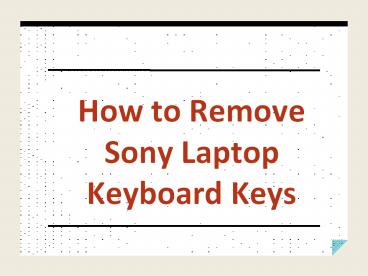How to Remove Sony Laptop Keyboard Keys PowerPoint PPT Presentation
Title: How to Remove Sony Laptop Keyboard Keys
1
How to Remove Sony Laptop Keyboard Keys
2
- In this modern world, laptop is necessary for all
ages of people from school students to the
businessman. Not only individual as well as
businessman use laptop for their management. If
we use laptop every time, then keyboard key stuck
or creating problem while typing like slow to
respond, damaged etc.
3
- At that time, we think about to replace keyboard
but actually we can replace an individual key.
One of the most things is laptop keyboard key
replacement is cost effective than laptop
keyboard replacement. Before replacement, we all
know how to remove laptop keyboard key safely.
4
- So, if youre Sony laptop user and want to
replace a keyboard key yourself, then take a look
below and learn reliable tips on Sony laptop
keyboard key removal. - Laptop keyboard key removal is not an easy task
but it needs great care while removing. Some of
the important things, we need to remove are
5
- 1.Keyboard map
- 2.Flat-head screwdriver
- 3.Container
- 4.Alcohol
- 5.Cotton swabs
6
- Let us know how to remove laptop keyboard key in
simple steps. - Turn off the laptop.
- Note down the key location or draw the
keyboard map of your keyboard keys.
7
- Now take a screwdriver and insert the
flathead screwdriver beneath the keycap and lift
gently, make sure keycap should unclip from the
retainer clip points. - To remove safely, try to start from Q and
continue to the right and insert the tip from all
corners rather than applying more force. If clip
point is broken, the keycap will not clip to the
retainer and need to replace key.
8
- Take special care when removing the tab, caps
lock, shift, space bar, enter, forward slash and
back space buttons because these buttons are
attached to a small metal pin. It may take a
little more effort to remove these, so be
patient.
9
- Collect the removal key in a container so
that you may not lose them. - After removing the key cap, make sure that
the retainer clip is attached to the laptop with
the pad in the middle. If you want to remove the
retainer clip also place a knife edge under the
corner and gently twist it until it pops off.
10
- While cleaning, if you will find damaged or
worn out key, it needs to replace. At Replacement
Laptop Keys, you will find 100 OEM replacement
keys for all models of Sony brand with
installation guide video to make your task
easier. To place order or know more about our
services and products, visit our website.
11
- http//www.replacementlaptopkeys.com/sony/