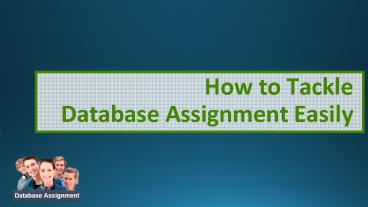How to Tackle Database Assignment Easily PowerPoint PPT Presentation
Title: How to Tackle Database Assignment Easily
1
How to Tackle Database Assignment Easily
2
- A database is a systematically arranged
information to provide efficient retrieval.
Databases are structured to facilitate the
storage, modification, and deletion of data. - Many students are challenged to do their
database assignments correctly. For it needs
special skills and expertise to make one. And it
may sometimes have the need to hire a database
expert to help you with your homework.
3
KNOW WHAT MUST BE DONE
- Make sure you fully understand the database
assignment that must be done. Get as many details
as possible, so you dont have to remake it over
and over again. Ask questions in fact, you
should ask as many as you need to till you feel
you have a good understanding of it.
4
HAVE THE RIGHT PLACE
- Choose a good place to complete your database
homework. It should be somewhere quiet, where you
are not to be distracted or interrupted.it should
be conducive for doing assignments. - you may also seek help from database assignment
help experts to lend you a hand in doing this
particular homework.
5
PRIORITIZE
- Do the most difficult tasks first, while your
mind is still fresh. If you get the harder stuff
out of the way prior to doing the easier ones
that dont take as much concentration to
complete. - There are assignment help online where you can
avail their services to aid you un your database
homework.
6
CREATE A SPREADSHEET
- If you may ask how to create a database in excel?
- Microsoft Excel is a spreadsheet program that
allows you to list and categorize information
across several sheets within a document. - This is the first step, create a spreadsheet
where you put in the details. Be sure to make a
list of it first prior to transcribing it to your
excel sheet so you wont be confused later when
reviewing your work.
7
SAVE AND LAUNCH
- When your done with the data entry on your sheet,
save it to a hard drive. - After which, launch the Microsoft Access.
Microsoft Access is designed for use with
Microsoft Excel and comes bundled with Excel in
Microsoft Office. - If you still dont have any idea how to start
your assignment, get help with excel from
experts.
8
TRANSFER TO DATABASE
- Next step is to click the "External Data" tab and
select the "Excel" icon on the ribbon. - Then you click the "Browse" button to navigate to
the location of the Excel spreadsheet.
Alternatively, you can type the file path into
the field. Then specify how you would like the
information to transfer to the database. - If you are having trouble, seek excel homework
help to fully understand how to do the excel
database assignment.
9
TRANSFER INFORMATION
- Edit the field type, if desired, or indicate if
you wish to import the field. - If you wish to change the nature of one of the
fields, click on the column header you wish to
change and edit the name of the field, the data
type, or whether or not it is indexed. Then click
"Next. - Or perhaps a database homework help can lend you
hand in creating a perfect database assignment.
10
SET THE PRIMARY KEY
- Set the primary key for the database.
- For the best results, let Access set the key. You
can also set your own by typing text into the
field next to that option, it is not recommended
to select "No primary key. Then click Next. - It is best to consider a database assignment help
online to aid in your creation of a database
homework.
11
SAVE YOUR DATA
- Type the name of the sheet in the "Import to
Table" field, or leave it set to the default
name. - Click "Finish" and put a checkmark in "Save These
Import Steps" to use the same steps on future
imports. And you are done! - Talk to a qualified and dedicated database expert
now for a successful database assignment.
12
- If you have problems in creating an excel
database or any programming questions, we are
here to provide you the best help you can get.
Our team of qualified experts are available to
create and answer your programming queries. Come
visit us now at - databaseassignment.com