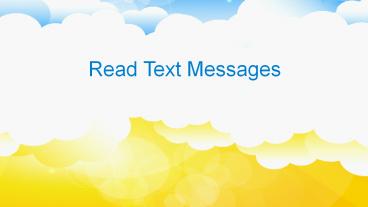Read Text Messages PowerPoint PPT Presentation
Title: Read Text Messages
1
Read Text Messages
2
- I always need to constantly works on a computer
for more than 6 hours a day, but in many
situations, my friends or colleague may send
messages to ask some technical problem or other
things that I need to reply them immediately. I
feel it is really troublesome to switch device,
especially when my phone in a place far away from
me. Thus, does anybody know how to view Samsung
text messages on my desktop PC?
3
- In many circumstances, you may wish to read or
view Android text conversation on your computer
directly, right? But you also find that you have
no right to do it with a simple USB cable, then
what will you do? How to reach your goal? No one
will deny that Android phone plays a significant
role in human communication and connecting people
to digital entertainment. And it also improved
lots in security and privacy protect aspect. So
when you're simply connecting your Samsung, HTC
or LG phones to your computer, perhaps you can't
see nothing at all. Don't too nervous about this
situation, here is a solution for your reference.
4
- To read or reply Android text messages on your
computer, you need the help of the Samsung
Messages Backup software software. With it, you
can directly send or reply messages using your
keyboards via a simple USB cable. And if you want
to view your text conversation later, you can
export and save these messages on your computer
in readable format with one simple click by using
this powerful program. - Now, keep reading to following contents to learn
the detailed steps.
5
- How to Read Samsung Text Conversation on Your
Personal PC Directly? - This program supports almost all brands of
Android phones, but here we want to take the
Samsung mobile phone as an example. If you're a
owner of HTC, Motorola, LG, etc. cell phone, you
can follow the same steps to view your text
conversation as you like.
6
- Step 1. Run the Program and Enable USB Debugging
- Assume that your Samsung phone is connected to
the computer and the program is also installed.
Then directly run the program and then you'll
find that it require you to open the USB
debugging and install USB driver on your device.
Just follow it to open and install the necessary
tools. (Please rest assure that the driver is
100 clean and small, which will not bring any
damage to your mobile phone). When your device is
recognized by the program, you'll see the
detailed information about your device will be
shown in the main interface.
7
(No Transcript)
8
(No Transcript)
9
- Step 2. Read or Reply Messages on the Program
Directly - Text messages are divided into "Contacts"
category, so just click them and choose "All SMS"
or "Inbox", then you can view your received
messages on the program directly. Just hit "Send"
button, then you can send or reply messages to
your colleague or friends on computer as you like.
10
(No Transcript)
11
- If you want to view the whole text conversation
on your computer without the program, you can
click "Backup" button to export all messages on
your Android phone to computer in CSV format.
After that, you can directly open the file and
read the conversation without connecting your
device to PC as you like.