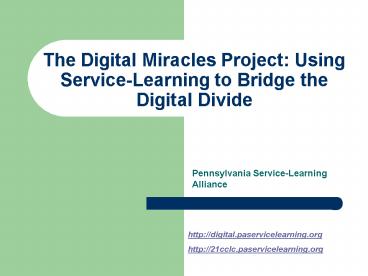The Digital Miracles Project: Using ServiceLearning to Bridge the Digital Divide - PowerPoint PPT Presentation
1 / 22
Title:
The Digital Miracles Project: Using ServiceLearning to Bridge the Digital Divide
Description:
Familiarize participants with digital divide issues across urban, suburban, and ... 98 or 2000, Microsoft Office 2000, Avast Antivirus, and Naomi Web Content Filter, ... – PowerPoint PPT presentation
Number of Views:174
Avg rating:3.0/5.0
Title: The Digital Miracles Project: Using ServiceLearning to Bridge the Digital Divide
1
The Digital Miracles Project Using
Service-Learning to Bridge the Digital Divide
- Pennsylvania Service-Learning Alliance
http//digital.paservicelearning.org http//21cclc
.paservicelearning.org
2
Presentation Goals
- Familiarize participants with digital divide
issues across urban, suburban, and rural
communities - Familiarize participants with service-learning
and its impacts on both student learning and the
community - Introduce the participants to both the curricular
and infrastructure components of the Digital
Miracles Project and how to implement it at a
21st Century Learning Center
3
Understanding Service-Learning
- Service-Learning is a teaching methodology
whereby students use and apply newly acquired
academic knowledge to solve a real-life problem
or community need. - Service-learning is more than just community
service. It is a method of teaching and an
experience for students to advance their skills
and knowledge.
4
What is the Digital Divide?
- The gap between people who have access to and
can effectively use technology and those who
cannot. - Source http//www.digitaldividenetwork.o
rg
5
Causes of the Digital Divide
- Limited access to technology (computers, the
Internet, software) - Limited access to computer training and education
opportunities - Lack of awareness in the regards of the
application of technology
6
What is the Digital Miracles Project?
- A 40-hour extra-curricular program designed for
students aged 12-18. - Students learn about computer repair and software
installation through hands-on activities. - Each student who completes the program receives a
refurbished computer to take home and keep. - Through service-learning, students provide
technology access to their schools, communities
and families
7
What do students learn in Digital Miracles?
- The basic hardware components of a personal
computer. - How to upgrade and repair a personal computer.
- How to install various types software onto a
computer. - How to use office software to create documents
and presentations. - How to use new technology skills to bridge the
digital divide in their communities.
8
Digital Miracles and Service-Learning
- Students refurbish computers for other members of
the community as well as themselves. - Students are strongly encouraged to pass it on,
sharing their new knowledge and computer with
their families and friends. - Schools form student-driven tech teams that
provide on-the-spot technical support and
computer training for faculty, staff, and
students.
9
How do teachers benefit from Digital Miracles?
- Digital Miracles teachers receive an intensive
training on technology and service-learning. - Other teachers will benefit from technology savvy
students in their classrooms.
10
How do schools benefit from Digital Miracles?
- Provides an extra-curricular enrichment program
for students interested in computers and
technology. - Provides teachers with computer training.
- Provides home computers for students.
- Better integrates technology into the existing
curricula.
11
How does the community benefit from Digital
Miracles?
- Provides access to technology for low income
students and families. - Businesses can safely dispose and reuse old
computer systems. - Reduces community waste.
12
The Infrastructure of the Digital Miracles Project
- Program elements
- Trained faculty and/or staff members.
- Storage and training facilities.
- Classroom materials.
13
Elements of a Digital Miracles session
- Designed for a class of up to 14 students.
- All training time (40 hours) is conducted outside
of regular instructional time (i.e. after school,
Saturdays, Spring Break, summer) - A parent/family celebration occurs the end of the
session.
14
Teacher/Instructor Roles
- Attend basic training for one week during the
summer. - Coordinate and teach two sessions within the
school year. - Recruit students to participate in the program.
- Organize a celebration for students and families
at the end of each session. - Coordinate student service and the distribution
of refurbished computers after the session is
completed.
15
Technical Specialist Roles
- Provides expert assistance in the repair and
refurbishment of the computers. - Identifies hardware and software needed for the
program. - Assures the quality control of refurbished
computers going to both students and community
members. - Provides limited technical support to students
after the program is completed.
16
Classroom requirements for Digital Miracles
- Adequate space to store at least 20 computers.
- Tables rather than desks are recommended.
- Enough electrical outlets to support 14
computers. - Network connectivity.
- Locked and secure when not in use.
17
Classroom Materials Required
- 20 complete used computer systems for each
session (CPU, monitor, keyboard, mouse, cabling). - 8 computer tool kits and 16 electrostatic wrist
straps. - CDs with all the necessary software (Windows 98
or 2000, Microsoft Office 2000, Avast Antivirus,
and Naomi Web Content Filter, Adobe Acrobat
Reader) - Curriculum workbooks for each student (students
keep the books at the end of the program). - 15 modems for each session and any additional
computer components needed.
18
Procuring Used Computers
- Identifying possible donors
- Effectively soliciting
- What and what not to collect
- Follow up
19
Good Sources of Computers
- Local business and industry
- Local government agencies
- Local colleges and universities
- Local nonprofit agencies
- Community members
20
Strategies for Solicitation
- Cold calling and letter writing
- Web/Internet presence
- Public recycling drives
- Local media sources
21
What types of Equipment to Collect
- Desktop PCs with the following minimum
specifications Pentium II processor (350 Mhz),
128 Mb of RAM, 4 Gb Hard drive, 56K modem. - PS/2 mice and keyboards.
- Monitors, SVGA specification.
- Speakers
22
Program Coordinators
- Jon Zemanek
- Digital Divide Project Coordinator
- Pennsylvania Service-Learning Alliance
- jzemanek_at_sas.upenn.edu
- 215.746.0227
- Websites
- http//digital.paservicelearning.org
- http//21cclc.paservicelearning.org
- Margit Myers
- 21CCLC Coordinator
- Pennsylvania Service-Learning Alliance
- Margitamyers_at_yahoo.com
- 215.573.6535