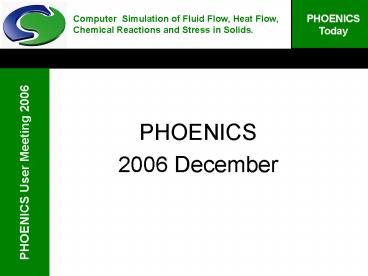New Features of PHOENICS 2006 PowerPoint PPT Presentation
1 / 81
Title: New Features of PHOENICS 2006
1
Computer Simulation of Fluid Flow, Heat Flow,
Chemical Reactions and Stress in Solids.
PHOENICS 2006 December
2
Contents
- This presentation shows some of the new features
in PHOENICS 2006 - The talk is in four parts
- Pre-processor (VR-Editor)
- Post-processor (VR-Viewer)
- Solver (Earth)
- General improvements (common to all modules)
- Special Purpose versions
3
VR Editor Improvements
- An auto meshing feature has been added. For most
cases the Editor will generate a reasonable grid
with little or no user input. - The grid distribution is based on a maximum cell
size (as a fraction of the domain size), and a
maximum change in cell size across region
boundaries.
4
VR Editor Improvements
- The default grid can then be easily refined
5
VR Editor Improvements
- The treatment of Polar geometries has been
significantly updated. - As a reminder, in polar co-ordinates
- X is ?, the angle (in radians!)
- Y is r, the radius
- Z is z, the axial distance.
6
VR Editor Improvements
- For objects using the default 'polcu' geometries,
the size is set in (d?,dr,dz) and position in
(?,r,z) as before. - For non-'polcu' geometries, including STL
imports, the size is in Cartesian (dx,dy,dz),
but position is still in (?,r,z).
7
VR Editor Improvements
- As the Cartesian size is used, the shape and size
of the object are preserved with no distortion.
8
VR Editor Improvements
- This allows us to use more suitable grids
9
VR Editor Improvements
- The treatment of INLET objects in Polar
co-ordinates has been improved. The inflow can
now be specified as - Cartesian velocity components
- Polar (grid-directed) velocity components
- Volumetric flow rate
- Mass flow rate
10
VR Editor Improvements
11
VR Editor Improvements
- The 'Slide velocity' can be set for blockages as
well as for plates.
- By setting the surface velocity, a range of cases
involving steady movement can be treated as
steady-state.
12
VR Editor Improvements
- In Cartesian co-ordinates, the 'Spin' option sets
the surface velocity as if the object were
rotating about its axis.
13
VR Editor Improvements
- In Polar co-ordinates , the slide velocity can be
in m/s or radians/s.
14
VR Editor Improvements
- Heat-transfer between the blockage and the
surrounding fluid is controlled by the blockage
external heat-transfer coefficient.
- By default, this is obtained from the
wall-functions. - Alternatively, a user-set constant value can be
supplied.
15
VR Editor Improvements
- A new object type TRANSFER has been introduced.
- It allows the outflow from one solution to be
used as the inflow to another.
16
VR Editor Improvements
- INLET and OUTLET objects can also be tagged to
act as Import or Export TRANSFER objects - Only the shape of the Import/Export object needs
to be the same between runs the grid does not
need to be identical - The data to be transferred is held in an ASCII
text file
17
VR Editor Improvements
- The new object types ANGLED-IN and ANGLED-OUT
have been introduced. - These allow inlets and outlets of any arbitrary
shape to be placed on the outer surface of any
arbitrarily-shaped blockage. - The area of action is the area of intersection
between the object and any blockage.
18
VR Editor Improvements
19
VR Editor Improvements
- A new object type ASSEMBLY has been introduced.
- The assembly object acts as a container for any
number of other objects, which go together to
make a component.
- Objects are added to an assembly object through
the Hierarchy dialog.
20
VR Editor Improvements
- Components can be added or removed from an
assembly
21
VR Editor Improvements
- All size and position changes made to the
assembly object are also applied to all the
components.
22
VR Editor Improvements
- All the objects in the assembly can then be
exported to a single file.
23
VR Editor Improvements
- The saved assembly objects can then be imported
into another model.
24
VR Editor Improvements
- Objects can be partially pushed out of the
domain, to allow
- Solution over one half of a body, or
- Solution over any part of a large STL
25
VR Editor Improvements
- The Editor can output the entire geometry in
TECPLOT format.
- Each object is shown in TECPLOT as a 'zone'.
26
VR Editor Improvements
- The Editor can also output the entire geometry as
a FieldView unstructured file.
- Each object is shown in FieldView as a Boundary.
27
VR Editor Improvements
- This is what the Editor makes of it.
28
VR ViewerImprovements
- When PARSOL is active in Polar co-ordinates, the
contours and vectors in the cut cells are
displayed correctly.
29
VR ViewerImprovements
Valve simulation
30
VR ViewerImprovements
31
VR ViewerImprovements
- When cyclic boundary conditions are active, an
extra tab appears on the Viewer Options dialog.
- From here it is possible to repeat the image in
the X direction as many times as wanted .
32
VR ViewerImprovements
- The original geometry
33
VR ViewerImprovements
- Repeated 9 times
34
VR ViewerImprovements
- The contours repeated
35
VR ViewerImprovements
- The colour palette can be reversed
36
VR ViewerImprovements
- Streamlines can also be repeated
37
VR ViewerImprovements
- The sources and sinks for an object can be
displayed
38
VR ViewerImprovements
- For selected objects, the surface contour values
can be output to a file which can be read into
Excel or Autoplot.
3D Nav.Sto.Flow Around A Moving Van
Pressure surface values for object BODY2
----------------------------------------- X
Y Z Pressure
1.0000E00 3.0000E00 6.0000E00 -1.1501E01
8.7500E-01 3.0000E00 6.0000E00 -8.1237E00
8.7500E-01 3.0000E00 6.5000E00 -2.0226E01
1.0000E00 3.0000E00 6.5000E00 -2.1001E01
1.0000E00 3.0000E00 6.5000E00 -2.1001E01
8.7500E-01 3.0000E00 6.5000E00 -2.0226E01
8.7500E-01 3.0000E00 7.0000E00 -3.2328E01
1.0000E00 3.0000E00 7.0000E00 -3.0502E01
39
VR ViewerImprovements
- For selected objects, a surface profile on the
current plotting plane can be output to a file
which can be read into Excel or Autoplot.
X Y Z
Pressure 1.000000E00 1.583333E00
8.250000E00 -1.893729E01 1.000000E00
1.750000E00 8.250000E00 -1.884477E01
1.000000E00 1.916667E00 8.250000E00
-1.866686E01 1.000000E00 2.083333E00
8.250000E00 -1.838086E01 1.000000E00
2.250000E00 8.250000E00 -1.799543E01
1.000000E00 2.416667E00 8.250000E00
-1.749649E01 1.000000E00 2.583333E00
8.250000E00 -1.690780E01 1.000000E00
2.750000E00 8.250000E00 -1.624763E01
1.000000E00 2.916667E00 8.250000E00
-1.554297E01
40
VR ViewerImprovements
- Pressure profile on an aerofoil
41
Earth Improvements
- For buoyancy-driven flows, the effect of buoyancy
on turbulence can be significant. - In stably-stratified flows, such as smoke layers,
turbulence can be damped. Conversely, in the
vicinity of plumes, the turbulence can be
enhanced. - These effects are implemented in the K-e models
via an additional source term.
42
Earth Improvements
- The choice between stable or unstable
stratification was previously made by setting a
constant to 0.0 or 1.0, and so could never be
universally correct. - An 'auto' function has been introduced which
switches between the stable and unstable forms
depending on the local flow direction. - This should produce better results for cases with
zones of both stable and unstable stratification.
43
Earth Improvements
- Geometry of standard room fire test
- 62.9MW steady fire
44
Earth Improvements
- Buoyancy constant 0 -gt layered flow
45
Earth Improvements
- Buoyancy constant 1 -gt Plume
46
Earth Improvements
- Calculated buoyancy constant
47
Earth Improvements
- Auto solution is somewhere between plume and
layer!
48
Earth Improvements
- The solution can be output in TECPLOT format.
- An output file, TECDATA.DAT, containing two
TECPLOT zones for each PHOENICS domain is
written. - The first zone contains data at the cell centres
(adjusted for PARSOL cut cells), and the second
contains data at the cell corners. - The first is better for plotting vectors, the
second for plotting contours and iso-surfaces.
49
Earth Improvements
- The geometry and solution from Library case V146
displayed in TECPLOT 10.
50
Earth Improvements
- The solution can be output to FieldView in PLOT3D
format. - Two output files, FVDATA.G and FVDATA.F,
containing two grids for each PHOENICS domain are
written. - The first zone contains data at the cell centres
(adjusted for PARSOL cut cells), and the second
contains data at the cell corners. - The first is better for plotting vectors, the
second for plotting contours and iso-surfaces.
51
Earth Improvements
- The geometry and solution from Library case V146
displayed in FieldView 11.
52
VR ViewerImprovements
- In addition to the normal multi-coloured vectors,
we can have
- Vectors all in one colour
- Or any thickness
- Or with the size of long vectors limited
53
General Improvements
- A quick-zoom function has been added
- Press the control key then move the mouse
sideways to drag a zoom-box.
54
General Improvements
- The axes can be unlocked from the domain
origin, and placed anywhere
55
General Improvements
- The hand-set icons appear on the tool bar, so the
hand-sets can be turned off
56
General Improvements
- The image can be annotated with text strings
57
General Improvements
- We are now testing a 64-bit Windows version of
PHOENICS - It does not suffer from the memory limitations of
the 32-bit versions - Preliminary tests seem to show that performance
is very similar, however many bits there are!
58
General Improvements
- The location of the PHOENICS installation is now
held in an environment variable. - This makes it possible to install PHOENICS into
any convenient location, not just the root of a
drive. - It also makes network installations neater, as
only the environment variable and a working
directory need be present on client machines.
59
SPP Improvements
- The following Special-purpose versions have been
brought into the VR environment - CVD, for Chemical Vapour Deposition
- ESTER, for Electrolytic Smelting of Aluminium
- Both have dedicated Main menus and object types
60
FLAIR
- Now a few words about the FLAIR Special-Purpose
version of PHOENICS. - Some people have asked What is FLAIR?
61
What is FLAIR?
- FLAIR is a Special-Purpose version of the general
CFD code PHOENICS. - It is aimed at the HVAC community.
- It has been created by removing many unneeded
generic features, and adding several specific
features.
62
FLAIR Features
- FLAIR uses the PHOENICS VR-Editor to set the
problem up, with the following additional items - ISO 7730 Comfort index calculations PMV, PPD.
- ISO 7730 Draught rating.
- CIBSE dry resultant temperature.
- Humidity calculations, with output of humidity
ratio and relative humidity. - Smoke movement calculation, with output of PPM,
smoke density and visibility. - Mean age of air calculation.
- Fan operating point calculation for single and
multiple fans. - System-curve calculations.
63
FLAIR Features
- In addition, the following object types have been
added - Diffuser
Round
64
FLAIR Features
- In addition, the following object types have been
added - Diffuser
Vortex
65
FLAIR Features
- In addition, the following object types have been
added - Diffuser
Rectangular
66
FLAIR Features
- In addition, the following object types have been
added - Diffuser
Directional
67
FLAIR Features
- In addition, the following object types have been
added - Diffuser
Grille
68
FLAIR Features
- In addition, the following object types have been
added - Diffuser
Displacement
69
FLAIR Features
- In addition, the following object types have been
added - Diffuser
- Fire
70
FLAIR Features
- In addition, the following object types have been
added - Diffuser
- Fire
71
FLAIR Features
- In addition, the following object types have been
added - Diffuser
- Fire
- Person (standing
- or sitting facing any
- Direction)
72
FLAIR Features
- In addition, the following object types have been
added - Diffuser
- Fire
- Person
- Crowd
- To represent a large number of people as
distributed source of heat
73
FLAIR Features
- In addition, the following object types have been
added - Diffuser
- Fire
- Person
- Crowd
- Sunlight
- Created in
- Shapemaker
74
FLAIR Features
- In addition, the following object types have been
added - Diffuser
- Fire
- Person
- Crowd
- Sunlight
- Spray head
75
FLAIR Features
- Spray-head represents sprinklers user for
fire-suppression. - It uses GENTRA to model the droplet paths.
- Evaporation is considered, and is linked to the
FLAIR humidity model.
- The GENTRA inlet table is written automatically.
76
FLAIR Features
- Spray-head represents sprinklers user for
fire-suppression. - It uses GENTRA to model the droplet paths.
- Evaporation is considered, and is linked to the
FLAIR humidity model.
- The GENTRA inlet table is written automatically.
77
Geometry Creation
- We are often asked to create geometry from
unusual sources. - Recently we received a PDF file which contained
this image-
78
Geometry Creation
- The numbers represent the height of the building
79
Geometry Creation
- The solution was to save the image as a GIF file,
then use it as a backdrop in AC3D
- We could trace round each part, then extrude
80
Geometry Creation
- The resulting geometry was then exported to
PHOENICS
81
(No Transcript)