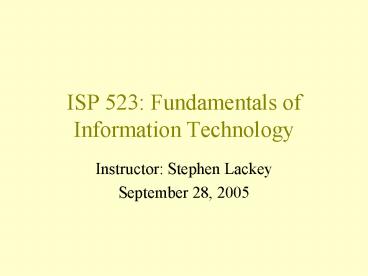ISP 523: Fundamentals of Information Technology - PowerPoint PPT Presentation
1 / 15
Title:
ISP 523: Fundamentals of Information Technology
Description:
Selector {property: value} P { color: blue } BODY { font: serif ; font-weight: normal; ... Open Book all readings and s. Chapters 4, 8-13, 16-17 ... – PowerPoint PPT presentation
Number of Views:109
Avg rating:3.0/5.0
Title: ISP 523: Fundamentals of Information Technology
1
ISP 523 Fundamentals of Information Technology
- Instructor Stephen Lackey
- September 28, 2005
2
Class Notes
- This week
- HTML Review
- CSS Review
- What to do in lab today
- Project 3 (due 10/12/2005) 2 weeks
- HTML Quiz (due 10/19/2005) 3 weeks
3
HTML Review
- HTML
- Document Structure
- Data structures
- Colors
- Cascading Style Sheets
4
Basic HTML structure
- Basic structure head, body
- Head contains metadata about document
- Body contains content (document)
5
Structured documents
- Logical vs. physical styles
- What is the purpose of logical styles?
- Examples?
- What do they accomplish?
- How are they related to CSS?
- What is the purpose of physical styles?
- Examples?
- What do they accomplish?
- How are they related to CSS?
6
HTML data structures
- Lists
- Represent complex linear data
- Can be nested
- Can be numbered or bulleted
- Can specify numbering scheme
- Best rendered with CSS
- Tables
- Represent rectilinear data
- conventional data tables
- Used to create 2-D structure of page
- Can be nested
- Simple row-based structure
- Can have highly complex layout options
- Best rendered with CSS
7
Images
- Can consist of several file types including GIF,
JPEG, PNG (to be covered later in semester) - Can be
- resized
- aligned with surrounding text
- placed into tables
- used as menus
- swapped (rollovers) with javascript (to be
covered later) - Best controlled with CSS
8
Colors
- Colors defined by name or RGB values
- RGB values using two byte 16-bit characters (i.e.
0-9,A-F) - 0 00
- 255 FF
- Values separated RR GG BB
- 00 00 00 (000000) black
- 255 255 255 (FFFFFF) white
- 255 00 00 (FF0000) red
- 00 255 00 (00FF00) green
- 00 00 255 (0000FF) blue
9
CSS quick overview
- CSS term Selector HTML Element
- Selector property value
- P color blue
- BODY font serif font-weight normal
- OL
- LI color red
10
CSS usage
- Within document
- ltHEADgt
- lttitlegttest CSS pagelt/titlegt
- ltSTYLE typetext/css mediascreengt
- lt!
- P color blue
- ?
- lt/stylegtlt/headgt
11
CSS DOs
- Do use CSS to specify
- Alignment
- Fonts
- Colors
- Typeface
- Borders
- And many, many others
- Use external style sheets for common properties
in your pages (especially printable pages) - Use internal style sheets for properties unique
to the current page
12
CSS DONTS!
- CSS Selectors ARE NOT TAGS!!!!!
- Example
- ltSTYLE typetext/css mediascreengt
- lt!
- ltPgt color blue
- ?
- lt/stylegt
- HTML tags do not belong within the STYLE block
- Your HTML document must be well formed if you do
not close tags correctly, CSS will not render
properly
13
HTML Quiz
- Open Book all readings and slides
- Chapters 4, 8-13, 16-17
- Question from As We May Think
- Three sections
- Multiple choice with code samples
- Short answer (no more than 4 sentences)
- True/False
14
After the Quiz (next class)
- Content management topics
- Chapter 15 HTML Forms how to collect data
- Chapter 18 Server Side Includes (SSI) how to
produce more complex web sites without programming
15
Lab / Homework Instructions
- Create a new page (page2.html)
- Create a fictional data table
- Label columns with titles (th)
- Utilize CSS properties to create borders around
- the table
- each cell where applicable
- These CSS properties specific to the current page
should be in the head/style section - Reference this page from your index page also
use your default stylesheet on this page - Refer to Project 3 handout for remainder of
instructions