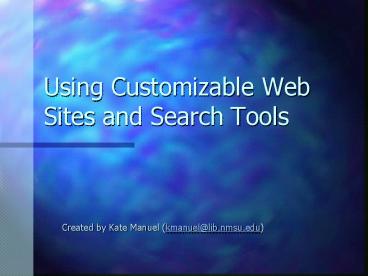Using Customizable Web Sites and Search Tools PowerPoint PPT Presentation
1 / 37
Title: Using Customizable Web Sites and Search Tools
1
Using Customizable Web Sites and Search Tools
- Created by Kate Manuel (kmanuel_at_lib.nmsu.edu)
2
Why Use Personalized Web News and Search Sites?
- It is said that a weekday edition of the New
York Times contains more information than the
average person was likely to come across in a
lifetime in seventeenth-century England ... - (Richard Saul Wurman, Information Anxiety
(Doubleday, 1989) pg. 32) - and that the total amount of information
doubles every 4 to 5 years
3
Why Use Personalized Web News and Search Sites?
- Most people today feel overwhelmed by information
... - especially when they are on the Web.
- Customizable Web sites and search tools help you
manage the information you receive by only giving
information on certain, pre-selected topics, or
by simplifying searches.
4
CRAYON, ALEXA, Northern Light Search Alert
Service
- CRAYON is an example of a Web site that can be
customized - to limit the amount of information that you have
to look at - to get you information more relevant to your
needs by screening out irrelevant information - Remember the example of banking - which has one
application in a financial context, and another
in aerospace. - Alexa is companion to your browser that improves
searching - Northern Light Search Alert Service allows you to
get new results/information on your topic without
repeating your search(es) - All are completely free
5
CRAYON
- Stands for Create Your Own Newspaper
- Bills itself as Your Personalized Internet News
Service - Can be accessed at http//www.crayon.net
6
CRAYON
The main CRAYON page. Click here to create your
own CRAYON news site.
7
CRAYON
Youll be asked to input your email address and
create a password. (You dont have to give any
other personal information!)
8
CRAYON
Your first choices will concern the title of
your personal newspaper, the look of the page,
and the level of security.
9
CRAYON
The Advanced Settings button at the bottom of the
initial screen allows you to set the number of
headlines displayed for each source, the index
window size, and the highlight color.
10
CRAYON
The next thing to do is set the topic and source
preferences that you want displayed in your
personal paper. Each of the little crayon icons
at the bottom of the screen corresponds to a set
of options.
Thus, if all you want is news related to Science,
you can go only and straight to the crayon
labeled Science.
11
CRAYON
Within a category, you can select the sources
from which you want to receive news by clicking
on the box before the sources name
12
CRAYON
and at the bottom of each set of sources,
theres also the option to get updating from a
Web source not in the list by adding its title
and URL.
13
CRAYON
Many of the categories of information have
subcategories that allow you to specify
information needs even more precisely. For
example, the technology category allows you to
distinguish Internet, Macintosh, PC, and games
news.
14
CRAYON
The World News section similarly allows you to
focus on particular regions of the world.
15
CRAYON
Once youve selected all your categories and news
sources, click on the Create My Newspaper Now
button.
16
CRAYON
You will then be given the option to set the
order in which news appears in your virtual
newspaper.
17
CRAYON
Clicking on Publish My Newspaper after setting
the order of news stories generates your own
newspaper - with all, and only, the topics you
want to see.
18
CRAYON
Your newspaper now exists on the Web and you can
log-in as a CRAYON subscriber to view it at any
time, from anywhere.
19
Alexa
- Is a companion to your Web browser
- Is best used when you access the Web through a
particular Web browser on a particular computer
on a regular basis - Is a local installation
- Can be accessed at http//info.alexa.com/
20
Alexa
Click on the link that says Install Alexa 6 Now!
21
Alexa
Click on the link that says Install Alexa 6 Now!
22
Alexa
Installation will be automatic. The only thing
youll be asked for is some basic demographic
information that is NOT mapped to your identity.
23
Alexa
The Alexa toolbar will appear under the location
(address/URL) bar on your browser.
24
Alexa
- Is especially helpful in evaluating sites
- From the Site Information button, you can see who
is responsible for the site and how highly it
ranks in standard rankings of web pages - From Related Links, you can find other pages like
the one you are on for additional information,
or for comparison - From Way Back, you can track changes in the page
over time
25
Alexa
For a page, you can see who is responsible for
it, how much Web traffic it gets, and how many
pages link to it. Here, we can see that this
page is created by Stormfront, a White
supremacist organization, and that it gets
relatively little traffic or links. Not a good
sign!
26
Alexa
Using the Way Back option with the King Center
page, we can see what the page looked like in
Fall 2001
27
Alexa
28
Alexa
back when Stormfront used the King Centers
page as the model for its own revisionist
historical page.
29
Northern Light Search Alert
- Allows you to get new Web results/information on
your topic without having to repeat the same
search(es) - Can be accessed at http//standard.northernlight.c
om/cgi-bin/cl_cliplist.pl
30
Northern Light Search Alert
Click here to Set Up a new account.
31
Northern Light Search Alert
Once your account is created, click on Create New
Alert.
32
Northern Light Search Alert
Each alert should have its own name. The default
search for alerting is a simple keyword search,
but theres also a Power Search option.
33
Northern Light Search Alert
The Power Search option gives you more search
capabilities than the Simple Search but still
not as many as you have when searching Northern
Library regularly.
34
Northern Light Search Alert
35
Northern Light Search Alert
Once youve created an account and an alert,
youll be asked to agree to the Terms of Service.
Youre NOT giving anyway any private information
by using the service, so click to indicate that
you agree to the terms.
36
Northern Light Search Alert
Then youll be given a page with your alert(s),
the overall results to this search, and periodic
updates to this search.
37
CRAYON, Alexa, Northern Light Search Alert
Service
- Using these options will help you begin to
establish control over the types of information
you receive, especially in the Web environment,
and evaluate it more easily.